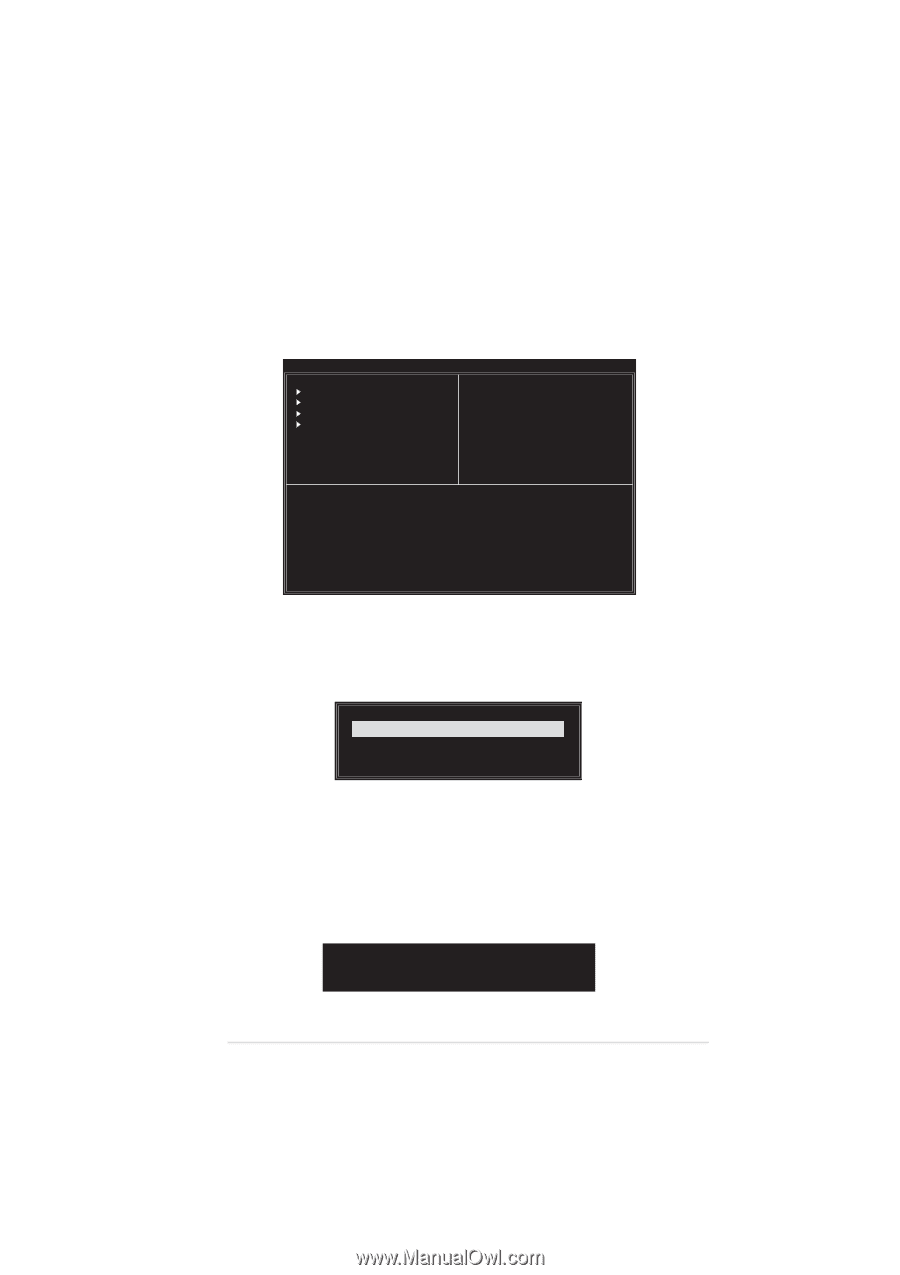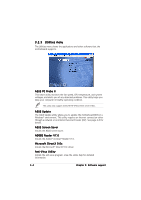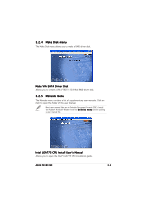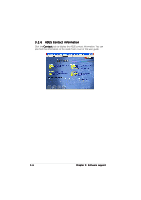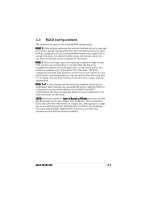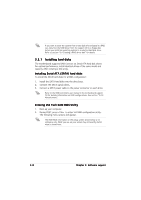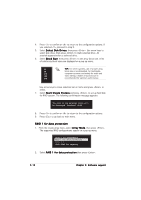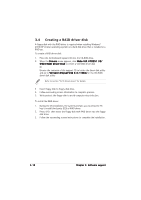Asus P5VDC-MX V2.0 Motherboard DIY Troubleshooting Guide - Page 91
From the VIA RAID BIOS utility main menu, select Create Array
 |
View all Asus P5VDC-MX V2.0 manuals
Add to My Manuals
Save this manual to your list of manuals |
Page 91 highlights
Create Array From the VIA RAID BIOS utility main menu, select C r e a t e A r r a y then press < E n t e r >. The main menu items on the upper-left corner of the screen are replaced with create array menu options. VIA Tech. VT8251 Series SATA RAID BIOS Ver 1.xx Auto Setup For Data Security Array Mode RAID 1 (Mirroring) Select Disk Drives Start Create Process Create a RAID array with the hard disks attached to VIA RAID controller F1 : View Array/Disk Status ↑,↓ : Move to next item Enter : Confirm the selection ESC : Exit Channel Drive Name Array Name Mode Size(GB) Status Serial_Ch0 Master XXXXXXXXXXX ARRAY 0 SATA 999.99 XXXXXXX Serial_Ch1 Master XXXXXXXXXXX ARRAY 0 SATA 999.99 XXXXXXX RAID 0 for performance 1. From the create array menu, select A r r a y M o d e, then press . The supported RAID configurations appear on a pop-up menu. RAID 0 for performance RAID 1 for data protection RAID SPAN for capacity 2. Select R A I D 0 f o r p e r f o r m a n c e then press . From this point, you may choose to auto-configure the RAID array by selecting A u t o S e t u p f o r P e r f o r m a n c e or manually configure the RAID array for stripped sets. If you want to auto-configure, proceed to the next step, otherwise, skip to step 5. 3. Select A u t o S e t u p f o r P e r f o r m a n c e and press . The following confirmation message appears. Auto create array will destroy all data on disks, Continue? (Y/N) ASUS P5VDC-MX 3-9