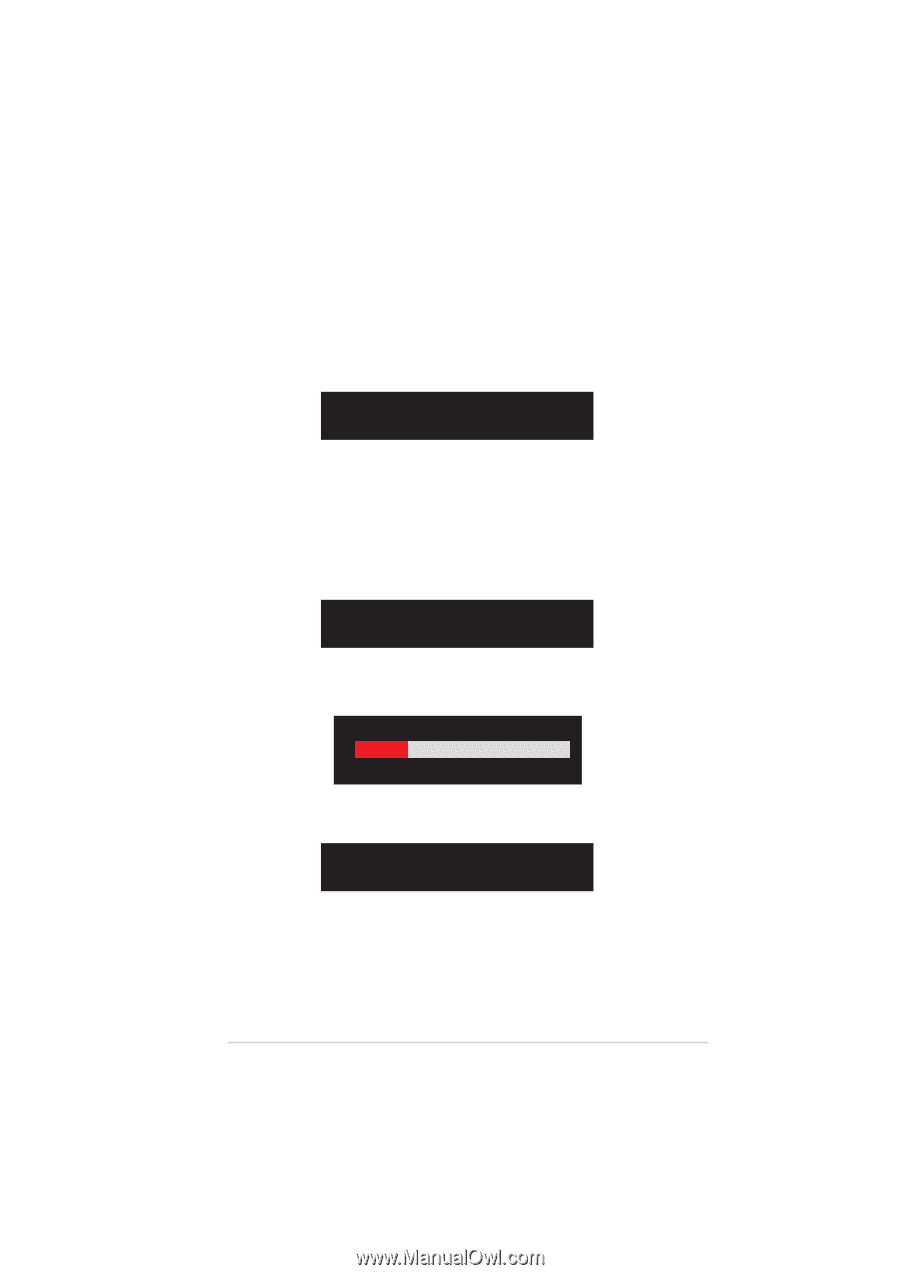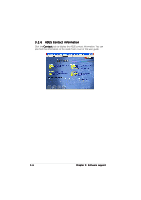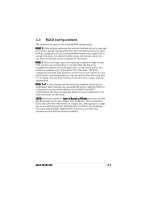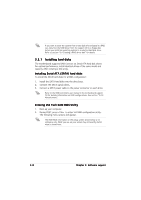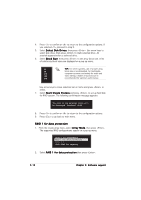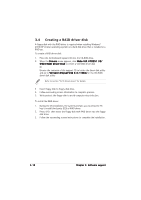Asus P5VDC-MX V2.0 Motherboard DIY Troubleshooting Guide - Page 93
Auto Setup for Data Security and press <Enter>.
 |
View all Asus P5VDC-MX V2.0 manuals
Add to My Manuals
Save this manual to your list of manuals |
Page 93 highlights
3. From this point, you can auto-configure the RAID array by selecting A u t o S e t u p f o r D a t a S e c u r i t y or manually configure the RAID array for mirrored sets. If you want to auto-configure, proceed to the next step, otherwise, skip to step 6. 4. Select A u t o S e t u p f o r D a t a S e c u r i t y and press . The following confirmation message appears. Auto create array will destroy all data on disks, Continue? (Y/N) 5. Press to confirm or to return to the configuration options. If you selected , proceed to step 11. 6. Select S e l e c t D i s k D r i v e s, then press . Use arrow keys to select disk drive/s, then press . An asterisk appears before a selected drive. 7. Select S t a r t C r e a t e P r o c e s s and press to setup hard disk for RAID system. The following inquiry appears: Save the data on source disk to mirror after creation? (Y/N) 8. If you select the utility will duplicate your data. Press anytime if you want to exit the duplication process. Duplicating... RAID 1 for data protection Press Yes(Y) to Escape 9. If you select , the following confirmation message appears. The data on the selected disks will be destroyed. Continue? (Y/N) 10. Press to confirm or to return to the configuration options. 11. Press to go back to main menu. ASUS P5VDC-MX 3-11