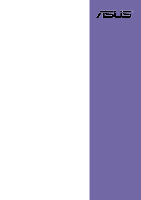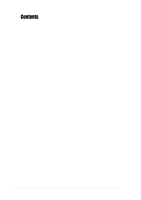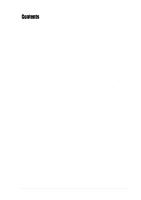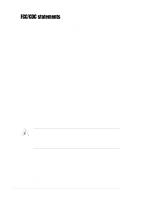Asus PR-DLSR PR-DLSR User Manual
Asus PR-DLSR Manual
 |
View all Asus PR-DLSR manuals
Add to My Manuals
Save this manual to your list of manuals |
Asus PR-DLSR manual content summary:
- Asus PR-DLSR | PR-DLSR User Manual - Page 1
Motherboard PR-DLSR User Guide - Asus PR-DLSR | PR-DLSR User Manual - Page 2
ASUSTeK COMPUTER INC. All Rights Reserved. No part of this manual, including the products and software described in it, may be means, except documentation kept by the purchaser for backup purposes, without the express written permission of ASUSTeK COMPUTER INC. ("ASUS"). Product warranty or service - Asus PR-DLSR | PR-DLSR User Manual - Page 3
/CDC statements vi Safety information vii About this guide viii How this guide is organized viii Conventions used in this guide ix Where to find more information ix ASUS contact information x PR-DLSR specifications summary xi Chapter 1: Product introduction 1.1 Welcome 1-1 1.2 Motherboard - Asus PR-DLSR | PR-DLSR User Manual - Page 4
Safeguards Contents 2.6 Expansion slots 2-10 2.6.1 Installing an expansion card 2-10 2.6.2 Configuring an expansion card 2-11 2.7 Switches and jumpers 2-12 2.7.1 Switches 2-12 2.7.2 Jumpers 2-14 2.8 Connectors 2-15 Chapter 3: Powering up 3.1 Starting up for the first time 3-1 3.2 Powering - Asus PR-DLSR | PR-DLSR User Manual - Page 5
Contents Chapter 5: OS Installation 5.1 Microsoft® Windows® NT Server 4.0 5-1 5.1.1 LSI® SCSI Driver Installation 5-1 5.1.2 Intel® 82551QM/82544GC LAN Driver Installation . 5-4 5.1.3 ATI® Rage XL Display Driver Installation 5-8 5.2 Microsoft® Windows® 2000 Server 5-9 5.2.1 LSI® SCSI Driver - Asus PR-DLSR | PR-DLSR User Manual - Page 6
and used in accordance with manufacturer's instructions, may cause harmful interference to radio determined by turning the equipment off and on, the user is encouraged to try to correct the interference by one radio noise emissions from digital apparatus set out in the Radio Interference Regulations - Asus PR-DLSR | PR-DLSR User Manual - Page 7
devices could interrupt the grounding circuit. • Make sure that your power supply is set to the correct voltage in your area. If you are not sure about the voltage a stable surface. • If you encounter technical problems with the product, contact a qualified service technician or your retailer. vii - Asus PR-DLSR | PR-DLSR User Manual - Page 8
guide This user guide contains detailed information on the ASUS PR-DLSR motherboard. How this guide is organized This manual contains the following parts: • Chapter 1: Product introduction This chapter describes the features of the PR-DLSR how to change system settings through the BIOS Setup menus - Asus PR-DLSR | PR-DLSR User Manual - Page 9
Conventions used in this guide To make sure that you perform certain tasks properly, take note of the following symbols used throughout this manual. WARNING: Information to prevent injury to yourself when trying to complete a task. CAUTION: Information to prevent damage to the components when trying - Asus PR-DLSR | PR-DLSR User Manual - Page 10
CA 94560, USA General Fax: +1-510-608-4555 General Email: [email protected] Technical Support Support Fax: +1-510-608-4555 General Support: +1-502-995-0883 Web Site: www.asus.com Support Email: [email protected] ASUS COMPUTER GmbH (Europe) Address: Harkortstr. 25, 40880 Ratingen, BRD, Germany - Asus PR-DLSR | PR-DLSR User Manual - Page 11
PR-DLSR specifications summary CPU Chipsets Front Side Bus (FSB) Memory Onboard LAN Onboard SCSI Onboard VGA Expansion slot Rear panel I/O Internal connectors BIOS features Form Factor Support CD contents Support for dual Intel® Xeon™ processors RCC Grand Champion LE Server 2.0 (GCLE) RCC Champion - Asus PR-DLSR | PR-DLSR User Manual - Page 12
xii - Asus PR-DLSR | PR-DLSR User Manual - Page 13
Low End (GCLE) SystemSet to deliver a reliable and high performance server platform. The PR-DLSR is pre-installed in the ASUS AP1600R 1U barebone server system. The figure below shows the top view of the PR-DLSR motherboard installed in the 1U system. ASUS PR-DLSR motherboard user guide 1-1 - Asus PR-DLSR | PR-DLSR User Manual - Page 14
execution trace cache to offer a significant increase in performance. See page 2-4 for more information. DDR memory support Employing the Double Data Rate (DDR) memory technology, the PR-DLSR motherboard supports up to 12GB of system memory using PC2100/1600 registered ECC DDR DIMMs. The ultra-fast - Asus PR-DLSR | PR-DLSR User Manual - Page 15
an 8MB display SDRAM to provide onboard video solution. Integrated IDE bridge The motherboard includes two connectors to support an IDE board with dual-channel bus master IDE connectors. The IDE connectors support Ultra DMA 66/33, PIO modes 3 & 4 devices. ASUS PR-DLSR motherboard user guide 1-3 - Asus PR-DLSR | PR-DLSR User Manual - Page 16
monitored by the ASUS ASIC to prevent on the BIOS setting. Pressing the power switch for more than 4 supports the optional ASMC-HE/ME/LE card to comply with server reliability, availability, and serviceability requirements. Remote management response via remote diagnostics and troubleshooting - Asus PR-DLSR | PR-DLSR User Manual - Page 17
2.0 requirements for systems and components are based on the following high-level goals: support for Plug-and-Play compatibility and power management for configuring and managing all system make identification easy as required by the PC '99 specification. ASUS PR-DLSR motherboard user guide 1-5 - Asus PR-DLSR | PR-DLSR User Manual - Page 18
components. 1.3.1 Major components The following are the major components of the PR-DLSR motherboard as pointed out in the picture on page 1-7. 1. Intel® ® Champion South Bridge (CSB5) 14. LPC super I/O controller 15. ASUS ASIC 16. ATI Rage-XL VGA controller 17. Zero-channel RAID connectors - Asus PR-DLSR | PR-DLSR User Manual - Page 19
12 3 4 5 6 7 89 10 21 11 20 19 18 17 16 15 14 13 12 22 23 24 25 26 27 28 29 30 31 32 33 ASUS PR-DLSR motherboard user guide 1-7 - Asus PR-DLSR | PR-DLSR User Manual - Page 20
up to 133MHz. 3 DDR DIMM sockets. These six 184-pin DIMM sockets support up to 12GB system memory using registered ECC PC2100/1600 DDR DIMMs. 4 ServerWorks DIP (SW1). This 5-switch Dual Inline Package (DIP) allows you to set the CPU external frequency. 7 24-pin ATX power connector. This power - Asus PR-DLSR | PR-DLSR User Manual - Page 21
53C1010R SCSI controller supports up to 30 SCSI devices through the onboard dual-channel SCSI connectors. 19 Ultra-160 SCSI connector (internal). This dual-channel 68-pin Ultra-160 SCSI connector supports up to 30 SCSI devices, and data transfers of 160Mbps. ASUS PR-DLSR motherboard user guide 1-9 - Asus PR-DLSR | PR-DLSR User Manual - Page 22
-T/ 100BASE-TX networking protocols. 25 RJ-45 port (1000/100/10 Mbps). This port allows connection to a Local Area Network (LAN) through a network hub to support up to 1000Mbps data transfer rates. 26 Serial port. This 9-pin COM1 port is for pointing devices or other serial devices. 27 RJ-45 port - Asus PR-DLSR | PR-DLSR User Manual - Page 23
Chapter 2 This chapter describes the hardware setup procedures that you have to perform when installing system components. It includes details on the switches, jumpers, and connectors on the motherboard. Hardware information - Asus PR-DLSR | PR-DLSR User Manual - Page 24
Chapter summary 2.1 Motherboard installation 2-1 2.2 Motherboard layout 2-2 2.3 Before you proceed 2-3 2.4 Central Processing Unit (CPU 2-4 2.5 System memory 2-7 2.6 Expansion slots 2-10 2.7 Switches 2-12 2.8 Connectors 2-17 ASUS PR-DLSR motherboard - Asus PR-DLSR | PR-DLSR User Manual - Page 25
the motherboard, study the configuration of your chassis to ensure that the motherboard fits into it. The PR-DLSR uses the extended ATX form factor that measures 12 x 12 inches (30.5 x 30.5 cm). motherboard. Place this side towards the rear of the chassis ASUS PR-DLSR motherboard user guide 2-1 - Asus PR-DLSR | PR-DLSR User Manual - Page 26
ERMCA SYSFAN1 SYSFAN2 FAN4 SCSI-B SW2 USBX1 LSI®53C1010R SCSI Controller USBX2 SCSI LOCSW LOCLED 34 68 PR-DLSR ® 1 35 2U-SCSI ATI RAGE XL VGA Controller ZCRB1 LED1 ASUS ASIC with Hardware Monitor LED2 Super I/O ServerWorks ® RCC CSB5 South Bridge ERMCB CR2032 3V Lithium Cell CMOS - Asus PR-DLSR | PR-DLSR User Manual - Page 27
you install motherboard components or change any motherboard settings. 1. Unplug the power cord from the wall PR-DLSR ® PR-DLSR Onboard LED LED1 (RED) ON CPU installed incorrectly OFF CPU installed correctly LED2 (GREEN) ON Standby Power OFF Powered Off ASUS PR-DLSR motherboard user guide - Asus PR-DLSR | PR-DLSR User Manual - Page 28
execution of integer instructions, and data transfer rate of up to 3.2GB/s. Xeon Processor PR-DLSR ® Gold Mark PR-DLSR Socket 604 Note CPU into the socket may bend the pins and severely damage the CPU! The motherboard supports either one or two CPUs. If you are installing only one CPU, you MUST - Asus PR-DLSR | PR-DLSR User Manual - Page 29
socket while you push down the socket lever to secure the CPU. The lever clicks on the side tab to indicate that it is locked. ASUS PR-DLSR motherboard user guide 2-5 - Asus PR-DLSR | PR-DLSR User Manual - Page 30
2.4.3 Installing the heatsink Follow these steps to install the CPU heatsink. 1. Carefully place the heatsink on top of the installed CPU. The heatsink fits in only one orientation. Take note of the heatsink placement as shown. 2. Use a Phillips screwdriver to twist each of the four screws to secure - Asus PR-DLSR | PR-DLSR User Manual - Page 31
sockets support up to 12GB system memory using 184-pin registered PC2100/1600 DDR DIMMs with Serial Presence Detect (SPD) and Error Check and Correction (ECC). 104 Pins 80 Pins PR-DLSR ® PR-DLSR 184- only in a socket specially designed for DDR DIMMs. ASUS PR-DLSR motherboard user guide 2-7 - Asus PR-DLSR | PR-DLSR User Manual - Page 32
SDRAM 128MB, 256MB, 512MB, 1GB, 2GB x1 DDR6 SDRAM 128MB, 256MB, 512MB, 1GB, 2GB x1 Total System Memory (Max. 12GB) = The system chipset only supports PC2100/1600 registered DIMMs. Make sure to use only the specified DIMM types for stable system operation. 2-8 Chapter 2: Hardware information - Asus PR-DLSR | PR-DLSR User Manual - Page 33
a DIMM. 1. Simultaneously press the retaining clips outward to unlock the DIMM. 2. Remove the DIMM from the socket. Support the DIMM lightly with your fingers when pressing the retaining clips. The DIMM might get damaged when it flips out with extra force. ASUS PR-DLSR motherboard user guide 2-9 - Asus PR-DLSR | PR-DLSR User Manual - Page 34
Component Interconnect Extended) bus technology to support up to 133MHz data transfers, or about that came with it and make the necessary hardware settings for the card. 2. Remove system cover and detach AP1600R system user guide for details on expansion card installation. 2-10 Chapter - Asus PR-DLSR | PR-DLSR User Manual - Page 35
software settings. 1. Turn on the system and change the necessary BIOS settings, if support "Share IRQ" or that the cards do not need IRQ assignments. Otherwise, conflicts will arise between the two PCI groups, making the system unstable and the card inoperable. ASUS PR-DLSR motherboard user guide - Asus PR-DLSR | PR-DLSR User Manual - Page 36
and jumpers 2.7.1 Switches The following figure shows the location and default settings of the DIP switches on the motherboard. DO NOT change the settings of the Reserved switches. PR-DLSR ® PR-DLSR DIP Switches SW1 ON 12345 1.Frequency Selection 2.Frequency Selection 3.Frequency Selection - Asus PR-DLSR | PR-DLSR User Manual - Page 37
ON 12345678 PR-DLSR ® PR-DLSR CPU Frequency Multiple Selection 22x 23x 24x The option to set the CPU core:bus frequency multiple is available only on unlocked CPUs. If you are using a locked CPU, setting the switches does not produce any effect. ASUS PR-DLSR motherboard user guide 2-13 - Asus PR-DLSR | PR-DLSR User Manual - Page 38
+5V 3 2 +5VSB (Default) PR-DLSR ® PR-DLSR Keyboard Power Setting 2. SCSI setting (3-pin J5) Set this jumper to pins 1-2 to enable or disable the onboard SCSI controller. Set to pins 2-3 to disable the onboard SCSI controller. PR-DLSR ® PR-DLSR SCSI Setting J5 1 2 Enable (Default) 2 3 Disable - Asus PR-DLSR | PR-DLSR User Manual - Page 39
supports up to 1000MBps data rates, and is optimized for LAN On Motherboard (LOM) designs, enterprise networking, and devices that use PCI bus. Set to pins 2-3 to disable the controller. PR-DLSR ® PR-DLSR 1G LAN Setting LAN1G 21 Enable (Default) 32 Disable ASUS PR-DLSR motherboard user guide - Asus PR-DLSR | PR-DLSR User Manual - Page 40
the power cord and turn ON the computer. 6. Hold down the key during the boot process and enter BIOS setup to re-enter data. PR-DLSR ® PR-DLSR Clear RTC RAM CR2032 3V Lithium Cell CMOS Power J7 Short solder points to Clear CMOS 2-16 Chapter 2: Hardware information - Asus PR-DLSR | PR-DLSR User Manual - Page 41
cap from the pins. CHASSIS +5Volt (Power Supply Stand By) Chassis Signal Ground PR-DLSR ® PR-DLSR Chassis Open Alarm Lead 2. Serial port 2 connector (10-1 pin COM2) This the back of the system chassis. COM2 PIN 1 PR-DLSR ® PR-DLSR Serial COM2 Connector ASUS PR-DLSR motherboard user guide 2-17 - Asus PR-DLSR | PR-DLSR User Manual - Page 42
GND Power OK Ground +5 Volts Ground +5 Volts Ground +3 Volts +3 Volts GND GND PR-DLSR ® PR-DLSR ATX Power Connector 8-pin SSI12VCON 12V 12V 12V 12V 4. Wake-On-LAN connector (3-pin WOL_CON) This connector supports a LAN card with a Wake-On-LAN output. The connector powers up the - Asus PR-DLSR | PR-DLSR User Manual - Page 43
motherboard has six fan connectors to support cooling fans of 350mA~740mA (8.88W PR-DLSR ® FAN4 GND +12V Rotation PR-DLSR 12-Volt Cooling Fan Power SYSFAN1 SYSFAN2 Rotation Rotation +12V GND Rotation Rotation +12V GND 1 PR-DLSR 1 ® PR-DLSR 8-Pin SystemFan ASUS PR-DLSR motherboard user guide - Asus PR-DLSR | PR-DLSR User Manual - Page 44
-Pin Ultra160/ Very High Density SCSI Connector PR-DLSR ® PR-DLSR Onboard SCSI Connectors 2U-SCSI 68-Pin Ultra160/ Ultra2-Wide SCSI Connector 34 1 68 35 SCSI Connection Notes The onboard SCSI chipset incorporates an advanced multimode I/O cell that supports both single-ended (SE), Ultra2, and - Asus PR-DLSR | PR-DLSR User Manual - Page 45
backplane bridge board that connects the motherboard to the backplane board. The backplane connectors support two kinds of bridge board as shown below. The BRIDGE-AR12 is the standard in the future.) ASMB-HE ASMB-LE PR-DLSR ® PR-DLSR ASMB Connectors ASUS PR-DLSR motherboard user guide 2-21 - Asus PR-DLSR | PR-DLSR User Manual - Page 46
2-22 Chapter 2: Hardware information - Asus PR-DLSR | PR-DLSR User Manual - Page 47
Chapter 3 This chapter describes the power up sequence and gives information on the BIOS beep codes. Powering up - Asus PR-DLSR | PR-DLSR User Manual - Page 48
Chapter summary 3.1 Starting up for the first time 3-1 3.2 Powering off the computer 3-2 ASUS PR-DLSR motherboard - Asus PR-DLSR | PR-DLSR User Manual - Page 49
settings Meaning No error during POST No DRAM installed or detected Video card not found or video card memory bad CPU overheated; System running at a lower frequency 7. At power on, hold down to enter BIOS Setup. Follow the instructions in Chapter 4. ASUS PR-DLSR motherboard user guide - Asus PR-DLSR | PR-DLSR User Manual - Page 50
3.2 Powering off the computer You must first exit the operating system and shut down the system before switching off the power. For ATX power supplies, you can press the ATX power switch after exiting or shutting down the operating system. If you use Windows 2000/XP, click the Start button, click - Asus PR-DLSR | PR-DLSR User Manual - Page 51
Chapter 4 This chapter tells how to change system settings through the BIOS Setup menus. Detailed descriptions of the BIOS parameters are also provided. BIOS setup - Asus PR-DLSR | PR-DLSR User Manual - Page 52
Chapter summary 4.1 Managing and updating your BIOS 4-1 4.2 BIOS Setup program 4-5 4.3 Main Menu 4-8 4.4 Advanced Menu 4-15 4.5 Power Menu 4-21 4.6 Boot Menu 4-26 4.7 Server Menu 4-28 4.8 Exit Menu 4-29 ASUS PR-DLSR motherboard - Asus PR-DLSR | PR-DLSR User Manual - Page 53
mode, type A:\AFLASH to run AFLASH. If the word "unknown" appears after Flash Memory:, the memory chip is either not programmable or is not supported by the ACPI BIOS and therefore, cannot be programmed by the Flash Memory Writer utility. ASUS PR-DLSR motherboard user guide 4-1 - Asus PR-DLSR | PR-DLSR User Manual - Page 54
5. Select 1. Save Current BIOS to File from the Main menu and press . The Save Current BIOS To File screen appears. 6. Type a filename and the path, for example, A:\XXXXX.XXX, then press . 4-2 Chapter 4: BIOS Setup - Asus PR-DLSR | PR-DLSR User Manual - Page 55
will solve your problems. Careless updating may result to more problems with the motherboard! 1. Download an updated ASUS BIOS file from the Internet (WWW or FTP) (see ASUS CONTACT INFORMATION on to confirm the BIOS update, press Y to start the update. ASUS PR-DLSR motherboard user guide 4-3 - Asus PR-DLSR | PR-DLSR User Manual - Page 56
process, and if the problem persists, load the original BIOS file you saved to the boot disk. If the Flash Memory Writer utility is not able to successfully update a complete BIOS file, the system may not boot. If this happens, call the ASUS service center for support. 4-4 Chapter 4: BIOS Setup - Asus PR-DLSR | PR-DLSR User Manual - Page 57
motherboard supports a password feature or make changes to the power management settings. This requires you to reconfigure your system using the use as possible. It is a menu-driven program, which means you can scroll through the various sub-menus and make your ASUS PR-DLSR motherboard user guide 4-5 - Asus PR-DLSR | PR-DLSR User Manual - Page 58
management features. BOOT Use this menu to configure the default system device used to locate and load the Operating System. SERVER Use this menu to set server-related items EXIT Use this menu to exit the current menu or to exit the Setup program. To access the menu bar items, press - Asus PR-DLSR | PR-DLSR User Manual - Page 59
appear in the Item Specific Help window located to the right of each menu. This window displays the help text for the currently highlighted field. ASUS PR-DLSR motherboard user guide 4-7 - Asus PR-DLSR | PR-DLSR User Manual - Page 60
between the hour, minute, and second fields. System Date [XX/XX/XXXX] Sets the system to the date that you specify (usually the current date). The , 3.5 in.] [2.88M, 3.5 in.] Floppy 3 Mode Support [Disabled] This is required to support older Japanese floppy drives. The Floppy 3 Mode feature allows - Asus PR-DLSR | PR-DLSR User Manual - Page 61
box as above appears. Press . The password is set to [Disabled]. A note about passwords The BIOS Setup program system startup. Passwords are not case sensitive, meaning, passwords typed in either uppercase or lowercase PR-DLSR ® PR-DLSR Clear RTC RAM ASUS PR-DLSR motherboard user guide 4-9 - Asus PR-DLSR | PR-DLSR User Manual - Page 62
, select [User Type HDD] to manually enter the IDE hard disk drive parameters. Refer to the next section for details. Before attempting to configure a hard disk drive, make sure you have the correct configuration information supplied by the drive manufacturer. Incorrect settings - Asus PR-DLSR | PR-DLSR User Manual - Page 63
[User Type HDD] Manually enter the number of cylinders, so that you can write or read data from the hard disk. Make sure to set the partition of the Primary IDE hard disk drives to active. If no drive is installed hard disk drive that you configured. ASUS PR-DLSR motherboard user guide 4-11 - Asus PR-DLSR | PR-DLSR User Manual - Page 64
To make changes to this field, set the Type field to [User Type HDD] and the Translation Method field to [Manual]. CHS Capacity This field shows the supports. Note that when this field is automatically configured, the set value may not always be the fastest value for the drive. You may also manually - Asus PR-DLSR | PR-DLSR User Manual - Page 65
] PIO Mode [4] This option lets you set a PIO (Programmed Input/Output) mode for Set to [Disabled] to suppress Ultra DMA capability. To make changes to this field, set the Type field to [User Type HDD]. Configuration options: [0] [1] [2] [3] [4] [5] [Disabled] ASUS PR-DLSR motherboard user guide - Asus PR-DLSR | PR-DLSR User Manual - Page 66
Boot Up NumLock Status [On] This field enables users to activate the Number Lock function upon system boot Sec] [20/Sec] [24/Sec] [30/Sec] Keyboard Auto-Repeat Delay [1/4 Sec] This field sets the time interval for displaying the first and second characters. Configuration options: [1/4 Sec] [1/2 Sec] - Asus PR-DLSR | PR-DLSR User Manual - Page 67
is detected, the BIOS assigns IRQ12 to the PS/2 mouse. Otherwise, IRQ12 can be used for expansion cards. When you set this field to [Enabled], BIOS reserves IRQ12, whether or not a PS/2 mouse is detected at startup. Configuration options: [Enabled] [Auto] ASUS PR-DLSR motherboard user guide 4-15 - Asus PR-DLSR | PR-DLSR User Manual - Page 68
with installed DRAM of greater than 64MB, you need to set this option to [Enabled]. Otherwise, leave to the default setting [Disabled]. Configuration options: [Disabled] [Enabled] USB Legacy Support [Auto] This motherboard supports Universal Serial Bus (USB) devices. The default of [Auto] allows - Asus PR-DLSR | PR-DLSR User Manual - Page 69
the display speed by caching the display data. You must set this to UC (uncacheable) if your display card cannot support this feature; otherwise your system may not boot. Configuration options channels. Configuration options: [Both] [Primary] [Disabled] ASUS PR-DLSR motherboard user guide 4-17 - Asus PR-DLSR | PR-DLSR User Manual - Page 70
protects files from being copied to floppy disks by allowing reads from, but not writes to, the floppy disk drive. The default setting [R/W] allows both reads and writes. Configuration options: [R/W] [Read Only] Onboard Serial Port 1 [3F8H/IRQ4] Onboard Serial Port 2 [2F8H/IRQ3] These fields allow - Asus PR-DLSR | PR-DLSR User Manual - Page 71
problem. If you are using standard VGA cards, leave this field to the default setting [Disabled]. Configuration options: [Disabled] [Enabled] PCI Latency Timer [32] Leave on default setting for best other SCSI controllers. Configuration options: [No] [Yes] ASUS PR-DLSR motherboard user guide 4-19 - Asus PR-DLSR | PR-DLSR User Manual - Page 72
no SCSI controller is detected, the onboard SCSI BIOS will be disabled. Setting to [Disabled] deactivates the onboard SCSI BIOS so that the BIOS on Configuration options: [PCI VGA Card] [Onboard VGA] USB Function [Enabled] Set this field to [Enabled] if you want to use Universal Serial Bus devices - Asus PR-DLSR | PR-DLSR User Manual - Page 73
features. When set to [Disabled], the power management features do not function regardless of the other settings on this menu. The [User Defined] option allows you to set the period of the item "Advanced" in the Power Management Properties dialog box. ASUS PR-DLSR motherboard user guide 4-21 - Asus PR-DLSR | PR-DLSR User Manual - Page 74
feature allows the BIOS to control the video display card if it supports the DPMS feature. [Blank Screen] only blanks the screen. Use IDE hard disk drives in the system after a period of inactivity as set in this user-configurable field. This feature does not affect SCSI hard drives. Configuration - Asus PR-DLSR | PR-DLSR User Manual - Page 75
Onboard LAN Power Up [Disabled] When this field is set to [Enabled], the system powers up when the onboard LAN receives a wake up packet. Setting this field to [Disabled] disables the onboard LAN power up feature. Configuration options: [Disabled] [Enabled] ASUS PR-DLSR motherboard user guide 4-23 - Asus PR-DLSR | PR-DLSR User Manual - Page 76
Power Up on PCI Card [Disabled] This field allows you to boot your computer from another computer by sending a wake-up frame or signal to the LAN card, or the PCI modem card if present. Configuration options: [Disabled] [Enabled] Power On By PS/2 Keyboard [Disabled] This parameter allows you to use - Asus PR-DLSR | PR-DLSR User Manual - Page 77
The onboard hardware monitor is able to detect the MB (motherboard) and CPU temperatures. If necessary, set to [Ignore] by pressing Enter. VCORE Voltage, 3.3V Voltage, 5V Voltage, 12V Voltage, 3VSB prompted to "Press F1 to continue or DEL to enter SETUP". ASUS PR-DLSR motherboard user guide 4-25 - Asus PR-DLSR | PR-DLSR User Manual - Page 78
4.6 Boot Menu The motherboard BIOS supports the BIOS Boot Specification (BBS) version 1.01. BBS is an intelligent mechanism that provides flexible ways to set boot sequence for Initial Program Load (IPL) devices such as CD-ROMs, network remote boot ROM, and SCSI or RAID controllers on PnP cards. - Asus PR-DLSR | PR-DLSR User Manual - Page 79
device as a 1st Boot device for a specific application, you must set that legacy device at the 1st Boot sequence. For this motherboard, 1.4 Support [Enabled] This field allows you to enable or disable the MultiProcessor Specification 1.4 support. ASUS PR-DLSR motherboard user guide 4-27 - Asus PR-DLSR | PR-DLSR User Manual - Page 80
4.7 Server Menu DRAM Hot Spare [Disabled] This field allows you to allocate rows of SDRAM for hot spare. Configuration options: [Disabled] [1 row] [2 rows] [3 rows] Remote Console [Disabled] This field allows the text mode VGA display to be sent out to VT100 terminal through COM1. This function is - Asus PR-DLSR | PR-DLSR User Manual - Page 81
to the Setup program. If you made changes to fields other than system date, system time, and password, the BIOS asks for a confirmation before exiting. ASUS PR-DLSR motherboard user guide 4-29 - Asus PR-DLSR | PR-DLSR User Manual - Page 82
Load Setup Defaults This option allows you to load the default values for each of the parameters on the Setup menus. When you select this option or if you press , a confirmation window appears. Select [Yes] to load default values. Select Exit Saving Changes or make other changes before saving - Asus PR-DLSR | PR-DLSR User Manual - Page 83
Chapter 5 This chapter tells how to install SCSI, LAN, and VGA drivers for various operating systems. OS Installation - Asus PR-DLSR | PR-DLSR User Manual - Page 84
Chapter summary 5.1 Microsoft Windows NT Server 4.0 5-1 5.2 Microsoft Windows 2000 Server 5-9 5.3 Microsoft Windows XP Professional .......... 5-16 5.4 Novell NetWare Server 5-18 5.5 Linux RedHat 7.2 5-22 ASUS PR-DLSR motherboard - Asus PR-DLSR | PR-DLSR User Manual - Page 85
driver manually prior to Windows NT 4.0 installation. A. Preparing an LSI Driver Disk The drivers are located on the AP1600R support CD Windows NT CD-ROM. The system BIOS must support booting from a CD-ROM. LSI BIOS settings may need to be changed to allow CD- ASUS PR-DLSR motherboard user guide 5-1 - Asus PR-DLSR | PR-DLSR User Manual - Page 86
NT driver required to support your LSI adapter(s) and press Enter. The driver files are distributed with AP1600R support CD and are created from appears next. 3. Press S to skip automatic detection and perform a manual selection. A screen displays the message "Setup has recognized the following - Asus PR-DLSR | PR-DLSR User Manual - Page 87
log on as Administrator. 2. Click on the Start button. Select Settings->Control Panel. 3. Double click on SCSI Adapters icon. 4. LSI driver disk containing the Windows NT driver required to support your LSI adapter(s). The path to copy manufacturer's files . ASUS PR-DLSR motherboard user guide 5-3 - Asus PR-DLSR | PR-DLSR User Manual - Page 88
displays: "You must restart your computer before the new settings take effect. Do you want to restart your computer the LAN drivers from the AP1600R support CD into a floppy disk. Prepare one blank formatted high density floppy disk before proceeding. 1. Insert the AP1600R support CD into the CD-ROM - Asus PR-DLSR | PR-DLSR User Manual - Page 89
. 2. Check the Wired to the Network box, then click Next. 3. On the screen that appears, click the button Select from list... to dispaly the following. ASUS PR-DLSR motherboard user guide 5-5 - Asus PR-DLSR | PR-DLSR User Manual - Page 90
screen lists the Intel LAN adapters that you can install. 6. Select Intel(R) PRO/100 Family Adapter, then click OK. Follow the succeeding screen instructions. 7. When done, the following screen appears showing the Intel(R) PRO/100 Family Adapter in the list. 8. Click Select from list..., then click - Asus PR-DLSR | PR-DLSR User Manual - Page 91
instructions AP1600R support CD. Refer to the section "A. Preparing the Intel 82551QM/82544GC LAN Driver Disk" if you have not yet created the LAN driver disk. 5. Follow steps 4 to 12 in the section "B. New System Installation" to install the required LAN drivers. ASUS PR-DLSR motherboard user guide - Asus PR-DLSR | PR-DLSR User Manual - Page 92
5.1.3 ATI® Rage XL Display Driver Installation 1. Insert the ASUS AP1600R support CD into your CD-ROM drive. 2. If Autorun in enabled in your computer from the following path: \Drivers\Ati\Nt40\Setup.exe 3. Follow the screen instructions to complete the installation. 5-8 Chapter 5: OS Installation - Asus PR-DLSR | PR-DLSR User Manual - Page 93
must support booting from a CDROM. LSI BIOS settings support disk, insert the appropriate LSI driver disk containing the Windows 2000 driver required to support your LSI adapter(s) and press Enter. The LSI Driver disk is creating prior to installing Windows 2000. ASUS PR-DLSR motherboard user guide - Asus PR-DLSR | PR-DLSR User Manual - Page 94
sure that the item Floppy disk drives location is checked. Insert the appropriate LSI driver disk that contains the Windows 2000 driver required to support your LSI adapter(s) and press Enter. The LSI driver disk was created earlier. 9. The system scans the existing driver database and the floppy - Asus PR-DLSR | PR-DLSR User Manual - Page 95
a message will state that this driver is not digitally signed. This message informs the user that a non-signed driver is being installed. Either click No to cancel the installation if driver upgrade at this point or click Yes to continue the installation. ASUS PR-DLSR motherboard user guide 5-11 - Asus PR-DLSR | PR-DLSR User Manual - Page 96
formatted high density floppy disk before proceeding. 1. Insert the AP1600R support CD into the CD-ROM drive. 2. Run the instructions to complete the process. B. Update Driver on an Existing System Installation You may update the LAN driver directly from the NR-LSR support CD. 1. Insert the support - Asus PR-DLSR | PR-DLSR User Manual - Page 97
When done, your Computer Management window shows the installed LAN adapters. 3. Highlight the Intel(R) 82554GC-based Network Connection, click the right mouse button, and select Properties to display the following. ASUS PR-DLSR motherboard user guide 5-13 - Asus PR-DLSR | PR-DLSR User Manual - Page 98
Windows 2000 system and log on as Administrator. 2. Click on the Start button. Select Settings, then Control Panel. 3. Double-click the System icon in the Control Panel. Select the LAN driver disk. 10. Follow the succeeding instructions to complete the installation. 5-14 Chapter 5: OS Installation - Asus PR-DLSR | PR-DLSR User Manual - Page 99
. You do not need to load any driver for supporting the onboard ATI RAGE XL graphics controller chipset. 5.2.4 Enabling ATA100 Feature in Windows® 2000 To enable the ATA100 feature under Windows 2000, you need to upgrade to Windows 2000 Service Pack 2. ASUS PR-DLSR motherboard user guide 5-15 - Asus PR-DLSR | PR-DLSR User Manual - Page 100
, and LSI 53C1010R SCSI controller. For Windows XP Professional users, we recommended that you use the Intel 82551QM/82544GC drivers from the AP1600R support CD. Follow these steps to install the drivers from the support CD. 1. Insert the AP1600R support CD into the CD-ROM drive. 2. On the screen - Asus PR-DLSR | PR-DLSR User Manual - Page 101
5. Follow the succeeding installation instructions. 6. When done, the following screen appears. Click Finish to complete the installation. ASUS PR-DLSR motherboard user guide 5-17 - Asus PR-DLSR | PR-DLSR User Manual - Page 102
. In addition, third party vendors are developing CDMs to support their specific devices. In the following, the NetWare 4.2 installation manual to create driver disk. A. Preparing an LSI Driver disk The SDMS™ NWPA drivers for the Novell NetWare operating system are located on the AP1600R support - Asus PR-DLSR | PR-DLSR User Manual - Page 103
Begin the file server installation according to the instructions in the file server installation chapter in the Novell NetWare Installation Manual. 2. When the NetWare installation procedure prompts you 5 above, with only one slot number per load instance. ASUS PR-DLSR motherboard user guide 5-19 - Asus PR-DLSR | PR-DLSR User Manual - Page 104
executable file is located here: \Drivers\Lan\makedisk\makenw.bat 2. Use the manual to create driver disk. If you need to use a floppy disk to use the MAKEDISK.BAT utility located at \Drivers\LAN\MAKEDISK in the AP1600R support CD. MAKEDISK [operating system] [destination] where [operating system] - Asus PR-DLSR | PR-DLSR User Manual - Page 105
the previous section. 2. Install NetWare 4.2 according to the NetWare instructions. 3. When the NetWare installation procedure prompts you for a Network Driver . The other NetWare system didn't support X Server and you didn't need the VGA driver support. ASUS PR-DLSR motherboard user guide 5-21 - Asus PR-DLSR | PR-DLSR User Manual - Page 106
5.5 Linux RedHat 7.3 5.5.1 LSI® SCSI Driver Installation The RedHat 7.3 system can automatically detect the drivers for the LSI 53C1010R controller. 5.5.2 Intel 82551QM/82544GC LAN Driver Installation The RedHat 7.3 system can automatically detect the Intel 82551QM/ 82544GC network controller during
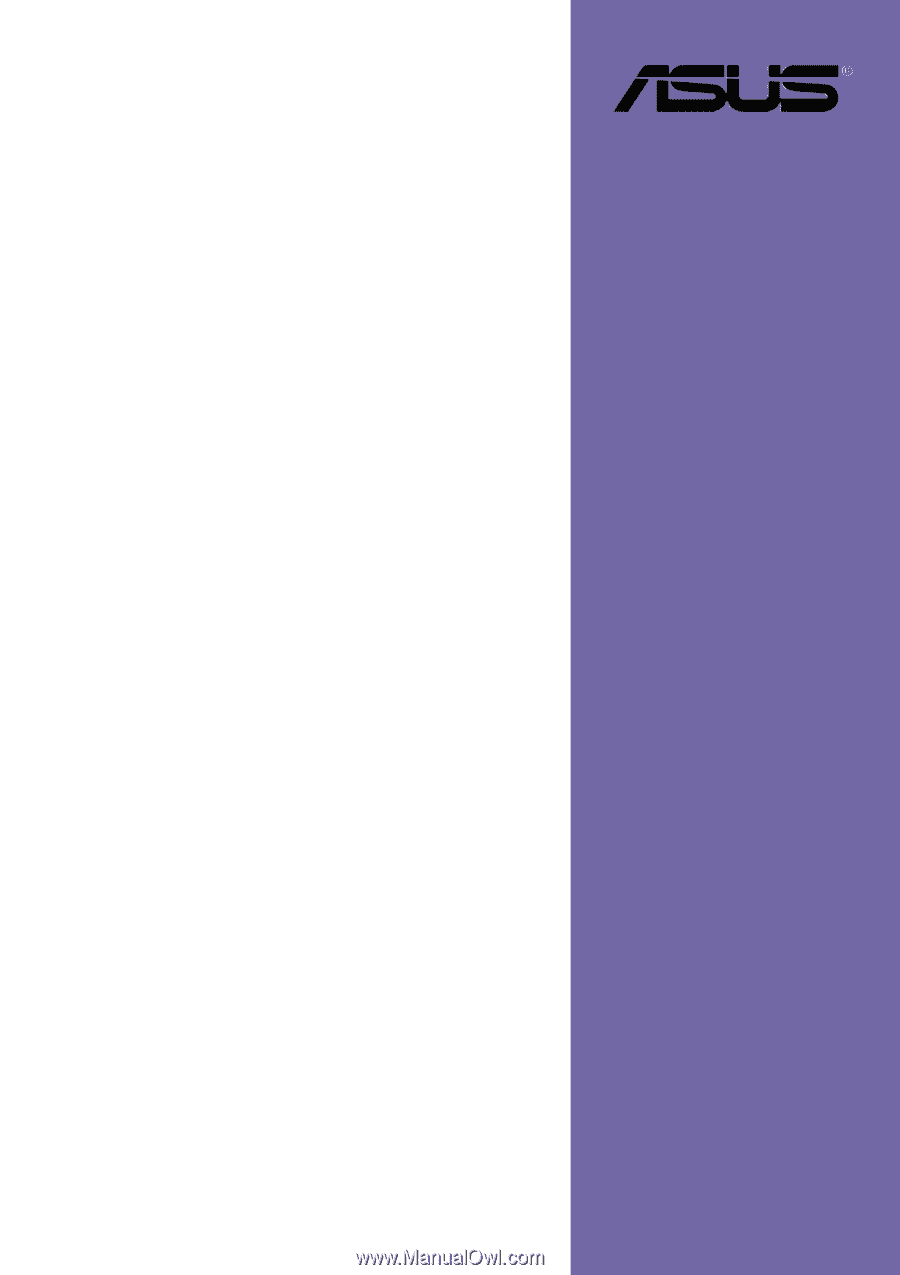
Motherboard
PR-DLSR
User Guide