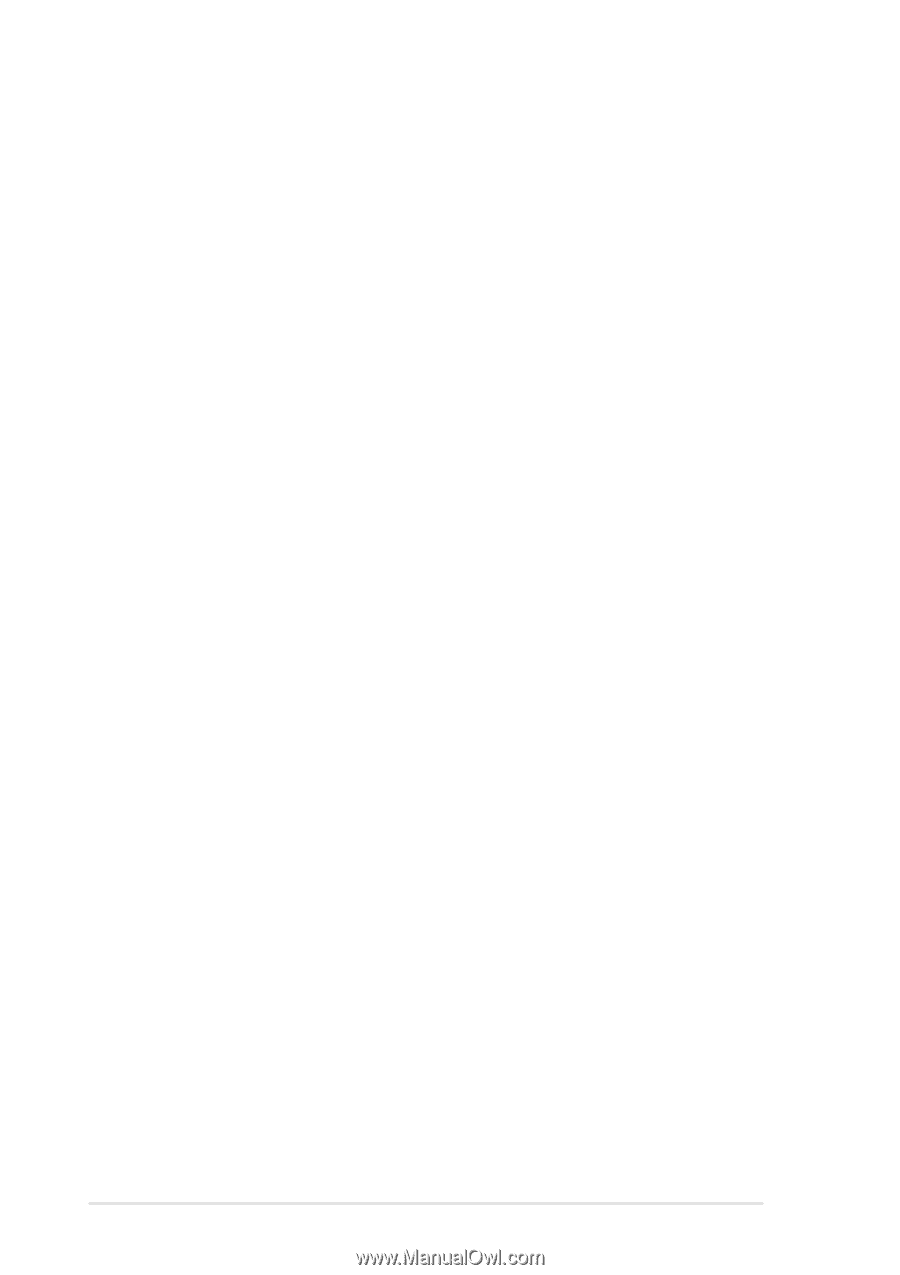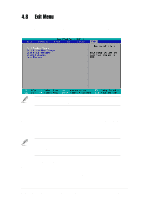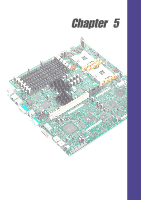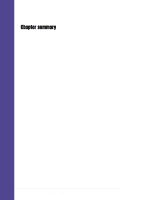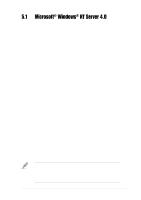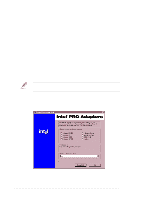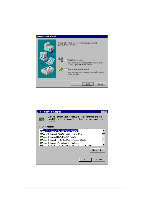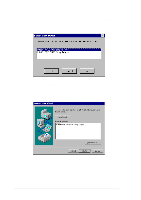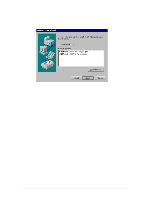Asus PR-DLSR PR-DLSR User Manual - Page 86
B2. Boot Floppy Disk Installation
 |
View all Asus PR-DLSR manuals
Add to My Manuals
Save this manual to your list of manuals |
Page 86 highlights
3. When prompted for the manufacturer-supplied hardware support disk, insert the appropriate LSI driver disk containing the Windows NT driver required to support your LSI adapter(s) and press Enter. The driver files are distributed with AP1600R support CD and are created from above "Preparing a LSI Driver disk" Section. 4. Depending on the driver being installed, "Symbios Ultra3 PCI SCSI Driver" is shown highlighted. Press Enter to proceed. 5. Windows NT should now recognize the miniport driver(s) and the SCSI hardware. Press Enter to continue. As for the onboard LAN and VGA, please refer to the later sections for network and graphics driver installation. B2. Boot Floppy Disk Installation 1. Start the Windows NT installation by booting from the Microsoft Setup floppy disk. 2. Press Enter when the Welcome to Setup screen appears. The Windows NT Workstation Setup window appears next. 3. Press S to skip automatic detection and perform a manual selection. A screen displays the message "Setup has recognized the following mass storage devices in your computer...". 4. With floppy disk 2, there is an initial setup screen that prompts you to continue by pressing Enter. 5. Press S to skip mass storage device detection. If you pressed Enter, the installation program scans for SCSI adapters and finds the LSI PCI driver 53C1010R, which is an older version of the SYMC8XX.SYS driver. Let installation continue and change the drive when the installation is completed. To change the driver, see "C. Existing System Installation." 6. When a screen displays the SCSI adapters found, select S to configure additional SCSI adapters. 7. Move the highlight bar to Other and press Enter. 8. When prompted for the manufacturer-supplied hardware support disk, insert the appropriate LSI driver disk containing the Windows NT driver required to support your LSI adapter(s) and press Enter. The driver files are distributed with AP1600R support CD and are created from the previous section for "Preparing a LSI Driver disk". 5-2 Chapter 5: OS Installation