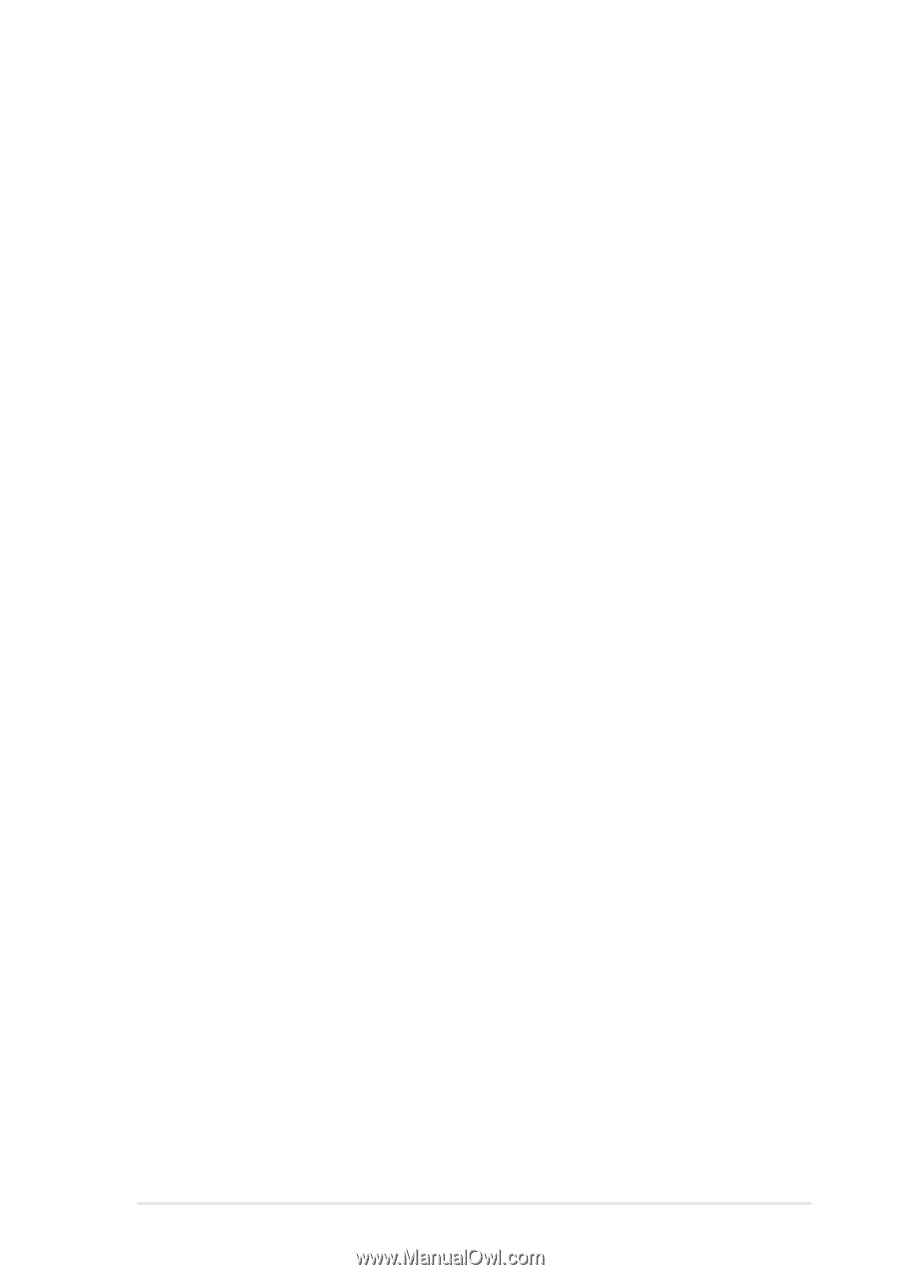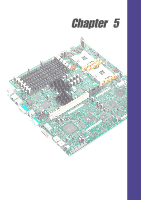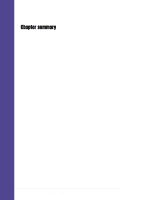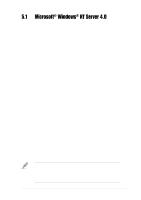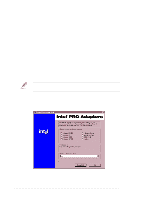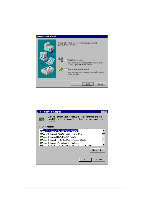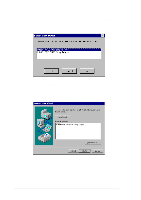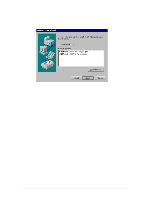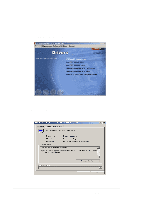Asus PR-DLSR PR-DLSR User Manual - Page 87
Existing System Installation
 |
View all Asus PR-DLSR manuals
Add to My Manuals
Save this manual to your list of manuals |
Page 87 highlights
9. Depending on the driver being installed, Symbios Ultra3 PCI SCSI Driver is shown highlighted. Press Enter to proceed. 10. The Windows NT Workstation Setup window reappears. If using an IDE CD-ROM Drive for installation, press S to load additional drives. Another window appears. Scroll up and select: IDE CD-ROM (ATAPI 1.2/PCI IDE Controller. Press Enter. (-or-) If you have completed configuring additional SCSI adapters, press Enter. 11. Windows NT should now recognize the miniport driver and the SCSI hardware. Press Enter to continue. At this point, simply follow the Microsoft Windows NT installation procedure. As for the onboard LAN and VGA, please refer to the later sections for network and graphics driver installation. C. Existing System Installation 1. Boot Windows NT system and log on as Administrator. 2. Click on the Start button. Select Settings->Control Panel. 3. Double click on SCSI Adapters icon. 4. Click the Drivers tab. If the old NCRSDMS.SYS, NCRC810.SYS, NCRC8XX.SYS, or SYMC810.SYS drivers are listed, select the driver(s) and choose Remove before adding the new driver. If the driver name of the driver you are installing SYM_HI.SYS or LSI_U3.SYS is listed, remove it before adding the new driver. Select OK when the Remove Driver message prompts: "Are you sure you want to remove this driver?" Click OK. 5. Click Add. A list of installed adapters will appear. 6. Click the Have Disk button. 7. When prompted, insert the appropriate LSI driver disk containing the Windows NT driver required to support your LSI adapter(s). The path to copy manufacturer's files is: A:\WINNT\MINIPORT and select OK. 8. Depending on the driver being installed, Symbios Ultra3 PCI SCSI Driver is shown highlighted on the Install Driver menu. If it is not highlighted, select it. Choose OK. 9. For the path to the OEM SCSI Adapter files, A:\WINNT\MINIPORT should be displayed. Select Continue. Then remove the floppy disk from your A: drive. ASUS PR-DLSR motherboard user guide 5-3