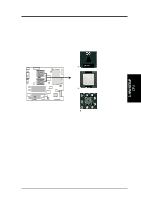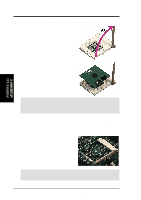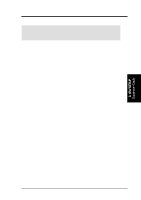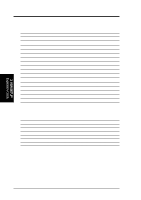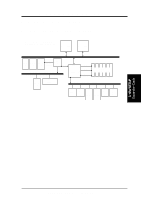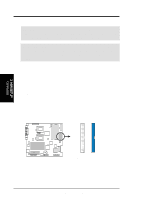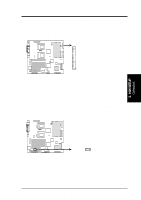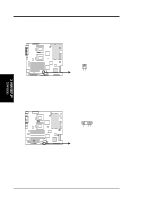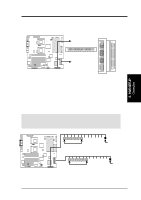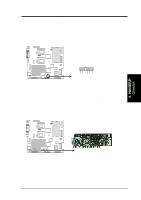Asus TRL-DLS TRL-DLS User Manual - Page 24
Connectors
 |
View all Asus TRL-DLS manuals
Add to My Manuals
Save this manual to your list of manuals |
Page 24 highlights
3. H/W SETUP Connectors 3. HARDWARE SETUP 3.8 Connectors WARNING! Some pins are used for connectors or power sources. These are clearly distinguished from jumpers in the Motherboard Layout. Placing jumper caps over these connector pins will cause damage to your motherboard. IMPORTANT: Always connect ribbon cables such that the red stripe matches Pin 1 on the connector. Pin 1 is usually on the side closest to the power connector on hard disk drives and CD-ROM drives, but may be on the opposite side on floppy disk drives. 1) IDE Connectors (40-1 pin PRIMARY/SECONDARY) These connectors support ATA-100 IDE hard disks. Use IDE ribbon cables to connect the master and slave devices to these connectors. If you install two hard disks, you must configure the second drive as a slave device by setting its jumper accordingly. Refer to the hard disk documentation for the jumper settings. BIOS supports specific device bootup (see 4.6. Boot Menu). NOTE: Pin 20 on each IDE connector is removed to match the covered hole on the ATA-100 cable connector. This prevents incorrect orientation when you connect the cables. TIP: You may configure two hard disks to be both Masters with two ribbon cables - one for the primary IDE connector and another for the secondary IDE connector. ® TRL-DLS Secondary IDE Connector Primary IDE Connector TRL-DLS IDE Connectors PIN 1 PIN 1 NOTE: Orient the red markings (usually zigzag) on the IDE ribbon cable to PIN 1. 24 ASUS TRL-DLS User's Manual