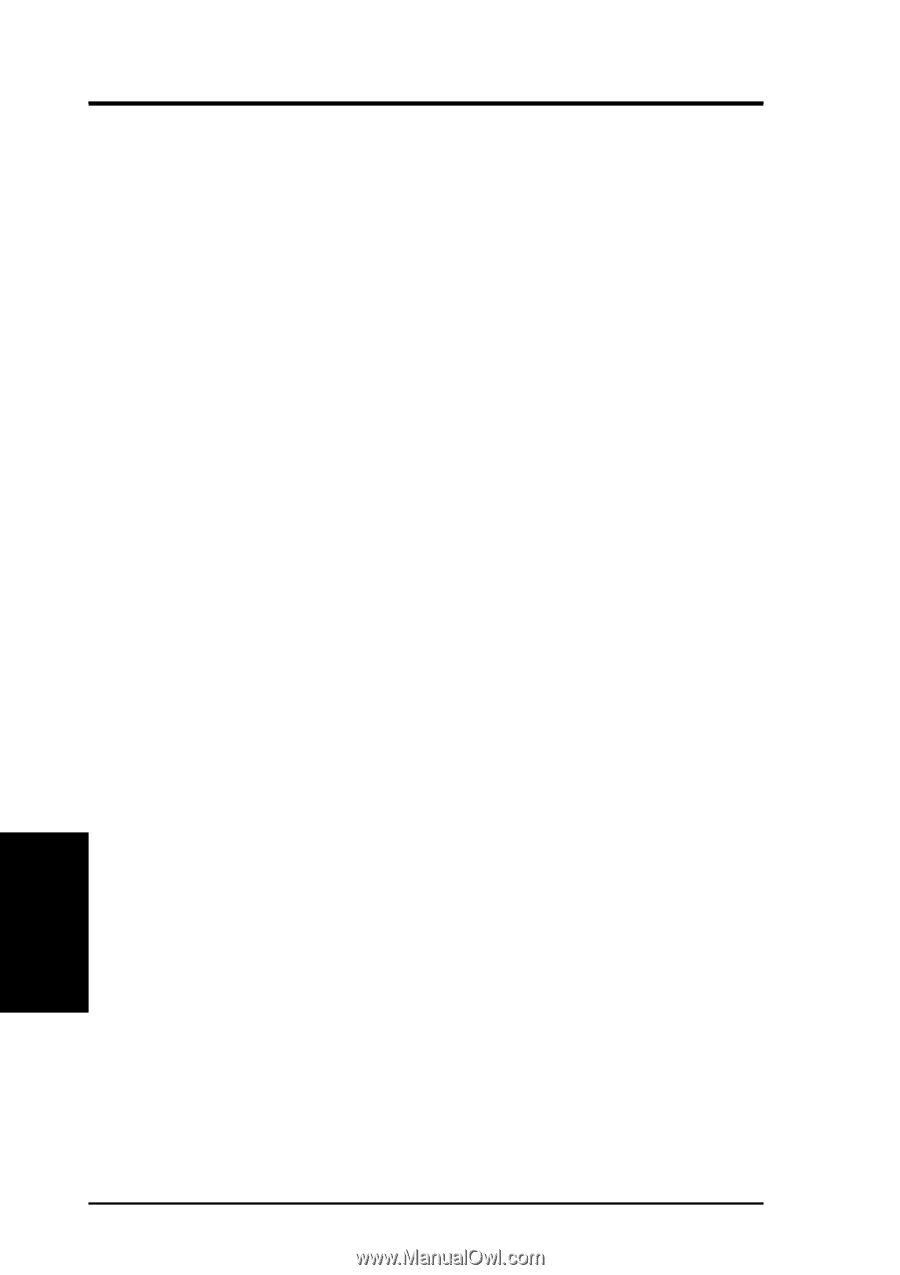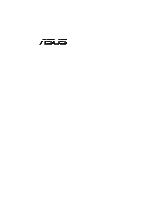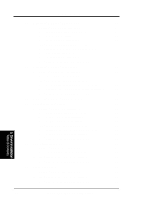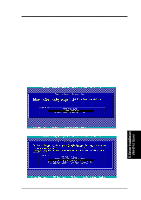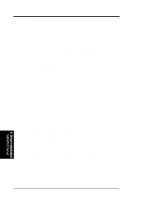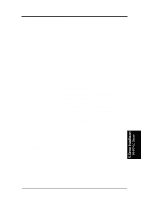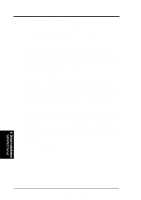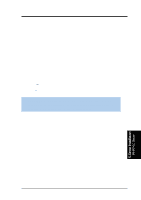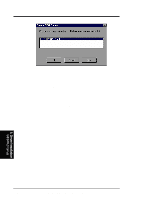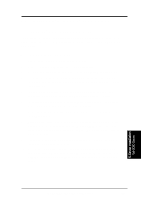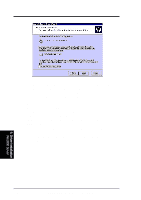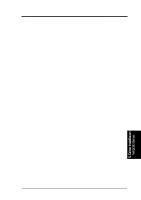Asus TRL-DLS TRL-DLS User Manual - Page 70
Existing System Installation
 |
View all Asus TRL-DLS manuals
Add to My Manuals
Save this manual to your list of manuals |
Page 70 highlights
5. OS Driver Installation C. Existing System Installation 1. Boot Windows NT system and log on as Administrator. 2. Click on the Start button. Select Settings->Control Panel. 3. Double click on SCSI Adapters icon. 4. Click the Drivers tab. If the old AIC78XX.SYS, AIC78U2.SYS, or other drivers are listed, select the driver(s) and choose Remove before adding the new driver. If the driver name of the driver you are installing ADPT160M.SYS is listed, remove it before adding the new driver. Select OK when the Remove Driver message prompts: "Are you sure you want to remove this driver?" Click OK. 5. Click Add. A list of installed adapters will appear. 6. Click the Have Disk button. 7. When prompted, insert the appropriate Adaptec driver diskette containing the Windows NT driver required to support your Adaptec adapter(s). The path to copy manufacturer's files is: A:\WINNT\MINIPORT and select OK. 8. Depending on the driver being installed, Adaptec 19160, 29160(N), 39160, AHA-3960D, AIC-7892/7899 Ultra160 PCI SCSI Controller (NT4.0) is shown highlighted on the Install Driver menu. If it is not highlighted, select it. Choose OK. 9. For the path to the OEM SCSI Adapter files, A:\WINNT\MINIPORT should be displayed. Select Continue. Then remove the floppy diskette from your drive A. 10. The System Settings Change message displays: "You must restart your computer before the new settings take effect. Do you want to restart your computer now?" Click on the Yes button to restart and reboot Windows NT. If you choose Cancel, remember that you must restart before the new driver loads. 11. Rebooting loads your new miniport driver(s). 5. Driver Installation WinNT4.0 Server 70 ASUS TRL-DLS User's Manual