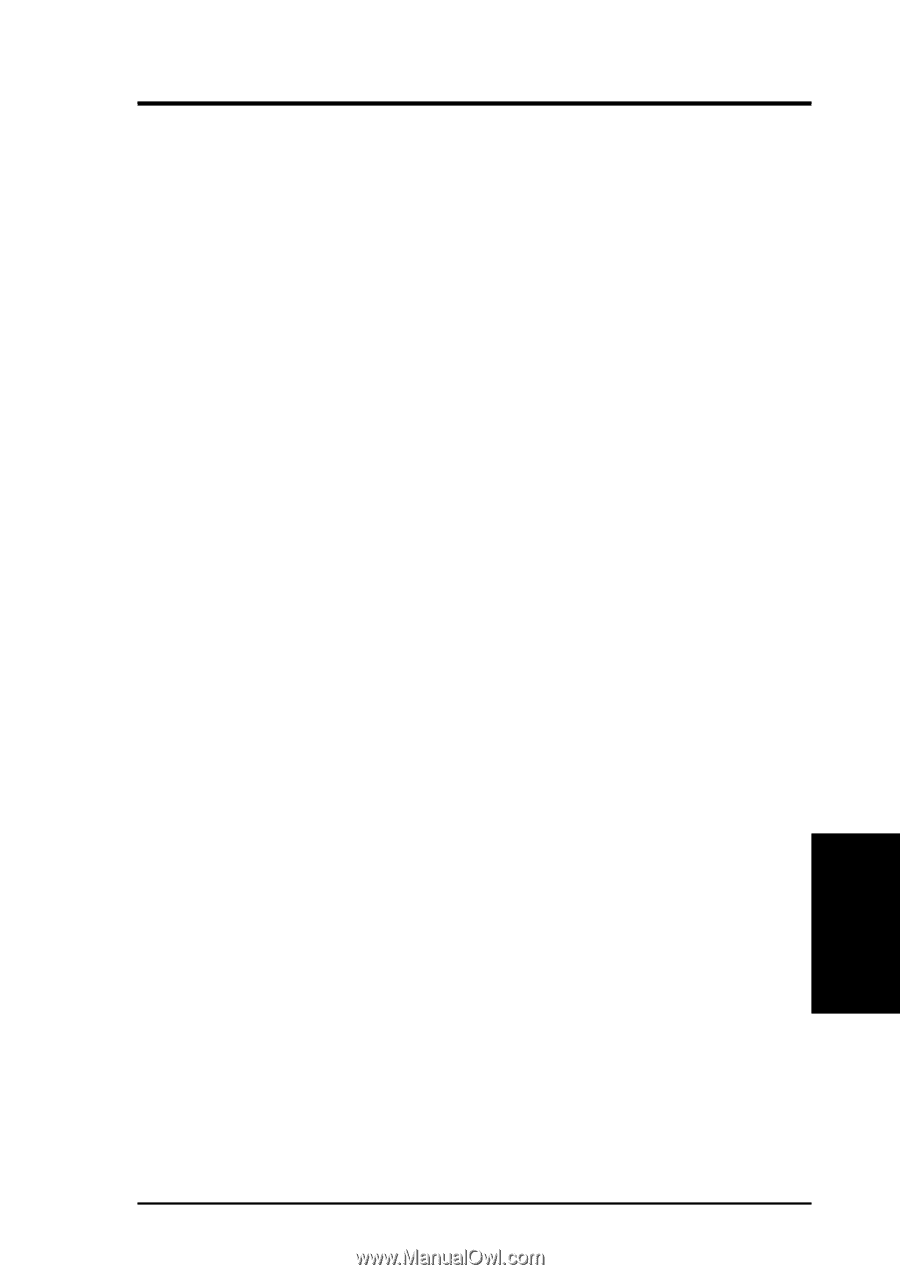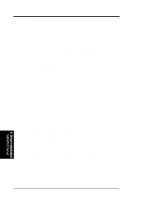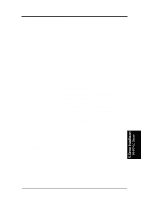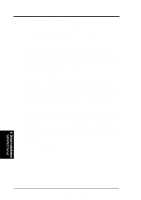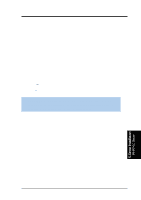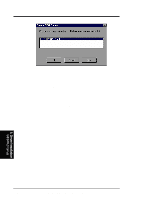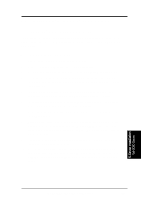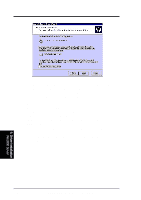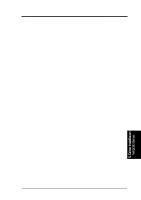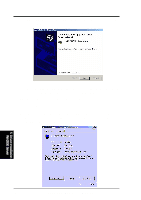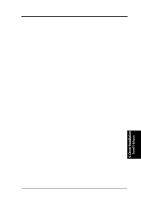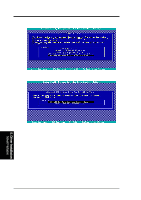Asus TRL-DLS TRL-DLS User Manual - Page 73
Microsoft, Windows, Server
 |
View all Asus TRL-DLS manuals
Add to My Manuals
Save this manual to your list of manuals |
Page 73 highlights
5. OS Driver Installation 5.2 Microsoft® Windows® 2000 Server I. Adaptec® SCSI Driver Installation The Microsoft Windows 2000 Server can autodetect the onboard AIC7899W SCSI controller on the TRL-DLS motherboard. You don't need to load or modify the SCSI driver. A. Existing System Installation 1. Boot Windows 2000 and log on as Administrator. 2. Right click on My Computer and click on Properties. 3. Click on the Hardware tab, and then click on the Device Manager button. 4. Click the "+" to the left of the SCSI and RAID controllers line. Find the adapter desired for the driver upgrade and double click on the entry. Click on the Driver tab. 5. Information on the currently installed driver is displayed, and additional driver details can be viewed by clicking the Driver Details.... button. 6. To update the existing driver, click the Update Driver button. The Upgrade Device Driver Wizard begins. Click on the Next button. 7. Make sure Search for a suitable driver for my device is selected, then click on the Next button. 8. Make sure the Floppy disk drives location is checked. Insert the appropriate Adaptec driver diskette that contains the Windows 2000 driver required to support your Adaptec adapter(s) and press Enter. The Adaptec driver diskette was created earlier. 9. The system scans the existing driver database and the floppy diskette drive for drivers for the selected adapter. 10. A list of suitable drivers appears. The entry for the upgrade driver can be verified by scrolling the display to the right, and viewing the Location field. Highlight the driver for the upgrade installation disk and click on the Next button. 5. Driver Installation Win2000 Server ASUS TRL-DLS User's Manual 73