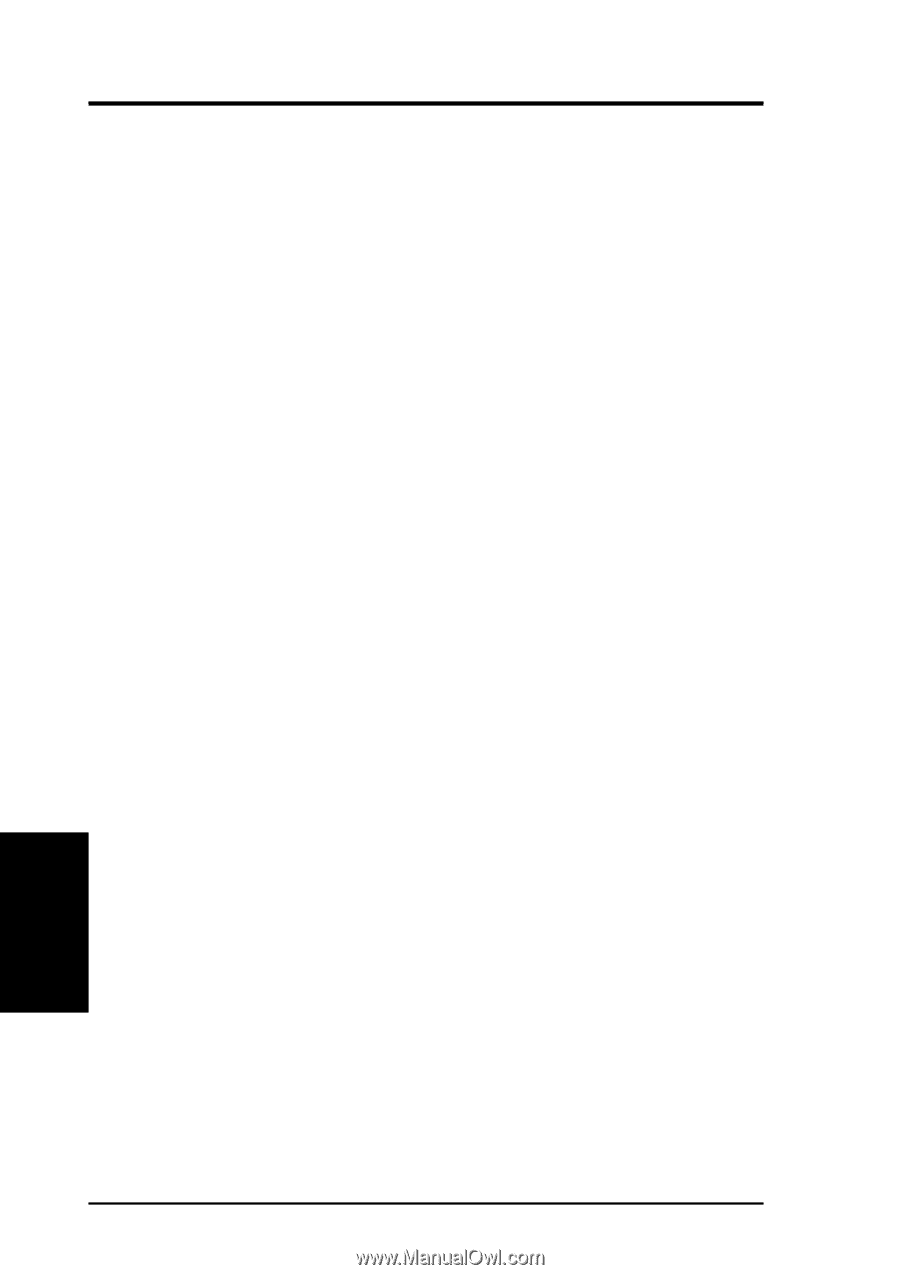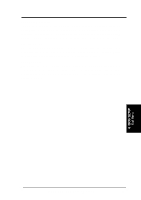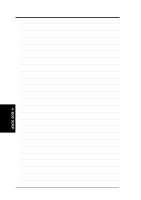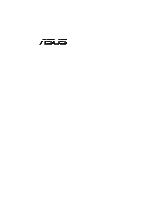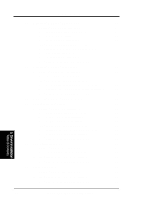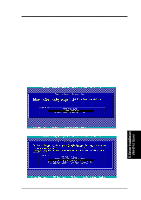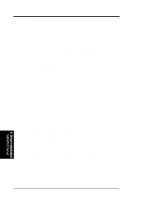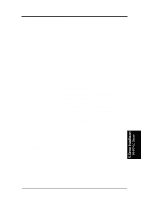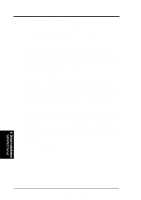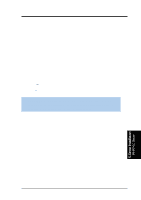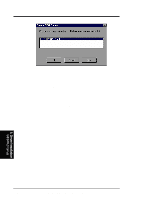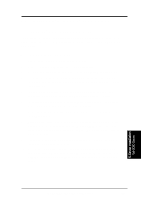Asus TRL-DLS TRL-DLS User Manual - Page 68
New System Installation
 |
View all Asus TRL-DLS manuals
Add to My Manuals
Save this manual to your list of manuals |
Page 68 highlights
5. OS Driver Installation 5. When prompted, insert the floppy disk that you labeled "Ultra160 FMS v1.11 for Microsoft Windows NT 4.0 Setup Disk." 6. Press Enter and follow the succeeding screen instructions. B. New System Installation This procedure installs the ADPT160M.SYS driver onto a Windows NT system. Use this procedure when installing Windows NT onto an unused SCSI drive. Windows NT automatically adds the driver to the registry and copies the driver to the appropriate directory. There are two methods to install the Windows NT system. One is installed by booting from NT CD Disc; the other is by booting from NT three installation floppy diskettes. B1. CD-ROM Installation 1. Start the Windows NT installation by booting from the Windows NT CD-ROM. The system BIOS must support booting from a CD-ROM. Adaptec BIOS settings may need to be changed to allow CD-ROM booting when using SCSI-interface CD-ROM drive. 2. When the screen displays "Windows NT Setup", immediately press the F6 key. This must be done or else the new driver installed from the Adaptec driver diskette will not be recognized. NOTE: If F6 is not pressed, the user is still given the opportunity to load additional drivers later in the installation process. However, any drivers loaded during Windows NT Setup are not immediately recognized and no devices controlled by that driver are available during Windows NT Setup. 3. When prompted for the manufacturer-supplied hardware support disk, insert the appropriate Adaptec driver diskette containing the Windows NT driver required to support your Adaptec adapter(s) and press Enter. The driver files are distributed with ASUS Driver Support CD and are created from above "Preparing an Adaptec Driver Diskette" Section. 4. Depending on the driver being installed, "Adaptec Ultra160 PCI SCSI Controller (NT4.0)" is shown highlighted. Press Enter to proceed. 5. Windows NT should now recognize the miniport driver(s) and the SCSI hardware. Press Enter to continue. As for the on-board LAN and VGA, please refer to the later sections for network and graphics driver installation. 5. Driver Installation WinNT4.0 Server 68 ASUS TRL-DLS User's Manual