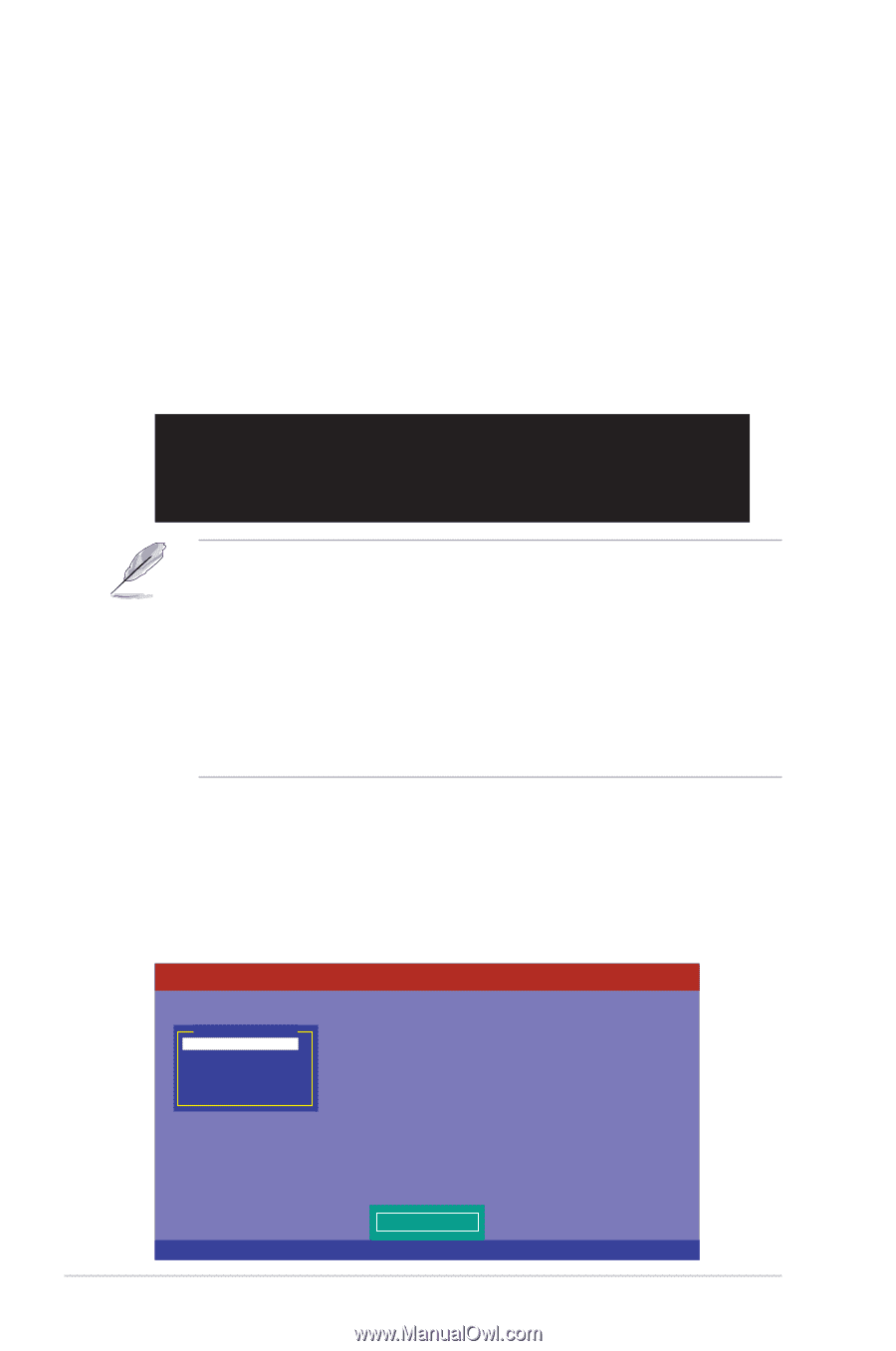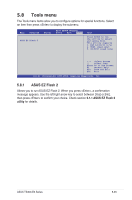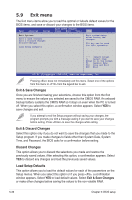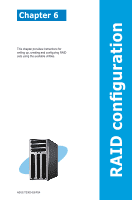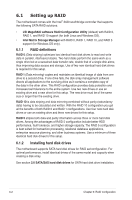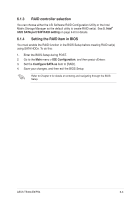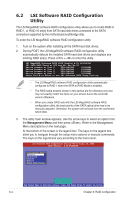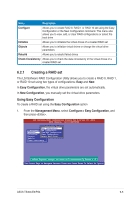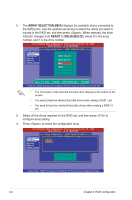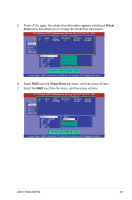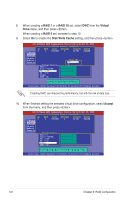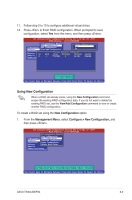Asus TS300-E6 PS4 User Manual - Page 112
LSI Software RAID Configuration Utility, Utility
 |
View all Asus TS300-E6 PS4 manuals
Add to My Manuals
Save this manual to your list of manuals |
Page 112 highlights
6.2 LSI Software RAID Configuration Utility The LSI MegaRAID software RAID configuration utility allows you to create RAID 0, RAID 1, or RAID 10 set(s) from SATA hard disk drives connected to the SATA connectors supported by the motherboard southbridge chip. To enter the LSI MegaRAID software RAID configuration utility 1. Turn on the system after installing all the SATA hard disk drives. 2. During POST, the LSI MegaRAID software RAID configuration utility automatically detects the installed SATA hard disk drives and displays any existing RAID set(s). Press + to enter the utility. LSI MegaRAID Software RAID BIOS Version A.09 04300936R LSI SATA RAID Found at PCI Bus No: Dev No:1F Device present at Port 0 ST3160812AS 152114MB Device present at Port 1 ST3160812AS 152114MB Device present at Port 2 ST3160812AS 152114MB Device present at Port 3 ST3160812AS 152114MB Press Ctrl-M or Enter to run LSI Software RAID Setup Utility. • The LSI MegaRAID software RAID configuration utility automatically configures to RAID 1 when the SATA to RAID Mode is enabled. • The RAID setup screens shown in this section are for reference only and may not exactly match the items on your screen due to the controller version difference. • When you create RAID sets with the LSI MegaRAID software RAID configuration utility, the boot priority of the SATA optical drive has to be manually adjusted. Otherwise, the system will not boot from the connected SATA ODD. 3. The utility main window appears. Use the arrow keys to select an option from the Management Menu and then press . Refer to the Management Menu descriptions on the next page. At the bottom of the screen is the legend box. The keys on the legend box allow you to navigate through the setup menu options or execute commands. The keys on the legend box vary according to the menu level. LSI Software RAID Configuration Utility Ver A.62 Apr 29, 2009 BIOS Version A.09.04300936R Management Menu Configure Initialize Objects Rebuild Check Consistency Configure VD(s) Use Cursor Keys to Navigate Between Items And Press Enter To Select An Option 6-4 Chapter 6: RAID configuration