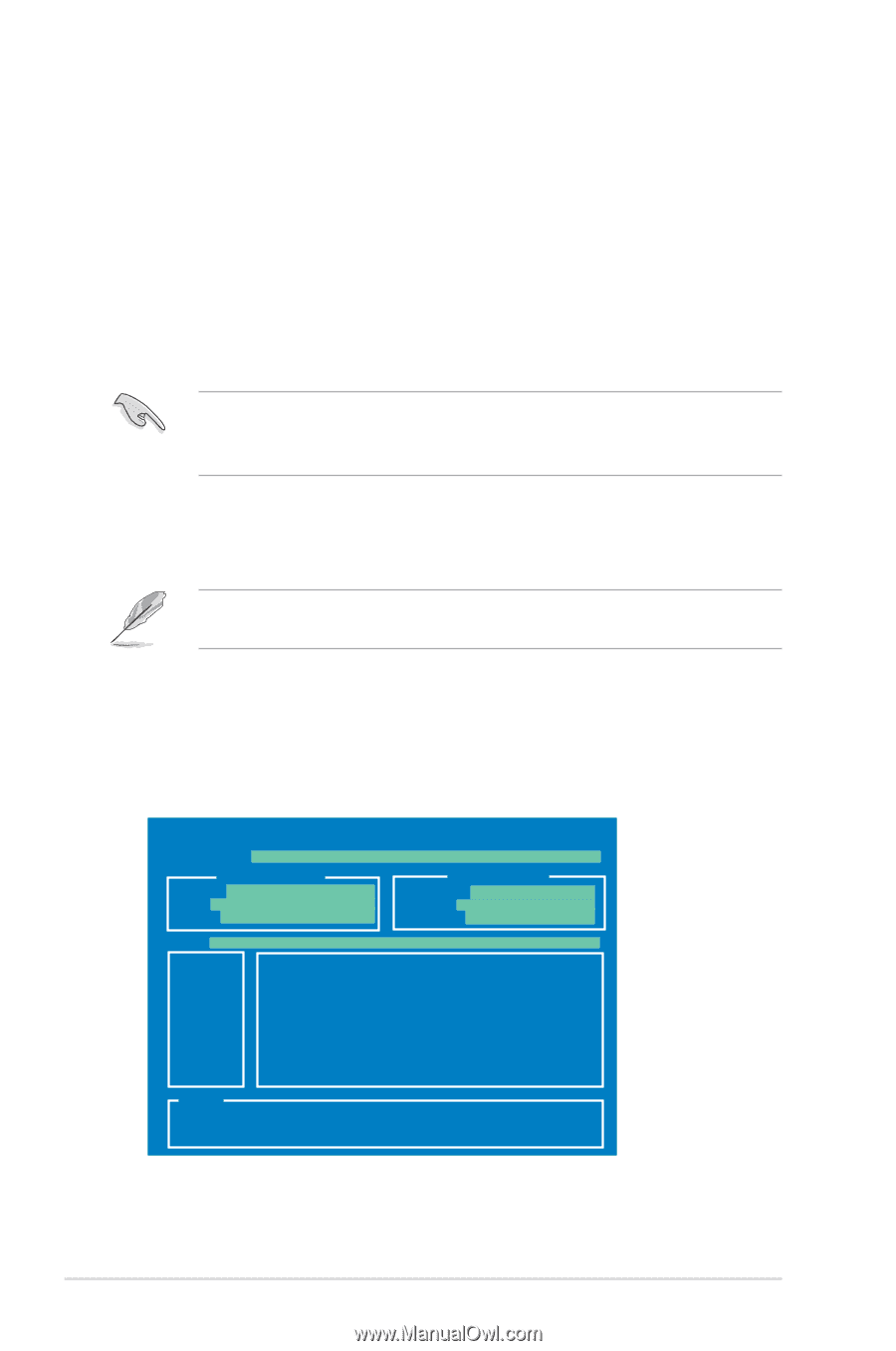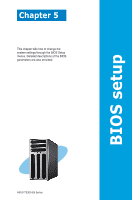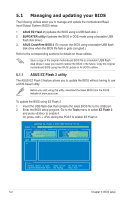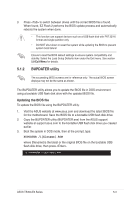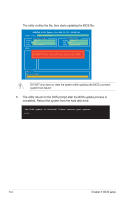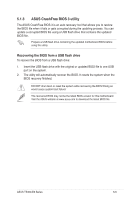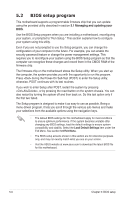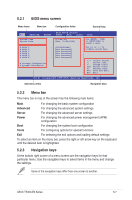Asus TS300-E6 PS4 User Manual - Page 74
Managing and updating your BIOS, 5.1.1 ASUS EZ Flash 2 utility
 |
View all Asus TS300-E6 PS4 manuals
Add to My Manuals
Save this manual to your list of manuals |
Page 74 highlights
5.1 Managing and updating your BIOS The following utilities allow you to manage and update the motherboard Basic Input/Output System (BIOS) setup: 1. ASUS EZ Flash 2 (Updates the BIOS using a USB flash disk.) 2. BUPDATER utility (Updates the BIOS in DOS mode using a bootable USB flash disk drive.) 3. ASUS CrashFree BIOS 3 (To recover the BIOS using a bootable USB flash disk drive when the BIOS file fails or gets corrupted.) Refer to the corresponding sections for details on these utilities. Save a copy of the original motherboard BIOS file to a bootable USB flash disk drive in case you need to restore the BIOS in the future. Copy the original motherboard BIOS using the ASUS Update or AFUDOS utilities. 5.1.1 ASUS EZ Flash 2 utility The ASUS EZ Flash 2 feature allows you to update the BIOS without having to use a DOS‑based utility. Before you start using this utility, download the latest BIOS from the ASUS website at www.asus.com. To update the BIOS using EZ Flash 2 1. Insert the USB flash disk that contains the latest BIOS file to the USB port. 2. Enter the BIOS setup program. Go to the Tools menu to select EZ Flash 2 and press to enable it. Or, press + during the POST to enable EZ Flash 2. ASUSTek EZ Flash 2 BIOS ROM Utility V3.34 FLASH TYPE: MXIC 25L1605A Current ROM BOARD: P7F-E VER: 0205 DATE: 07/23/2009 Update ROM BOARD: Unknown VER: Unknown DATE: Unknown PATH: A:\ A: Note [Enter] Select or Load [Up/Down/Home/End] Move [Tab] Switch [B] Backup [V] Drive Info [Esc] Exit 5-2 Chapter 5: BIOS setup