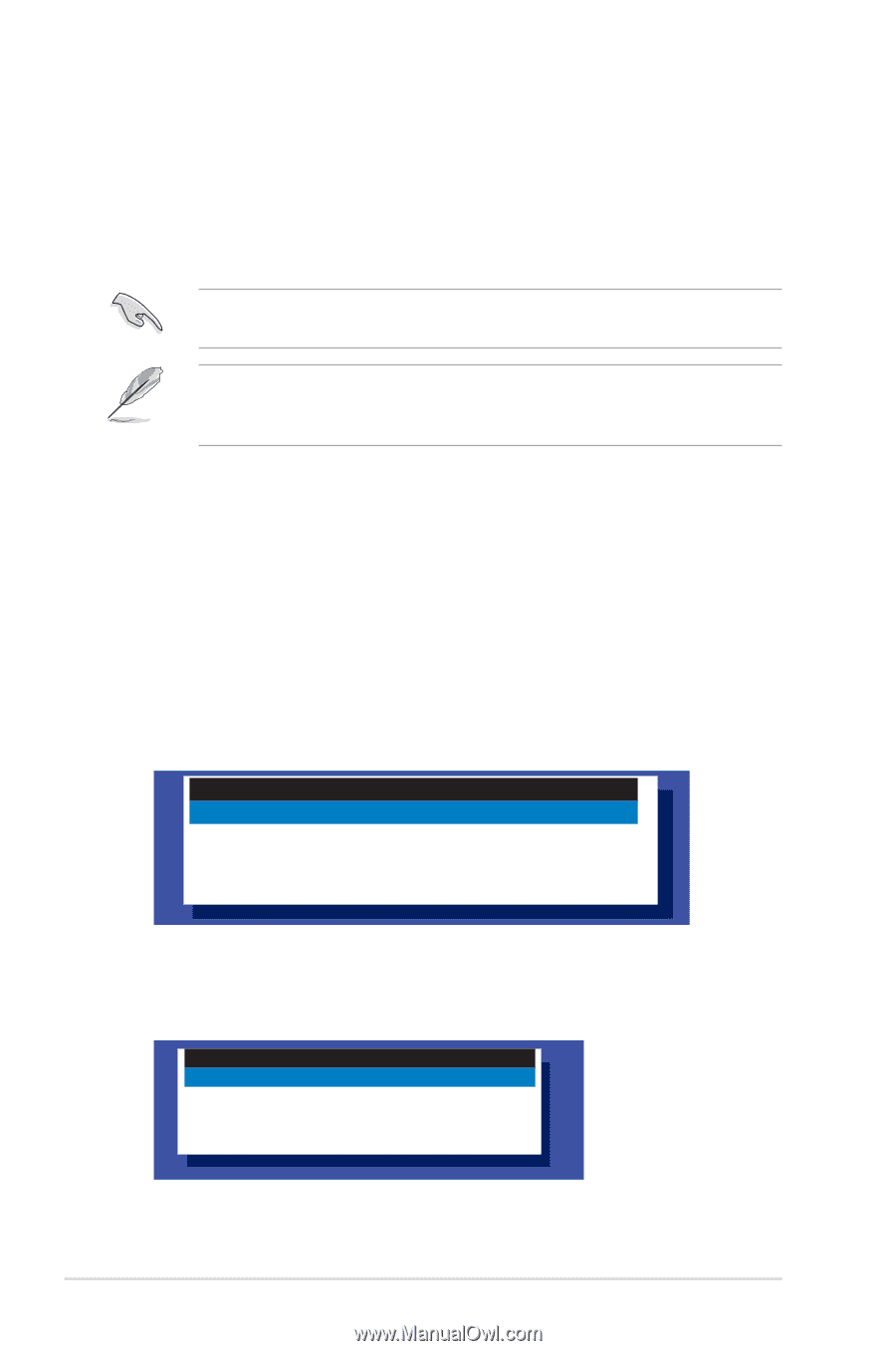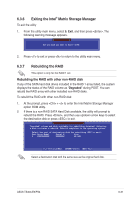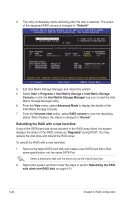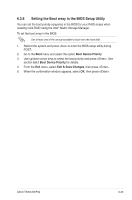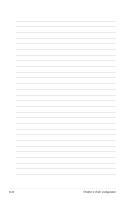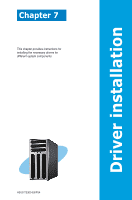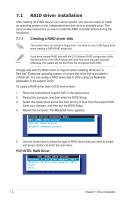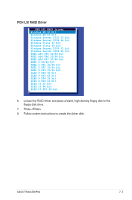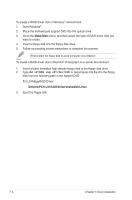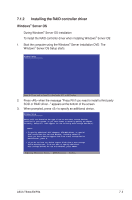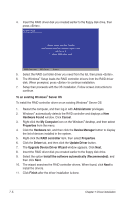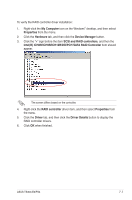Asus TS300-E6 PS4 User Manual - Page 144
RAID driver installation, 7.1.1 Creating a RAID driver disk
 |
View all Asus TS300-E6 PS4 manuals
Add to My Manuals
Save this manual to your list of manuals |
Page 144 highlights
7.1 RAID driver installation After creating the RAID sets for your server system, you are now ready to install an operating system to the independent hard disk drive or bootable array. This part provides instructions on how to install the RAID controller drivers during OS installation. 7.1.1 Creating a RAID driver disk The system does not include a floppy drive. You have to use a USB floppy drive when creating a SATA RAID driver disk. If you have created RAID sets with the LSI Software RAID configuration utility, the boot priority of the SATA optical disk drive has to be manually adjusted. Otherwise, the system will not boot from the connected SATA ODD. A floppy disk with the RAID driver is required when installing Windows® or Red Hat® Enterprise operating system on a hard disk drive that is included in a RAID set. You can create a RAID driver disk in DOS (using the Makedisk application in the support DVD). To create a RAID driver disk in DOS environment 1. Place the motherboard support DVD in the optical drive. 2. Restart the computer, and then enter the BIOS Setup. 3. Select the optical drive as the first boot priority to boot from the support DVD. Save your changes, and then exit the BIOS Setup. 4. Restart the computer. The Makedisk menu appears. Create Driver Diskette Menu PCH INTEL RAID Driver PCH LSI RAID Driver FreeDOS command prompt 5. Use the arrow keys to select the type of RAID driver disk you want to create and press to enter the sub-menu. PCH INTEL RAID Driver PCH INTEL RAID Driver Windows 32 bit(also support AHCI) Windows 64 bit(also support AHCI) Back Exit 7-2 Chapter 7: Driver installation