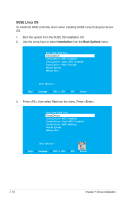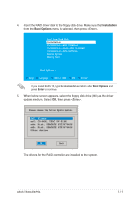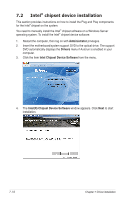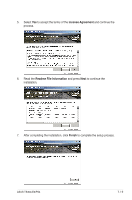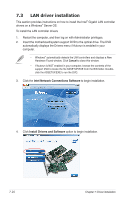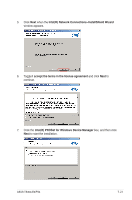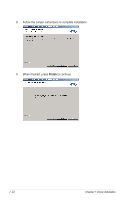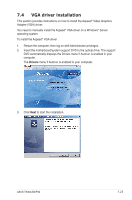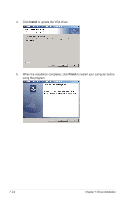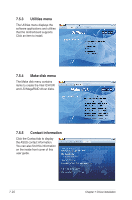Asus TS300-E6 PS4 User Manual - Page 163
IntelR Network Connections-InstallShield Wizard, I accept the terms in the license agreement
 |
View all Asus TS300-E6 PS4 manuals
Add to My Manuals
Save this manual to your list of manuals |
Page 163 highlights
5. Click Next when the Intel(R) Network Connections-InstallShield Wizard window appears. 6. Toggle I accept the terms in the license agreement and click Next to continue. 7. Click the Intel(R) PROSet for Windows Device Manager box, and then click Next to start the installation. ASUS TS300-E6/PS4 7-21

ASUS TS300-E6/PS4
7-21
5.
Click
Next
when the
Intel(R) Network Connections–InstallShield Wizard
window appears.
6.
Toggle
I accept the terms in the license agreement
and click
Next
to
continue.
7.
Click the
Intel(R) PROSet for Windows Device Manager
box, and then click
Next
to start the installation.