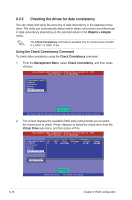Asus TS300-E6 PS4 User Manual - Page 131
Enabling WriteCache, Management Menu, Adapter, Disk WC, Virtual Drive
 |
View all Asus TS300-E6 PS4 manuals
Add to My Manuals
Save this manual to your list of manuals |
Page 131 highlights
6.2.8 Enabling WriteCache You may manually enable the RAID controller's WriteCache option after creating a RAID set to improve the data transmission performance. When you enable WriteCache, you may lose data when a power interruption occurs while transmitting or exchanging data among the drives. The WriteCache function is recommended for RAID 1 and RAID 10 sets. To enable WriteCache 1. From the Management Menu, select Objects > Adapter, and then press to display the adapter properties. 2. Select Disk WC, and then press to turn on the option. LSI Software RAID Configuration Utility Ver A.62 Apr 29, 2009 BIOS Version A.09.04300936R Adapter 0 Rebuild Rate = 30 CIORConbehnijbeMfteucaigiciknuatlarlsdCgeioeznmeseinstteMnAVPecdihnyaryuptstuieacrlalODbrDjirevicevtesCFBDRBShGGieitkIIsaookdspCRRoaaWASOnttChtnseeeatatEderRraotre 30 30 30 Off On Enable No Fast Init = Enable Auto Rebuild = On Auto Resume = Enable Disk Coercion = 1GB Factory Default Disk Write Cache - Off(Write Through) or On(Write Back) Use Cursor Keys To Navigate Between Items And Press Enter To Select An Option 3. From the Management Menu, select Objects > Virtual Drive, and then press to display the adapter properties. 4. Select Disk WC, and then press to turn on the option. LSI Software RAID Configuration Utility Ver A.62 Apr 29, 2009 BIOS Version A.09.04300936R Virtual Drive RAID = 0 ObjeScitzse CIORConbehnijbeMfteucaigiciknuatlarlsdCgeioeznmeseinstteMnAVPecdihnyaryuptstuieacrlalDrDirviS#SSDRevtStpieertaasairtnkdpiesepWAeChSseiazde = 1428604MB = 64KB = 2 = OPTIMAL = 1 = On = On Disk Write Cache - Off(Write Through) or On(Write Back) Use Cursor Keys To Navigate Between Items And Press Enter To Select An Option 5. When finished, press any key to continue. ASUS TS300-E6/PS4 6-23