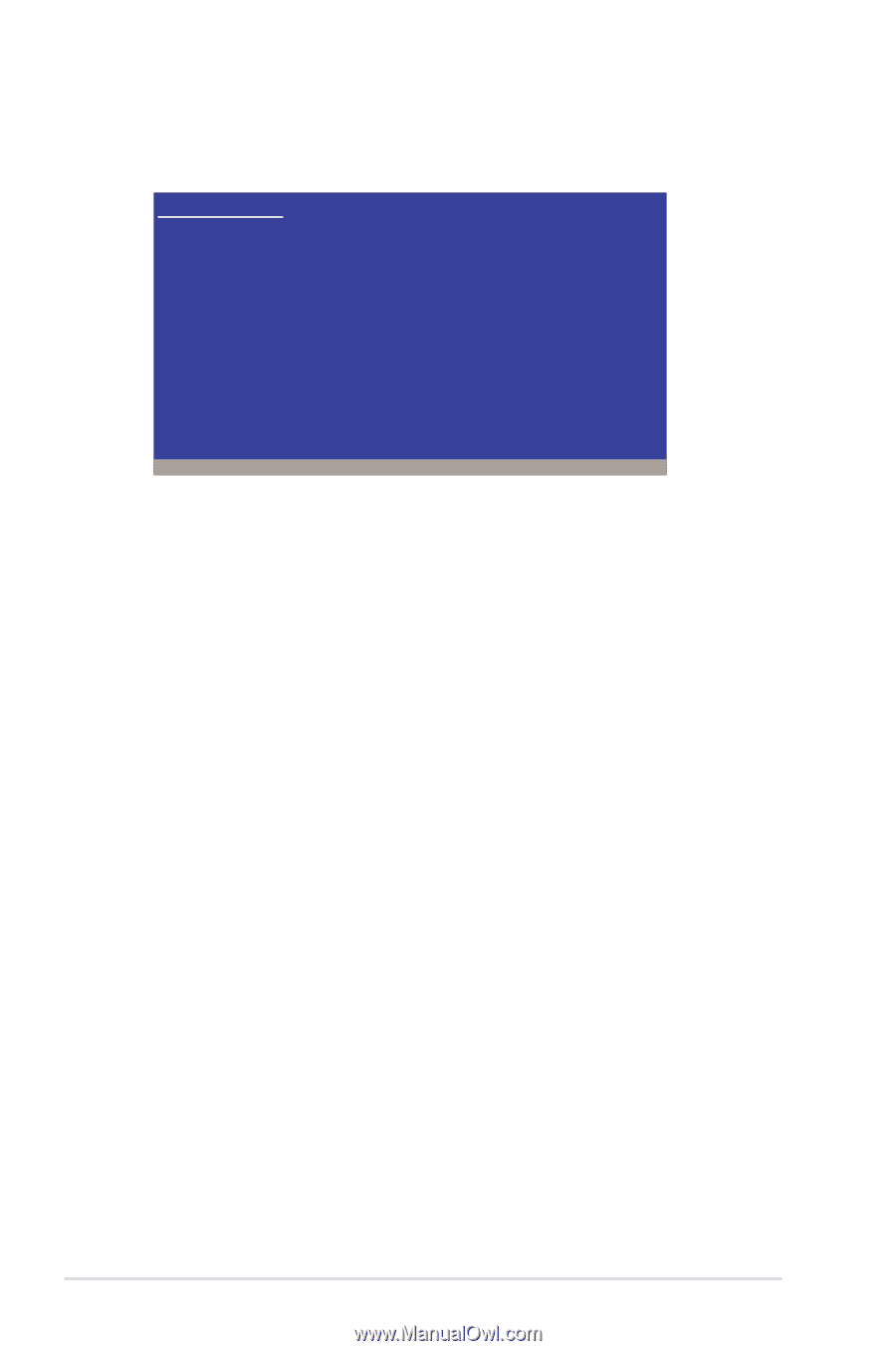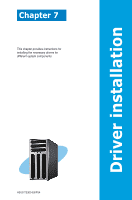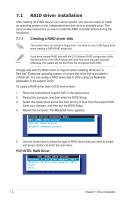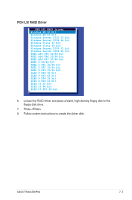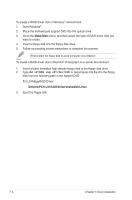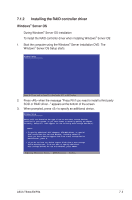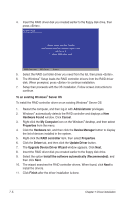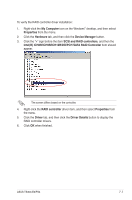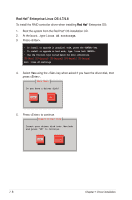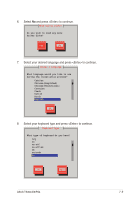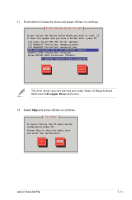Asus TS300-E6 PS4 User Manual - Page 148
Upgrade Device Driver Wizard, Update Driver
 |
View all Asus TS300-E6 PS4 manuals
Add to My Manuals
Save this manual to your list of manuals |
Page 148 highlights
4. Insert the RAID driver disk you created earlier to the floppy disk drive, then press . Windows Setup Please insert the disk labeled Manufacturer-supplied hardware support disk into Drive A: * Press ENTER when ready. ENTER=Continue ESC=Cancel F3=Exit 5. Select the RAID controller driver you need from the list, then press . 6. The Windows® Setup loads the RAID controller drivers from the RAID driver disk. When prompted, press to continue installation. 7. Setup then proceeds with the OS installation. Follow screen instructions to continue. To an existing Windows® Server OS To install the RAID controller driver on an existing Windows® Server OS 1. Restart the computer, and then log in with Administrator privileges. 2. Windows® automatically detects the RAID controller and displays a New Hardware Found window. Click Cancel. 3. Right-click the My Computer icon on the Windows® desktop, and then select Properties from the menu. 4. Click the Hardware tab, and then click the Device Manager button to display the list of devices installed in the system. 5. Right-click the RAID controller item, then select Properties. 6. Click the Driver tab, and then click the Update Driver button. 7. The Upgrade Device Driver Wizard window appears. Click Next. 8. Insert the RAID driver disk you created earlier to the floppy disk drive. 9. Select the option Install the software automatically (Recommended), and then click Next. 10. The wizard searches the RAID controller drivers. When found, click Next to install the drivers. 11. Click Finish after the driver installation is done. 7-6 Chapter 7: Driver installation