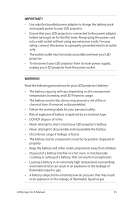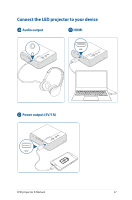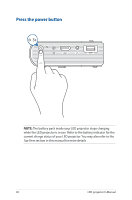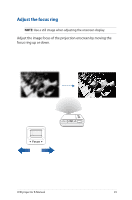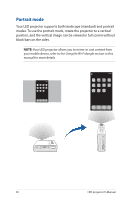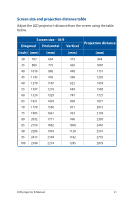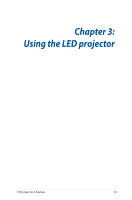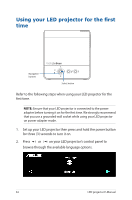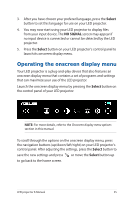Asus ZenBeam E2 User Guide - Page 30
Portrait mode, black bars on the sides.
 |
View all Asus ZenBeam E2 manuals
Add to My Manuals
Save this manual to your list of manuals |
Page 30 highlights
Portrait mode Your LED projector supports both landscape (standard) and portrait modes. To use the portrait mode, rotate the projector to a vertical position, and the vertical image can be viewed in full screen without black bars on the sides. NOTE: Your LED projector allows you to mirror or cast content from your mobile device, refer to the Using the Wi-Fi dongle section in this manual for more details. 30 LED projector E-Manual
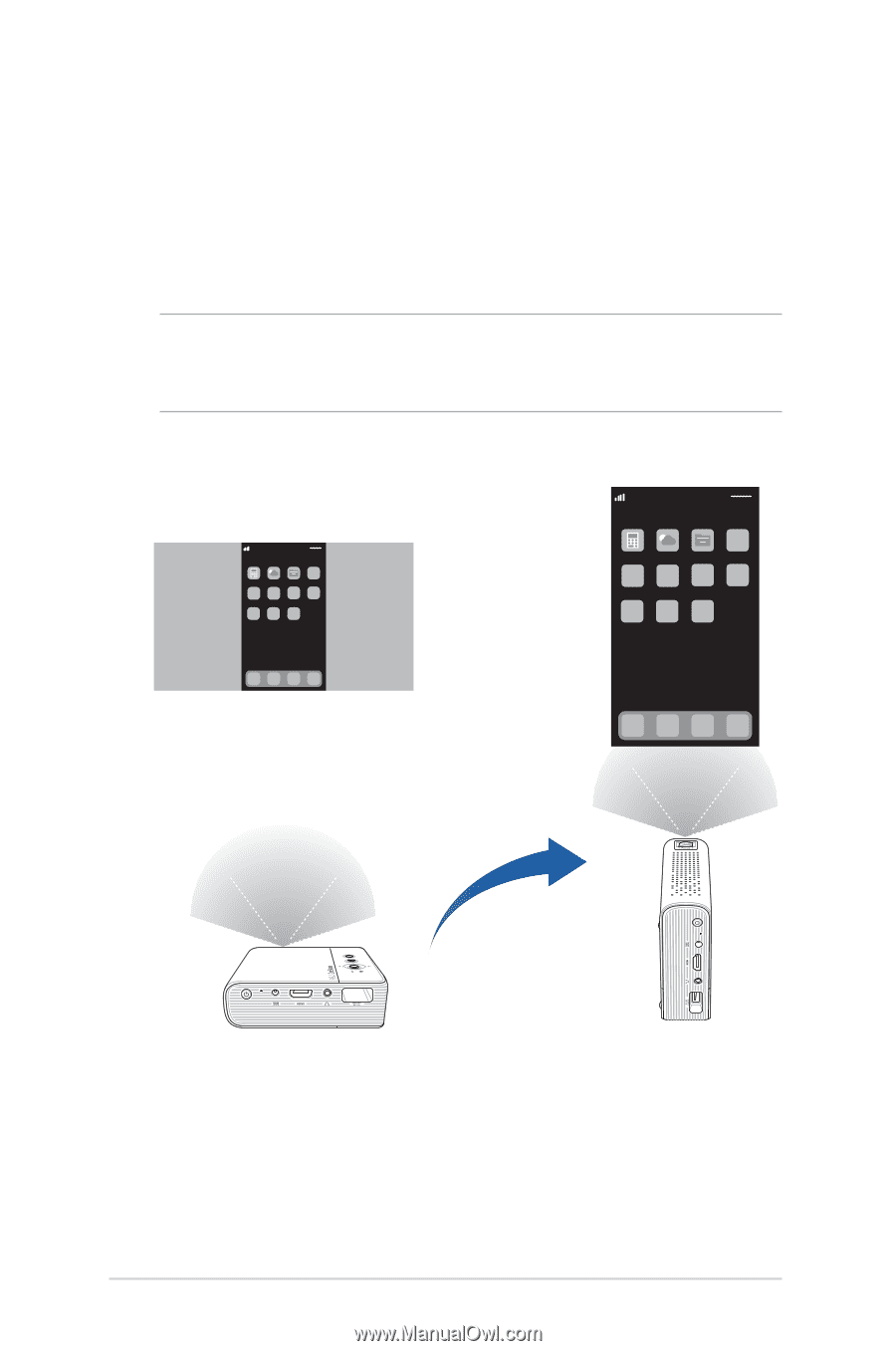
30
LED projector E-Manual
Portrait mode
Your LED projector supports both landscape (standard) and portrait
modes. To use the portrait mode, rotate the projector to a vertical
position, and the vertical image can be viewed in full screen without
black bars on the sides.
NOTE:
Your LED projector allows you to mirror or cast content from
your mobile device, refer to the
Using the Wi-Fi dongle
section in this
manual for more details.