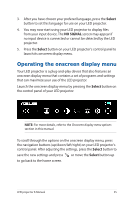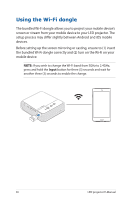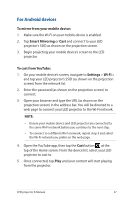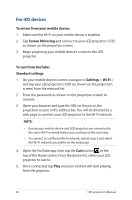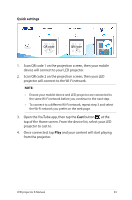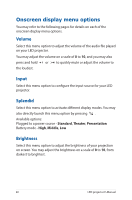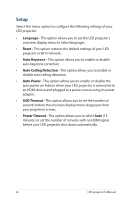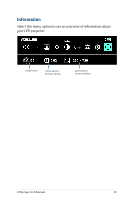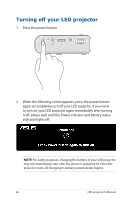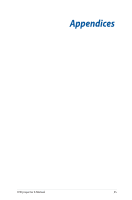Asus ZenBeam E2 User Guide - Page 40
Onscreen display menu options, Volume, Input, Splendid, Brightness
 |
View all Asus ZenBeam E2 manuals
Add to My Manuals
Save this manual to your list of manuals |
Page 40 highlights
Onscreen display menu options You may refer to the following pages for details on each of the onscreen display menu options. Volume Select this menu option to adjust the volume of the audio file played on your LED projector. You may adjust the volume on a scale of 0 to 10, and you may also press and hold or to quickly mute or adjust the volume to the loudest. Input Select this menu option to configure the input source for your LED projector. Splendid Select this menu option to activate different display modes. You may also directly launch this menu option by pressing . Available options: Plugged to a power source - Standard, Theater, Presentation Battery mode - High, Middle, Low Brightness Select this menu option to adjust the brightness of your projection on screen. You may adjust the brightness on a scale of 0 to 10, from darkest to brightest. 40 LED projector E-Manual