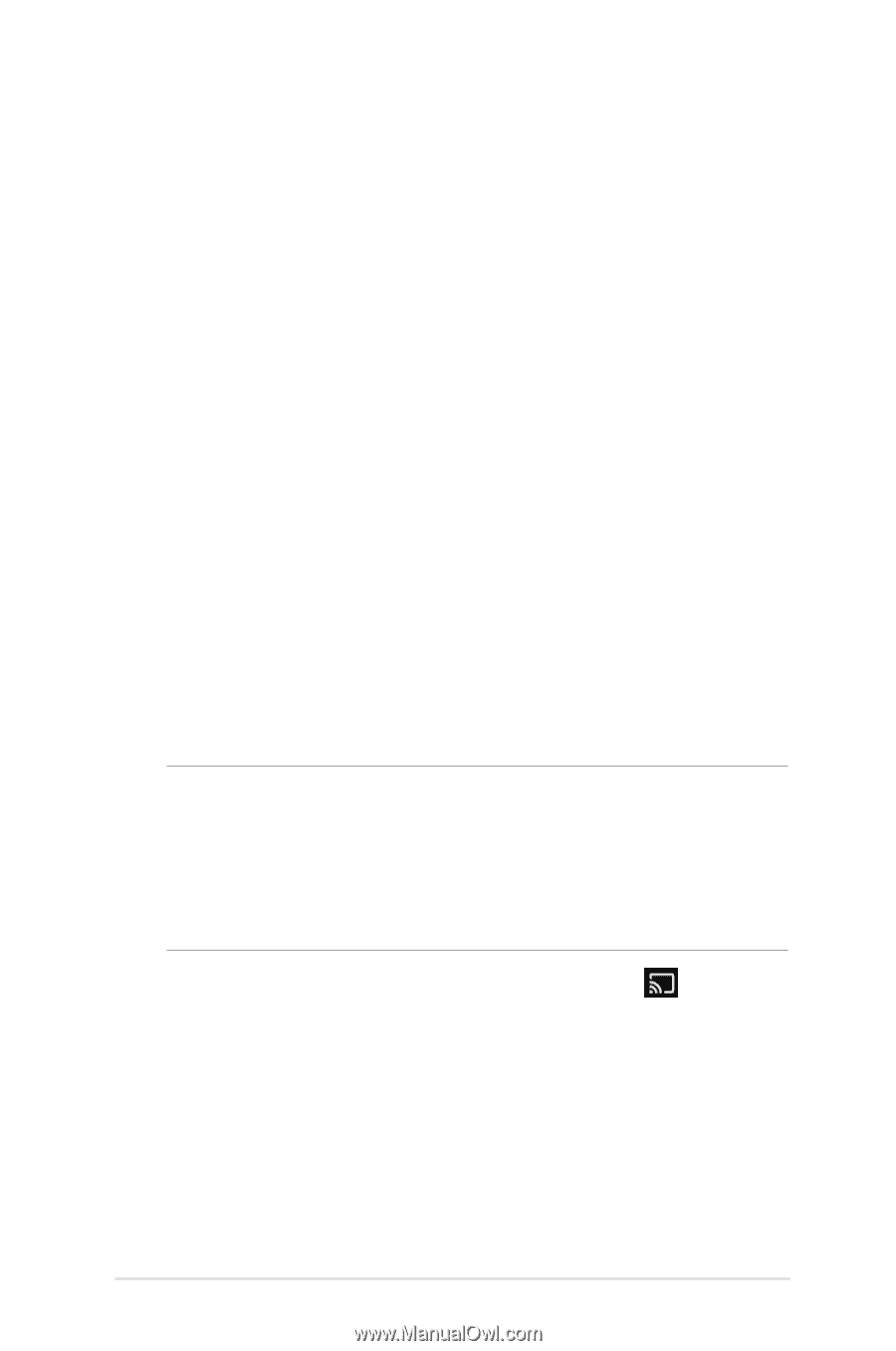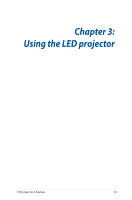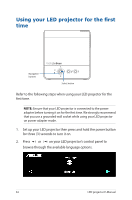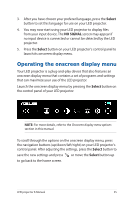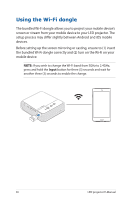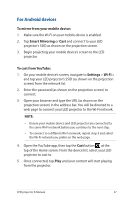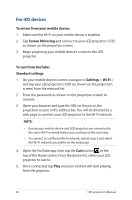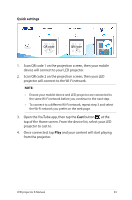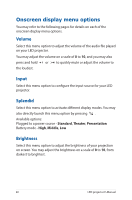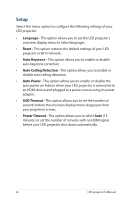Asus ZenBeam E2 User Guide - Page 37
For Android devices, To mirror from your mobile device, Smart Mirroring, To cast from YouTube
 |
View all Asus ZenBeam E2 manuals
Add to My Manuals
Save this manual to your list of manuals |
Page 37 highlights
For Android devices To mirror from your mobile device: 1. Make sure the Wi-Fi on your mobile device is enabled. 2. Tap Smart Mirroring or Cast and connect to your LED projector's SSID as shown on the projection screen. 3. Begin projecting your mobile device's screen to the LED projector. To cast from YouTube: 1. On your mobile device's screen, navigate to Settings > Wi-Fi > and tap your LED projector's SSID (as shown on the projection screen) from the network list. 2. Enter the password (as shown on the projection screen) to connect. 3. Open your browser and type the URL (as shown on the projection screen) in the address bar. You will be directed to a web page to connect your LED projector to the Wi-Fi network. NOTE: • Ensure your mobile device and LED projector are connected to the same Wi-Fi network before you continue to the next step. • To connect to a different Wi-Fi network, repeat step 3 and select the Wi-Fi network you prefer on the web page. 4. Open the YouTube app, then tap the Cast button at the top of the Home screen. From the device list, select your LED projector to cast to. 5. Once connected, tap Play and your content will start playing from the projector. LED projector E-Manual 37