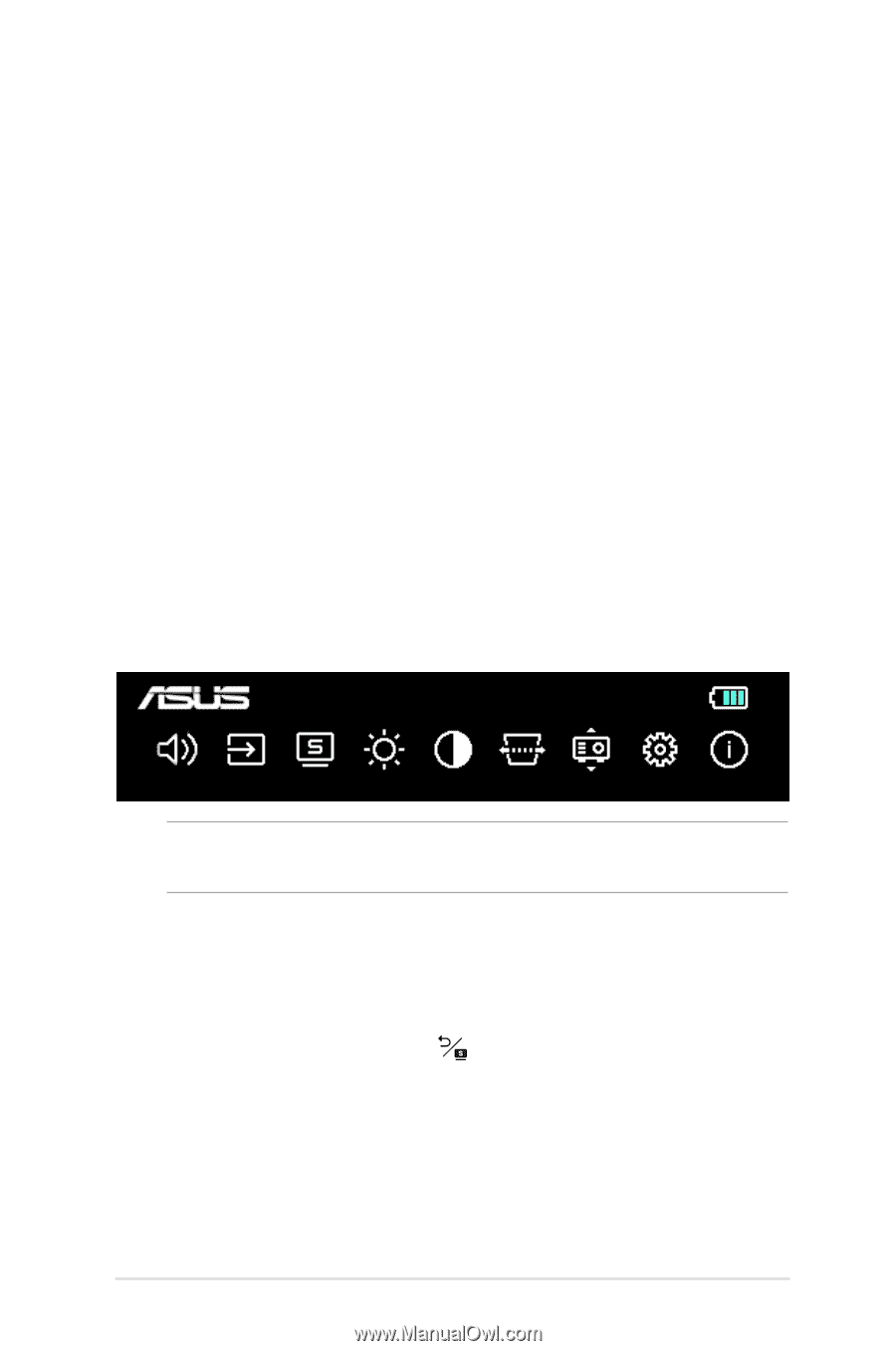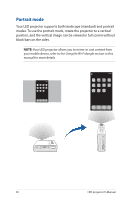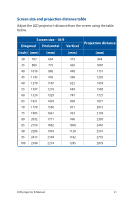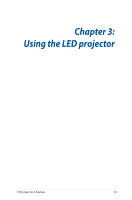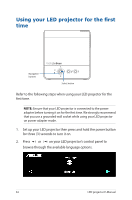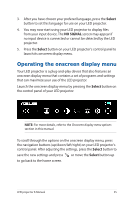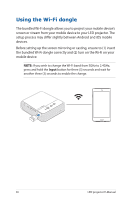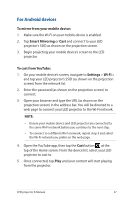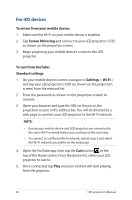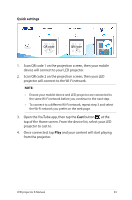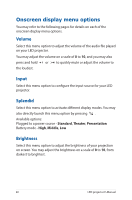Asus ZenBeam E2 User Guide - Page 35
Operating the onscreen display menu, Select, NO SIGNAL
 |
View all Asus ZenBeam E2 manuals
Add to My Manuals
Save this manual to your list of manuals |
Page 35 highlights
3. After you have chosen your prefered language, press the Select button to set this language for use on your LED projector. 4. You may now start using your LED projector to display files from your input device. The NO SIGNAL screen may appear if no input device is connected or cannot be detected by the LED projector. 5. Press the Select button on your LED projector's control panel to launch its onscreen display menu. Operating the onscreen display menu Your LED projector is a plug-and-play device that also features an onscreen display menu that contains a set of programs and settings that can maximize your use of the LED projector. Launch the onscreen display menu by pressing the Select button on the control panel of your LED projector. NOTE: For more details, refer to the Onscreen display menu options section in this manual. To scroll through the options on the onscreen display menu, press the navigation buttons (up/down/left/right) on your LED projector's control panel. After adjusting the settings, press the Select button to save the new settings and press or move the Select button up to go back to the home screen. LED projector E-Manual 35