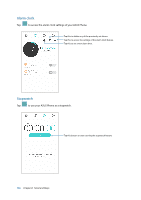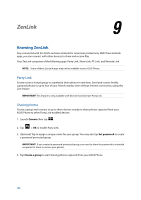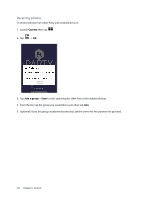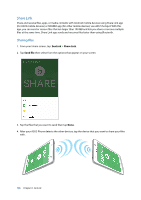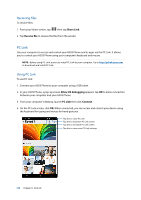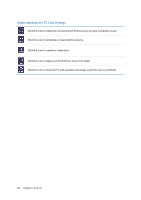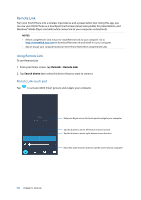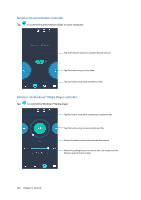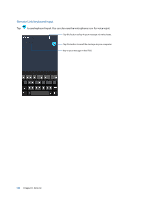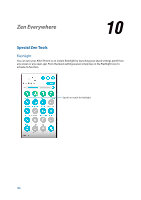Asus ZenFone 2 Deluxe Special Edition ASUS ZenFone 2 ZE550ML/ZE551ML English V - Page 129
PC Link, Receiving files, Using PC Link
 |
View all Asus ZenFone 2 Deluxe Special Edition manuals
Add to My Manuals
Save this manual to your list of manuals |
Page 129 highlights
Receiving files To receive files: 1. From your Home screen, tap then tap Share Link. 2. Tap Receive file to receive the files from the sender. PC Link Use your computer to access and control your ASUS Phone and its apps via the PC Link. It allows you to control your ASUS Phone using your computer's keyboard and mouse. NOTE: Before using PC Link, ensure to install PC Link to your computer. Go to http://pclink.asus.com to download and install PC Link. Using PC Link To use PC Link: 1. Connect your ASUS Phone to your computer using a USB cable. 2. In your ASUS Phone, a pop-up screen Allow US debugging appears. tap OK to allow connection between your computer and your ASUS Phone. 3. From your computer's desktop, launch PC Link then click Connect. 4. On the PC Link screen, click OK. When connected, you can access and control your device using the keyboard for typing and mouse for hand gestures. Tap this to close PC Link Tap this to maximize PC Link screen Tap this to minimize PC Link screen Tap this to view more PC Link settings 129 Chapter 9: ZenLink