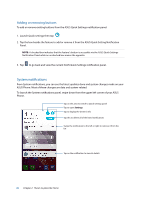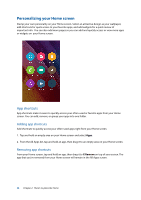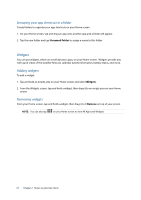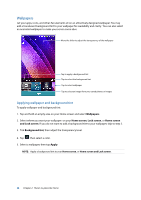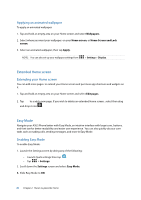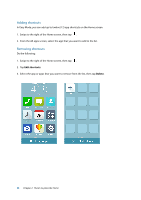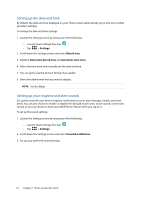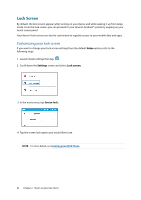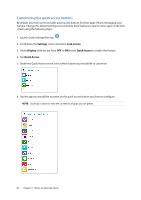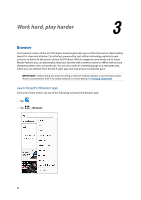Asus ZenFone 2 Deluxe Special Edition ASUS ZenFone 2 ZE550ML/ZE551ML English V - Page 29
Extended Home screen, Easy Mode, Applying an animated wallpaper, Extending your Home screen
 |
View all Asus ZenFone 2 Deluxe Special Edition manuals
Add to My Manuals
Save this manual to your list of manuals |
Page 29 highlights
Applying an animated wallpaper To apply an animated wallpaper: 1. Tap and hold an empty area on your Home screen and select Wallpapers. 2. Select where you want your wallpaper: on your Home screen, or Home Screen and Lock screen. 3. Select an animated wallpaper, then tap Apply. NOTE: You can also set up your wallpaper settings from > Settings > Display. Extended Home screen Extending your Home screen You can add more pages to extend your Home screen and put more app shortcuts and widgets on it. 1. Tap and hold an empty area on your Home screen and select Edit pages. 2. Tap to a add a new page. If you wish to delete an extended Home screen, select then drag and drop it into . Easy Mode Navigate your ASUS Phone better with Easy Mode, an intuitive interface with large icons, buttons, and font size for better readability and easier user experience . You can also quickly do your core tasks such as making calls, sending messages, and more in Easy Mode. Enabling Easy Mode To enable Easy Mode: 1. Launch the Settings screen by doing any of the following: •• Launch Quick settings then tap . •• Tap > Settings. 2. Scroll down the Settings screen and select Easy Mode. 3. Slide Easy Mode to ON. 29 Chapter 2: There's no place like Home