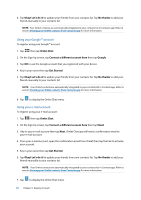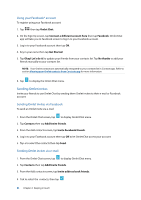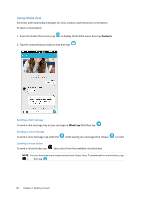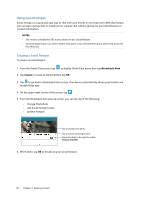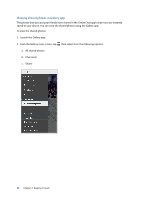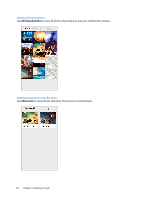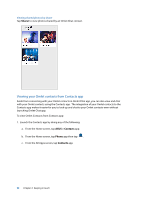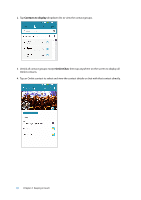Asus ZenFone 2 Deluxe Special Edition ASUS ZenFone 2 ZE550ML/ZE551ML English V - Page 86
Joining a Social Hotspot, Broadcasts here
 |
View all Asus ZenFone 2 Deluxe Special Edition manuals
Add to My Manuals
Save this manual to your list of manuals |
Page 86 highlights
Joining a Social Hotspot To join a Social Hotspot: 1. From the Omlet Chat screen, tap to display Omlet Chat menu then tap Broadcasts here. Omlet Chat launches the Google Maps app to your screen and shows the active social hotspots. NOTE: The social hotspots are marked by the icon. 2. Select a hotspot to join by doing any of the following: •• From the integrated Google Maps screen, tap to show the name of the social hotspot then tap OK to join in the conversation. •• On upper right corner of the screen, tap wish to join and tap OK. then tap on the social hotspot that you 86 Chapter 4: Keeping in touch

86
Chapter 4:
Keeping in touch
Joining a Social Hotspot
To join a Social Hotspot:
1. From the Omlet Chat screen, tap
to display Omlet Chat menu then tap
Broadcasts here
.
Omlet Chat launches the Google Maps app to your screen and shows the active social hotspots.
NOTE:
The social hotspots are marked by the
icon.
2. Select a hotspot to join by doing any of the following:
•
From the integrated Google Maps screen, tap
to show the name of the social hotspot
then tap
OK
to join in the conversation.
•
On upper right corner of the screen, tap
then tap on the social hotspot that you
wish to join and tap
OK
.