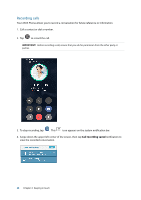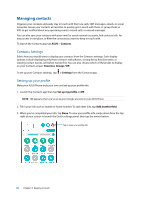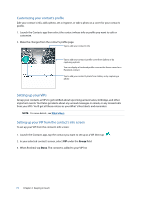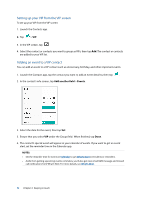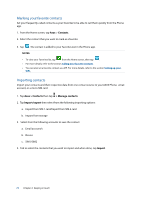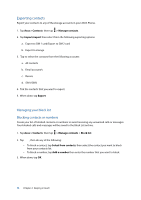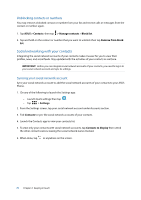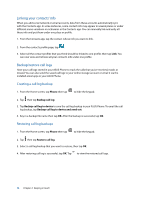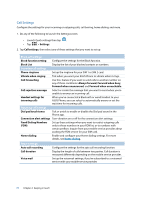Asus ZenFone 2 Deluxe Special Edition ASUS ZenFone 2 ZE550ML/ZE551ML English V - Page 72
Setting up your VIP from the VIP screen, Adding an event to a VIP contact, Add another field, Events
 |
View all Asus ZenFone 2 Deluxe Special Edition manuals
Add to My Manuals
Save this manual to your list of manuals |
Page 72 highlights
Setting up your VIP from the VIP screen To set up your VIP from the VIP screen: 1. Launch the Contacts app. 2. Tap > VIP. 3. In the VIP screen, tap . 4. Select the contact or contacts you want to group as VIPs, then tap Add. The contact or contacts are added to your VIP list. Adding an event to a VIP contact You can add an event to a VIP contact such as anniversary, birthday, and other important events. 1. Launch the Contacts app, tap the contact you want to add an event detail to, then tap . 2. In the contact's info screen, tap Add another field > Events. 2. Select the date for the event, then tap Set. 3. Ensure that you select VIP under the Group field. When finished, tap Done. 4. The contact's special event will appear in your calendar of events. If you want to get an event alert, set the reminder time in the Calendar app. NOTES: • Set the reminder time for events in Calendar to get What's Next event alerts or reminders. • Aside from getting upcoming events reminders, you'll also get new email/SMS message and missed call notifications from What's Next. For more details, see What's Next. 72 Chapter 4: Keeping in touch