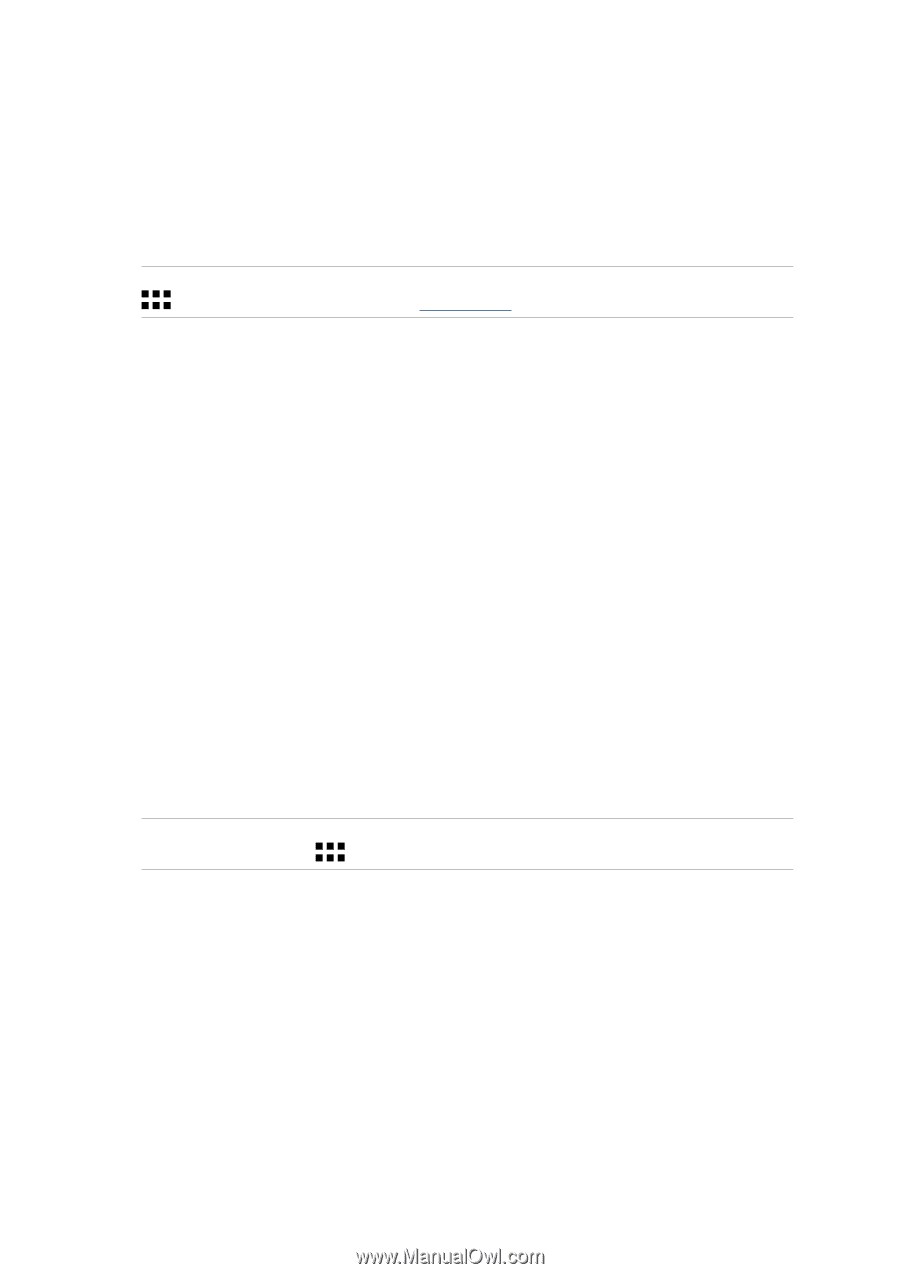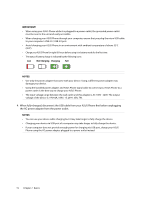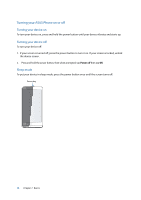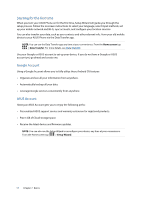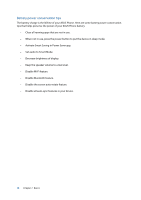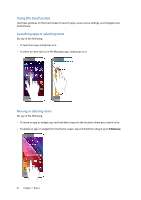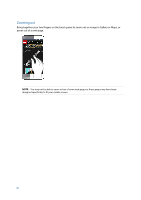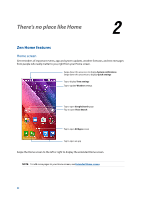Asus ZenFone 2 Deluxe Special Edition ASUS ZenFone 2 ZE550ML/ZE551ML English V - Page 17
Starting for the first time, Google Account, ASUS Account - firmware
 |
View all Asus ZenFone 2 Deluxe Special Edition manuals
Add to My Manuals
Save this manual to your list of manuals |
Page 17 highlights
Starting for the first time When you turn your ASUS Phone on for the first time, Setup Wizard will guide you through the setup process. Follow the onscreen instructions to select your language, select input methods, set up your mobile network and Wi-Fi, sync accounts, and configure your location services. You can also transfer your data, such as your contacts and other relevant info, from your old mobile device to your ASUS Phone via the Data Transfer app. NOTE: You can use the Data Transfer app any time at your convenience. From the Home screen tap > Data Transfer. For more details, see Data Transfer. Use your Google or ASUS account to set up your device, if you do not have a Google or ASUS account yet, go ahead and create one. Google Account Using a Google Account allows you to fully utilize these Android OS features: • Organize and see all your information from anywhere. • Automatically backup all your data. • Leverage Google services conveniently from anywhere. ASUS Account Having an ASUS Account gets you to enjoy the following perks: • Personalized ASUS support service and warranty extension for registered products. • Free 5 GB of Cloud storage space. • Receive the latest device and firmware updates. NOTE: You can also use the Setup Wizard to reconfigure your device, any time at your convenience. From the Home screen tap > Setup Wizard. 17 Chapter 1: Basics