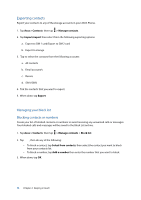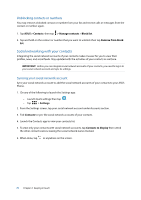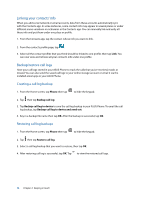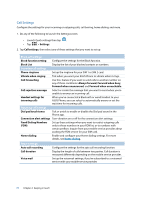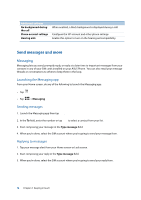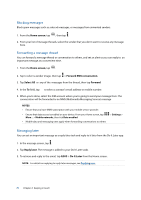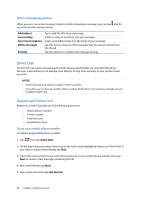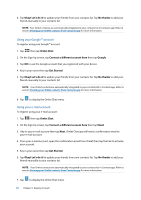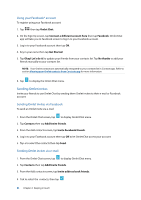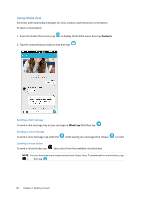Asus ZenFone 2 Deluxe Special Edition ASUS ZenFone 2 ZE550ML/ZE551ML English V - Page 79
Blocking messages, Forwarding a message thread, Messaging later, Home screen, Forward SMS conversation
 |
View all Asus ZenFone 2 Deluxe Special Edition manuals
Add to My Manuals
Save this manual to your list of manuals |
Page 79 highlights
Blocking messages Block spam messages such as sales ad messages, or messages from unwanted senders. 1. From the Home screen, tap , then tap . 2. From your list of message threads, select the sender that you don't want to receive any message from. Forwarding a message thread You can forward a message thread or conversation to others, and set an alert so you can reply to an important message at a convenient time. 1. From the Home screen, tap . 2. Tap to select a sender image, then tap > Forward SMS conversation. 3. Tap Select All or any of the messages from the thread, then tap Forward. 4. In the To field, tap to select a contact's email address or mobile number. 5. When you're done, select the SIM account where you're going to send your message from. The conversation will be forwarded as an MMS (Multimedia Messaging Service) message. NOTES: • Ensure that you have MMS subscription with your mobile service provider. • Ensure that data access is enabled on your device. From your Home screen, tap More... > Mobile networks, then tick Data enabled. • Mobile data and messaging rates apply when forwarding conversations to others. > Settings > Messaging later You can set an important message as a reply-later task and reply to it later from the Do It Later app. 1. In the message screen, tap . 2. Tap Reply later. The message is added to your Do It Later tasks. 3. To retrieve and reply to the email, tap ASUS > Do It Later from the Home screen. NOTE: For details on replying to reply-later messages, see Replying now. 79 Chapter 4: Keeping in touch