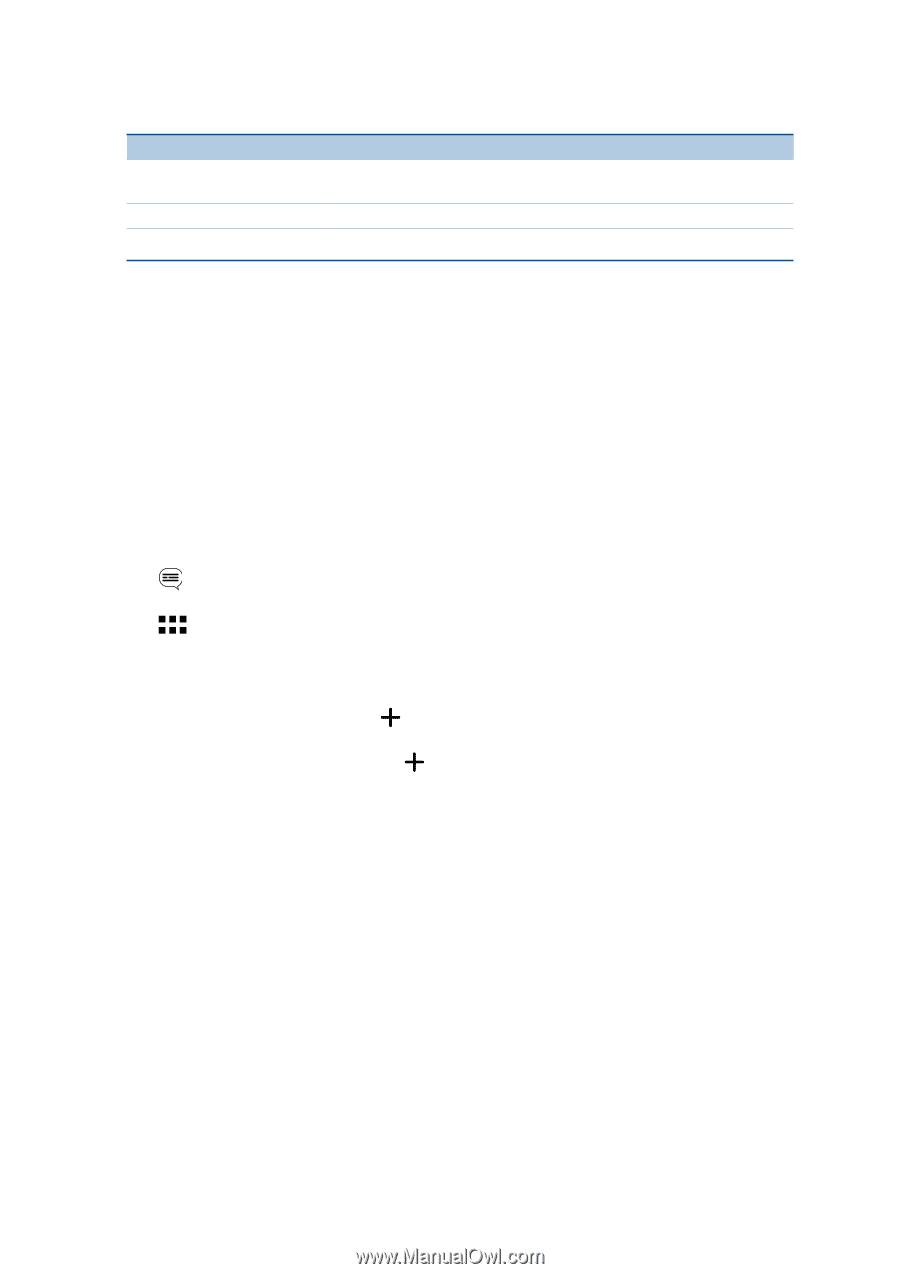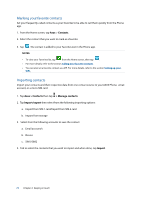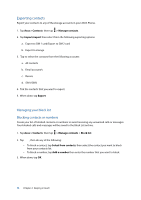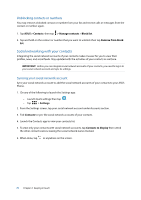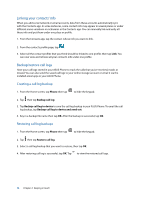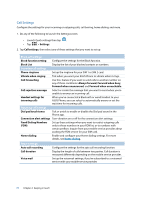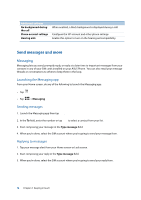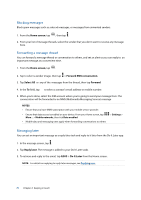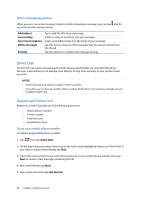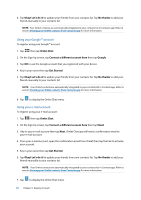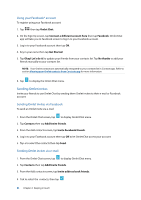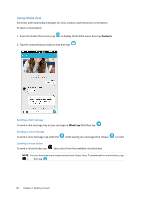Asus ZenFone 2 Deluxe Special Edition ASUS ZenFone 2 ZE550ML/ZE551ML English V - Page 78
Send messages and more, Messaging
 |
View all Asus ZenFone 2 Deluxe Special Edition manuals
Add to My Manuals
Save this manual to your list of manuals |
Page 78 highlights
Additional settings No background during the call Phone account settings Hearing aids When enabled, a black background is displayed during a call. Configure the SIP account and other phone settings. Enable this option to turn on the hearing aid compatibility. Send messages and more Messaging Messaging lets you send, promptly reply, or reply at a later time to important messages from your contacts in any of your SIM cards installed on your ASUS Phone. You can also email your message threads or conversations to others to keep them in the loop. Launching the Messaging app From your Home screen, do any of the following to launch the Messaging app: • Tap • Tap > Messaging Sending messages 1. Launch the Messaging app then tap . 2. In the To field, enter the number or tap to select a contact from your list. 3. Start composing your message in the Type message field. 4. When you're done, select the SIM account where you're going to send your message from. Replying to messages 1. Tap your message alert from your Home screen or Lock screen. 2. Start composing your reply in the Type message field. 3. When you're done, select the SIM account where you're going to send your reply from. 78 Chapter 4: Keeping in touch