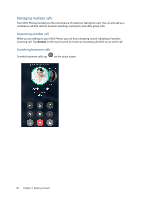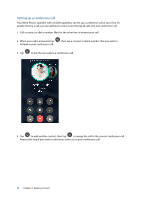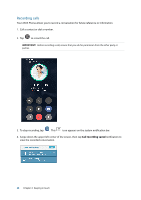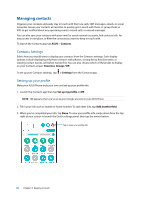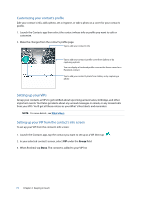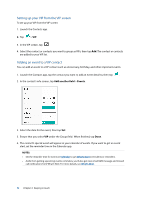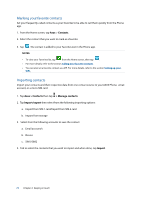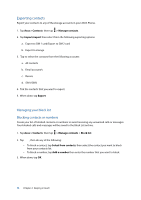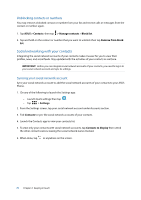Asus ZenFone 2 Deluxe Special Edition ASUS ZenFone 2 ZE550ML/ZE551ML English V - Page 70
Adding contacts, Adding an extension number to a contact number
 |
View all Asus ZenFone 2 Deluxe Special Edition manuals
Add to My Manuals
Save this manual to your list of manuals |
Page 70 highlights
Adding contacts Add contacts to your device, corporate, Google, or other email accounts and fill in more important contact information such as contact numbers, email addresses, special events for VIPs, and more. 1. Launch the Contacts app then tap . 2. Select Device. NOTES: • You can also save the contact to your SIM card or an email account. • If you don't have an email account, tap Add account then create one. 3. Fill in the neccessary information such as mobile or home number, email address, or group where you want to put the contact in. 4. After filling in the information and you want to add more contact numbers or email addresses, tap New. 4. If you want to add other contact information, tap Add another field. 5. When you've completed the info, tap Done. Adding an extension number to a contact number You can add a contact's extension number to skip the voice prompts when making a call. 1. In the contact's information screen, enter the contact's main number and extension number in either of these two ways: •• Insert a comma (,) after the main number, then enter the contact's extension number. There'll be a short pause before the extension number is dialed automatically. To extend the pause, tap Pause to insert another comma. •• Insert a semi-colon (;) after the main number, then enter the contact's extension number. When dialing the contact number, you'll be prompted to confirm the extension number. Tap Yes on the confirmation message. 2. When you've completed the info, tap Done. 70 Chapter 4: Keeping in touch