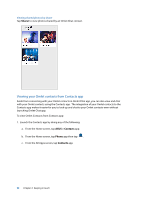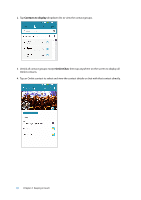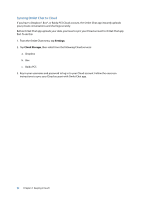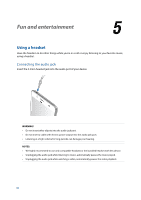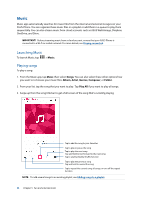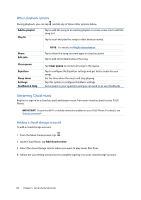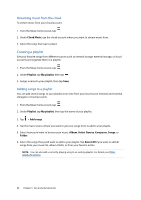Asus ZenFone 2 Deluxe Special Edition ASUS ZenFone 2 ZE550ML/ZE551ML English V - Page 95
Streaming Cloud music, Other playback options, Adding a cloud storage account
 |
View all Asus ZenFone 2 Deluxe Special Edition manuals
Add to My Manuals
Save this manual to your list of manuals |
Page 95 highlights
Other playback options During playback, you can tap and do any of these other options below. Add to playlist Play To Tap to add the song to an existing playlist or create a new one to add the song to it. Tap to scan and play the song to other devices nearby. Share Edit info Clear queue Equalizer Sleep timer Settings Feedback & Help NOTE: For details, see PlayTo other devices. Tap to share the song via some apps or cloud accounts. Tap to add some details about the song. Tap Clear queue to remove all songs in the queue. Tap to configure the Equalizer settings and get better audio for your songs. Set the time when the music will stop playing. Tap this option to configure the Music settings. Get answers to your questions and you can send to us your feedbacks. Streaming Cloud music Register or sign in to a cloud account and stream music from your cloud account to your ASUS Phone. IMPORTANT! Ensure that Wi-Fi or mobile network is enabled on your ASUS Phone. For details, see Staying connected. Adding a cloud storage account To add a cloud storage account: 1. From the Music home screen, tap . 2. Under Cloud Music, tap Add cloud service. 3. Select the cloud storage service where you want to play music files from. 4. Follow the succeeding instructions to complete signing in to your cloud storage account. 95 Chapter 5: Fun and entertainment