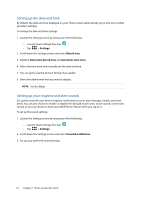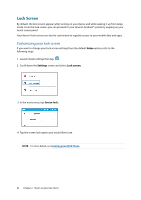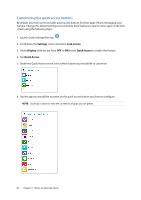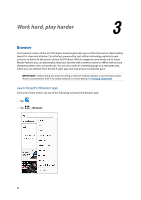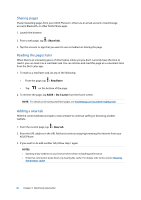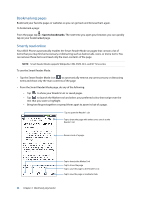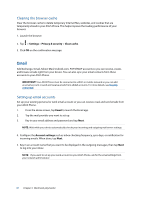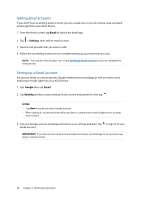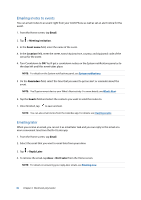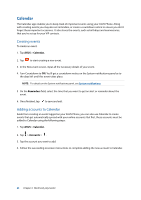Asus ZenFone 2 Deluxe Special Edition ASUS ZenFone 2 ZE550ML/ZE551ML English V - Page 36
Bookmarking s, Smartly read online, Save to bookmarks
 |
View all Asus ZenFone 2 Deluxe Special Edition manuals
Add to My Manuals
Save this manual to your list of manuals |
Page 36 highlights
Bookmarking pages Bookmark your favorite pages or websites so you can go back and browse them again. To bookmark a page: From the page, tap > Save to bookmarks. The next time you open your browser, you can quickly tap on your bookmarked page. Smartly read online Your ASUS Phone automatically enables the Smart Reader Mode on pages that contain a lot of items that you may find unneccessary or distracting such as banner ads, icons, or menu items. You can remove these items and read only the main contents of the page. NOTE: Smart Reader Mode supports Wikipedia, CNN, ESPN, BCC, and NY Times sites. To use the Smart Reader Mode: • Tap the Smart Reader Mode icon to automatically remove any unneccessary or distracting items and show only the main contents of the page. • From the Smart Reader Mode page, do any of the following: •• Tap to show your Reader's List or saved pages. •• Tap to launch the Marker tool and select your preferred color, then swipe over the text that you want to highlight. •• Bring two fingers together or spread them apart to zoom in/out of a page. Tap to open the Reader's List Tap to share the page with others or to save it to the Reader's List Zoom in/out of a page. Tap to launch the Marker Tool Tap to share the page Tap to save the page to the Reader's List Tap to save the page as read-later task 36 Chapter 3: Work hard, play harder