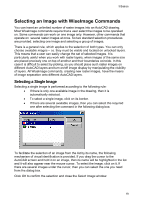Autodesk 05726-091452-9062 User Guide - Page 15
Step2: Send Registration Data to Support Team, Step3: Set up the license
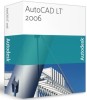 |
UPC - 606121590057
View all Autodesk 05726-091452-9062 manuals
Add to My Manuals
Save this manual to your list of manuals |
Page 15 highlights
WiseImage- User's Guide What to do: Specify the information, and then click Next. Step2: Send Registration Data to Support Team This page displays the information on the product and two identification codes. You need to send this data to the Support Team over e-mail, online,mail or by fax. What to do: If e-mail is installed on your computer, then click Send e-mail. Your mail program will automatically create a message, which contains the necessary information and address. You only need to send it. To get it plotted press the Print button. Send the printed document by fax. Wait for response from the support team with the registration information.Then perform steps from Part 2. Part 2 Step3: Set up the license On this you should specify path to the license file on your local disk. In case of using the network license server you should specify information so it could be identified in the network. That may be IP-address or NetBIOS-name. Examples: · f:\licences\sl.lic path to the license file on your local disk; · @192.168.1.98 IP-address of the computer in the local network that runs the license server; · @CS_LICSERVER NetBIOS-name of the computer in the local network that runs the license server. Congratulations! The registration is successfully completed. Now you can work with the application. 14