Autodesk 05726-091452-9062 User Guide - Page 64
Estimating Calibration Accuracy
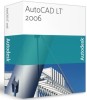 |
UPC - 606121590057
View all Autodesk 05726-091452-9062 manuals
Add to My Manuals
Save this manual to your list of manuals |
Page 64 highlights
5 Calibrating Raster Images Polynomial 21 5th degree Polynomial 28 6th degree Surface 3 Splines 22 29 not applicable To choose a calibration method Select a calibration method from the Calibration method list of the Calibration dialog box. Estimating Calibration Accuracy Calibrating transforms the entire raster image by means of the calculated transformation. All image points, not only those defined in calibration pairs, generally move. Accuracy estimation allows for the expected displacement of every raster point to be found for the calibration method chosen, without having to run the calibration procedure. For every calibration pair, estimating creates one more point called estimated. It shows the position of a measured point after running the chosen calibration method. Markers of such points are colored yellow. (The markers of real points are blue; the markers of measured points are red. Change these default colors in the Preferences Dialog Box). The program then calculates and displays the distances between each estimated point and its appropriate real point. These distances define calibration deviations for each pair. WiseImage calculates the parameters of the chosen method so after transformation, each measured point is placed as close to its appropriate real point as possible. WiseImage only uses Control and Grid calibration pairs for these calculations. To estimate the displacement of a certain image point after calibration, create a calibration pair with the measured and real points that have coordinates of the desired image point, and assign the Check type to this pair. The pair will not be considered when defining transformation parameters, but the program will find the estimated point for the pair and calculate deviation relative to its real point location. To estimate the calibration accuracy 1. Create the calibration pairs needed to eliminate the distortion of your image. 2. Specify the locations of the measured point. 3. If needed, then create Check pairs to decide on the arbitrary points' movements. 4. Select the required method from the Calibration method list. Base the choice on recommendations given above in "Choosing Calibration Method" on page 63. Note that WiseImage only allows the use of those models applicable to the specified set of calibration pairs. Estimation cannot be run if these requirements are not met. 5. Press the button in the Calibration dialog box. 65















