Belkin F1PI241ENau User Manual - Page 13
Password Settings, Remote Management, Status System Settings, Time Settings - firmware
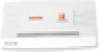 |
View all Belkin F1PI241ENau manuals
Add to My Manuals
Save this manual to your list of manuals |
Page 13 highlights
Advanced Setup Method Status (Page 82) • Provides WAN connection type and status, firmware and hardware version numbers, system IP settings, as well as DHCP, NAT, and firewall information. • Displays the number of attached clients, the firmware versions, the physical MAC address for each media interface, and the hardware version and serial number. • Shows the security and DHCP client log. System Settings Time Settings Set the time zone and time server for the VoIP Router. This information is used for log entries and client access control. Check "Enable Automatic Time Server Maintenance" to automatically maintain the VoIP Router's system time by synchronizing with a public time server over the Internet. Then configure two different time servers by selecting the options in the Primary Server and Secondary Server fields. 22 Advanced Setup Method 1 Password Settings Use this page to restrict access based on a password. By default, the password is "admin". 2 3 4 5 6 7 Passwords can contain from 3 to12 alphanumeric characters which are case sensitive. Note: If your password is lost, or you cannot gain access to the user interface, press the reset button (colored blue) on the rear panel (holding it down for at least 20 seconds) to restore the factory defaults. (By default the password is "admin") Enter a maximum Idle Time Out (in minutes) to define a maximum period of time an inactive login session will be maintained. If the connection is inactive for longer than the maximum idle time, it will be logged out, and you will have to login to the web management system again. (Default: 10 minutes) Remote Management By default, management access is only available to users on your local network. However, you can also manage the VoIP Router from outside your network via remote management by checking the Enabled check box. You can set a HOST ADDRESS, which will only 23 section















