Belkin F1PI241ENau User Manual - Page 44
Appendices
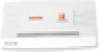 |
View all Belkin F1PI241ENau manuals
Add to My Manuals
Save this manual to your list of manuals |
Page 44 highlights
section Advanced Setup Method DHCP Client LOG DHCP Client Log: Displays information on DHCP clients on your network. Security LOG Security Log: Displays information about attempts to access ports and addresses. Also displays information about your ADSL connection such as Login failures, disconnections and etc. Appendices 1 Appendix A1 Troubleshooting After completing hardware setup by connecting all your network devices, you should automatically be able to connect to the VoIP 2 ADSL Wireless Router by entering 10.1.1.1 into your Internet browsers address bar. 3 Should this not work please first determine how your ISP issues your IP address. Many ISPs issue these numbers automatically using Dynamic Host Configuration Protocol (DHCP). Other ISPs provide 4 a static IP address and associated numbers, which you must enter manually. How your ISP assigns your IP address determines how you 5 may need to change the configuration of your computer as per the steps below. 6 TCP/IP Configuration 7 To access the Internet through the VoIP Router, you must configure the network settings of the computers on your LAN to use the same IP subnet as the VoIP Router. The default network settings for the ADSL Router are: IP Address: 10.1.1.1 Subnet Mask: 255.255.255.0 Note: These settings can be changed to fit your network requirements, but you must first configure at least one computer to access the VoIP Router's web configuration interface in order to make the required changes. Configuring Your Computer in Windows 2000 DHCP IP Configuration 1. On the Windows desktop, click Start/Settings/Network and Dial- Up Connections. 2. Click the icon that corresponds to the connection to your VoIP Router. 3. The connection status screen will open. Click Properties. 84 85















