Belkin F1PI241ENau User Manual - Page 43
Parameter Description, Internet, Gateway, Information, ATM PVC, Clear, Refresh, Reset, Status
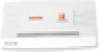 |
View all Belkin F1PI241ENau manuals
Add to My Manuals
Save this manual to your list of manuals |
Page 43 highlights
Advanced Setup Method Reset Perform a reset from this page. Should your unit become unresponsive for any reason, you can simply perform a reset from this page. Performing a reset will reboot the device. Your configuration settings will remain the same. Status The Status screen displays WAN/LAN connection status, firmware and hardware version numbers, as well as information on DHCP clients connected to your network. 82 Advanced Setup Method 1 2 3 4 5 6 7 The security log may be saved to a file by clicking "Save" and choosing a location. The following items are included on the Status screen: Parameter Description Internet: Displays WAN connection type and status. Release Click on this button to disconnect from the WAN. Renew Click on this button to establish a connection to the WAN. Gateway: Displays system IP settings, as well as DHCP Server and Firewall status. Information: Displays the number of attached clients, the firmware versions, the physical MAC address for each media interface and for the VoIP Router, as well as the hardware version and serial number. ATM PVC: Displays ATM connection type and status. Save: Click on this button to save the security log file. Clear: Click on this button to delete the access log. Refresh: Click on this button to refresh the screen. 83 section















