Belkin F1PI241ENau User Manual - Page 49
Appendix A2 Troubleshooting, Troubleshooting, Symptom, Action - power supply
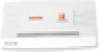 |
View all Belkin F1PI241ENau manuals
Add to My Manuals
Save this manual to your list of manuals |
Page 49 highlights
Appendices Appendix A2 Troubleshooting This section describes common problems you may encounter and possible solutions to them. The VoIP Router can be easily monitored through panel indicators to identify problems. Troubleshooting Symptom LED Indicators POWER LED is Off Action • Check connections between the VoIP Router, the external power supply, and the wall outlet. • If the power indicator does not turn on when the power cord is plugged in, you may have a problem with the power outlet, power cord, or external power supply. However, if the unit powers off after running for a while, check for loose power connections, power losses, or surges at the power outlet. If you still cannot isolate the problem, then the external power supply may be defective. In this case, contact Technical Support for assistance. Troubleshooting Symptom LED Indicators LAN LED is Off Action • Verify that the VoIP Router and attached device are powered on. • Be sure the cable is plugged into both the VoIP Router and the corresponding device. • Verify that the proper cable type is used and that its length does not exceed the specified limits. • Be sure that the network interface on the attached device is configured for the proper communication speed and duplex mode. • Check the adapter on the attached device and cable connections for possible defects. Replace any defective adapter or cable if necessary. 94 Appendices 1 Network Connection Problems Cannot ping the • Verify that the IP addresses are properly 2 VoIP Router from configured. For most applications, you the attached LAN, should use the VoIP Router's DHCP function 3 or the VoIP Router to dynamically assign IP addresses to cannot ping any device on the hosts on the attached LAN. However, if you manually configure IP addresses on the 4 attached LAN LAN, verify that the same network address (network component of the IP address) and subnet mask are used for both the VoIP 5 Router and any attached LAN devices. • Be sure the device you want to ping (or 6 from which you are pinging) has been configured for TCP/IP. • Disable any installed Firewalls 7 Troubleshooting Symptom Action Management Problems Cannot connect using the Web browser Forgot or lost the password • Be sure to have configured the VoIP Router with a valid IP address, subnet mask, and default gateway. • Check that you have a valid network connection to the VoIP Router and that the port you are using has not been disabled. • Check the network cabling between the management station and the VoIP Router. • Disable any installed Firewalls. • Disable any proxies • Press the Reset button on the rear panel (holding it down for at least 20 seconds) to restore the factory defaults. Note: All settings will need to be re-entered - this option wipes all settings and restore the unit back to the factory defaults. 95 section













