Belkin F1PI241ENau User Manual - Page 6
Knowing Your Router - f1pi241egau
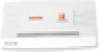 |
View all Belkin F1PI241ENau manuals
Add to My Manuals
Save this manual to your list of manuals |
Page 6 highlights
Knowing Your Router The Modem is designed to be placed on a desktop. All of the cables exit from the rear of the Modem for better organization and utility. The LED indicators are easily visible on the front of the Modem to provide you with information about network activity and status. Front Panel Broadband Voice Modem/Router - 1 Port Part # F1PI210ENau Broadband Voice Modem/Router - 4 Port Part # F1PI241ENau Broadband Voice Modem with Wireless Router - 4 port Part # F1PI241EGau 1. PSTN Failover Status LED The PSTN Failover Status LED is designed to let you know when the system successfully detects that an additional back up phone line is installed and running correctly. This line is then used to route your phone calls in times when your ADSL service is incapable of making calls. On - PSTN Line is in use Off - PSTN Line not in use 2-3. Phone Status LED 1-2 Whenever you make a phone call on one of the handsets attached to the VoIP router the lights will inform you of the current status of that phone call. On - VoIP activity, i.e. phone is in use On - Flashing, incoming call, i.e. phone is ringing Off - No VoIP activity 8 Knowing Your Router 1 4. VOIP Status LED When your ADSL connection is being used to make VoIP calls from one of the handsets connected this light will be on to assist 2 you in knowing what kind of traffic your network working under. On - VoIP activity 3 Off - No VoIP activity 4 5. LAN Status LED 1-4 When a computer is properly connected to the LAN port on the rear of the modem, the associated LED will light. A solid light means 5 a computer or a network-enabled device is connected. When information is being sent over the port, the LED blinks rapidly. Off - Your computer is not connected 6 On - Blinking connected and transmitting or receiving data On - Your computer is connected 7 6. WLAN Status LED The WLAN status LED shows you when a computer is connected wirelessly to the VOIP Router is connected. When the LED is OFF, the VOIP Router is NOT connected to any computer. When the LED is solid light, the VOIP Router is connected to a wireless computer. When the LED is blinking, the VOIP Router is negotiating with a wireless computer. On - Wireless connection On - Flashing, a wireless connection has been made and data is transmitting/receiving Off - No wireless connection 7. ADSL ONLINE LED The ADSL Online LED shows you when the Modem is connected to the Internet. When the LED is OFF, the Modem is NOT connected to the Internet. When the LED is solid light, the Modem is connected to the Internet. When the LED is blinking, the Modem is transmitting or receiving data from the Internet. Off - Not connected to Internet On - Blinking connected and transmitting or receiving data On - Connected to Internet 9 section















