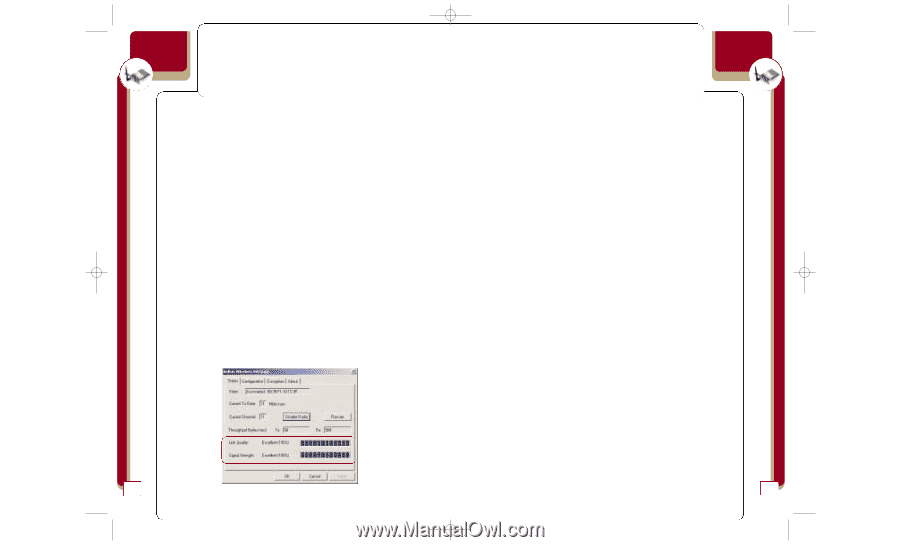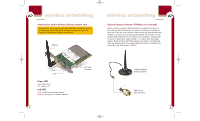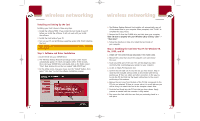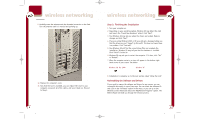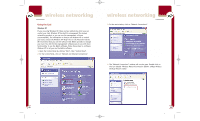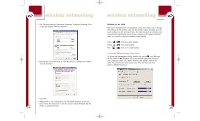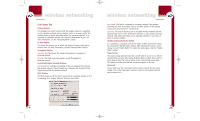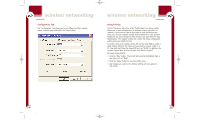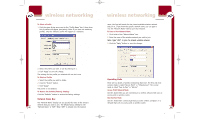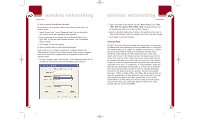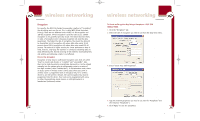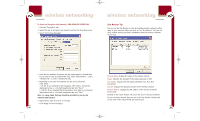Belkin F5D6001_ver1 User Guide - Page 10
Link Status Tab
 |
View all Belkin F5D6001_ver1 manuals
Add to My Manuals
Save this manual to your list of manuals |
Page 10 highlights
P74056_F5D6001_man(fp).qxd 5/3/2002 5:09 PM Page 14 wireless networking Link Status Tab Channel Display This displays the current channel that the wireless network is operating on. In a wireless network using a wireless router or an access point, the wireless router or access point determines the operating channel. In a computer-to-computer network, the channel is determined by you. For more information, see the "Operating Mode" section. Tx Rate Display This shows the current rate at which the Card will transmit and receive wireless data. For more information, see the "Transmit Rate" section. Throughput Display Transmit: This field shows the wireless transmission throughput in bytes-per-second. Receive: This field shows the wireless receipt throughput in bytes-per-second. Link Quality/Signal Strength Displays Link Quality bar: Indicates the quality of the link between the Card and the wireless network. Signal Strength bar: Indicates the strength of the signal coming from the wireless network. State Display This field shows you if the Card is connected to a wireless network or if it is searching for a wireless network. There are two states: wireless networking Associated: The Card is connected to a wireless network. The numbers following the word "Associated" refer to the MAC address of the wireless access point that the Card is connected to. Scanning: The Card is searching for an available wireless network and will automatically scan for one. If the Card continues to scan without joining a network, this means that there are no available networks in your area, or there is another problem. Disable Radio/Enable Radio Button It is possible to completely turn off the Card's wireless transmitter (radio) by pressing the "Disable Radio" button. After pressing the button, it will change to read "Enable Radio". To enable the radio again, click the "Enable Radio" button. Power Saving The power saving mode will turn the card off when it is not in use. We recommend that you leave this option disabled. When enabled, there will be a short delay to turn the Card on before it can transmit and receive data. This delay can make your Internet connection appear to be slow. Reconnect If your Card loses the connection to the wireless network for any reason, simply click on the "Reconnect" button to scan for the wireless network and reconnect to it. 14 15