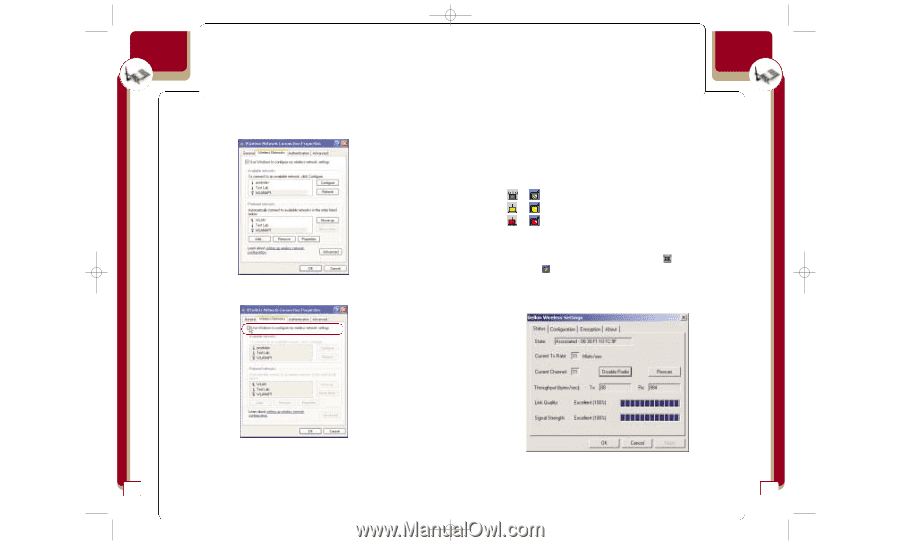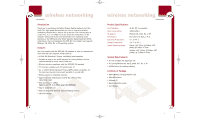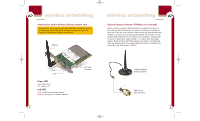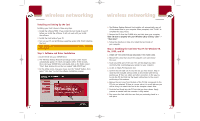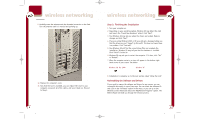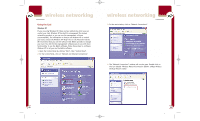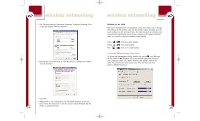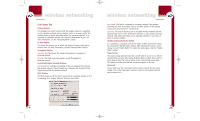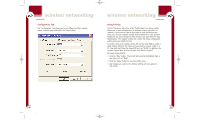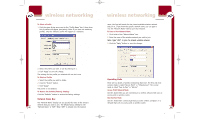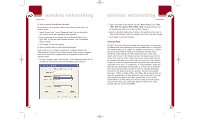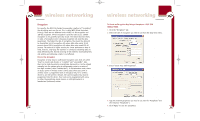Belkin F5D6001_ver1 User Guide - Page 9
Windows 98, Me, 2000
 |
View all Belkin F5D6001_ver1 manuals
Add to My Manuals
Save this manual to your list of manuals |
Page 9 highlights
P74056_F5D6001_man(fp).qxd 5/3/2002 5:09 PM Page 12 wireless networking 5. The "Wireless Network Connection Properties" window will appear. Click on the tab labeled "Wireless Networks". 6. Remove the check mark next to "Use Windows to configure my wireless network settings". wireless networking Windows 98, Me, 2000 The Card is equipped with a management utility that allows you to change the settings of the wireless Card, see the wireless signal strength, turn the Card's radio on or off, and much more. The Card also puts an indicator icon in the bottom right-hand corner of your computer (the system tray) that gives you a quick look at your wireless signal quality. Green Yellow Red or : Excellent signal quality or : Fair signal quality or : Poor to no signal quality To Open the Wireless Manager Utility Screen To access the management utility, double-click on the icon (Windows 98, Me, 2000) or (Windows XP) in the bottom right-hand corner of your computer screen. The "Belkin Wireless LAN Utility" window will open. You will see the "Link Status" tab. There are four tabs that perform different functions. 7. Click "OK". 8. Windows XP is now configured to let the Belkin software control the Card. Follow the directions in the next section titled "Windows 98, Me, 2000" to operate the Card. 12 13