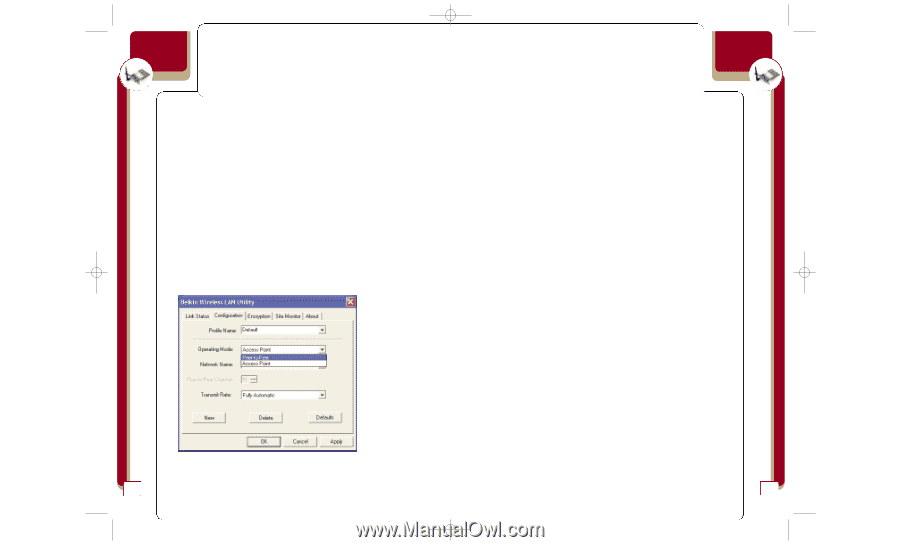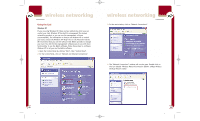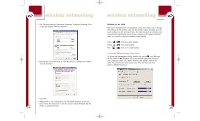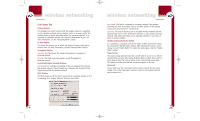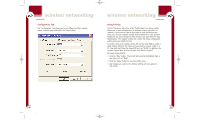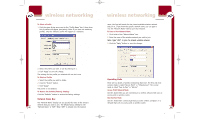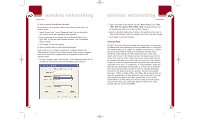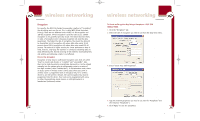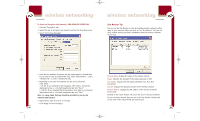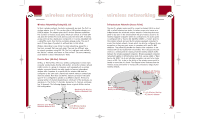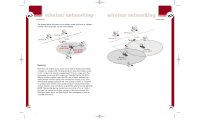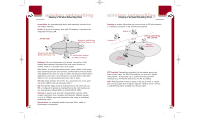Belkin F5D6001_ver1 User Guide - Page 13
Transmit Rate
 |
View all Belkin F5D6001_ver1 manuals
Add to My Manuals
Save this manual to your list of manuals |
Page 13 highlights
P74056_F5D6001_man(fp).qxd 5/3/2002 5:09 PM Page 20 wireless networking To Join an Access Point Wireless Network If you want to join a wireless network that uses an access point or a wireless router: 1. Select "Access Point" in the "Operating Mode" box by clicking the down-facing arrow and highlighting your selection. 2. Type in the name of the network into the "Network Name" box or type "ANY" to join the closest wireless network. This is the default factory setting. 3. Click "Apply" to save the changes. To Join or Create a Peer-to-Peer Wireless Network If you want to join or create a computer-to-computer network, the "Network Name" and the "Peer-to-Peer Channel" boxes for each computer must be the same. Each computer must be configured to Peer-to-Peer operating mode. 1. On each computer, select "Peer-to-Peer" in the "Operating Mode" box by clicking the down-facing arrow and highlighting your selection. wireless networking 2. Type in the name of the network into the "Network Name" box. Note: "ANY" does not work in Peer-to-Peer mode. The Network Name can be anything you want it to be (for instance, "Home"). 3. Select an operating channel by clicking on the up/down arrows next to "Peer-to-Peer Channel". Note: All computers must be on the same channel. 4. Click "Apply" to save the changes. Transmit Rate The 802.11b wireless Ethernet standard was engineered so it can operate at different data rates depending on the environment that it is working in. The maximum data rate is 11Mbps (11 megabits-per-second or 11 million bits-per-second). Under the best of circumstances, the data will be transferred at the highest rate. When excessive noise or other radio signals enter the air, or the wireless device is far enough away from the access point that the signal is weak, the chances that wireless data can be corrupted with data errors grows. Data errors result in a slow transfer of data (or connection) because the data has to be resent over and over until there are no errors. To combat this, in "Fully Automatic" mode, the data rate will automatically be rolled back to a slower rate to eliminate errors by giving the signal more time to reach its intended destination. The result is the fastest transmission possible. There are four possible data rates: 11Mbps, 5.5Mbps, 2Mbps, and 1Mbps. We recommend that you leave the Transmit Rate at "Fully Automatic" and let the Card do the job of transmitting the data at the fastest possible rate. If you set the Transmit Rate at a fixed setting, this will force data to be sent at that rate, but errors may occur causing the data to be resent. This could actually make the connection SLOWER. 20 21