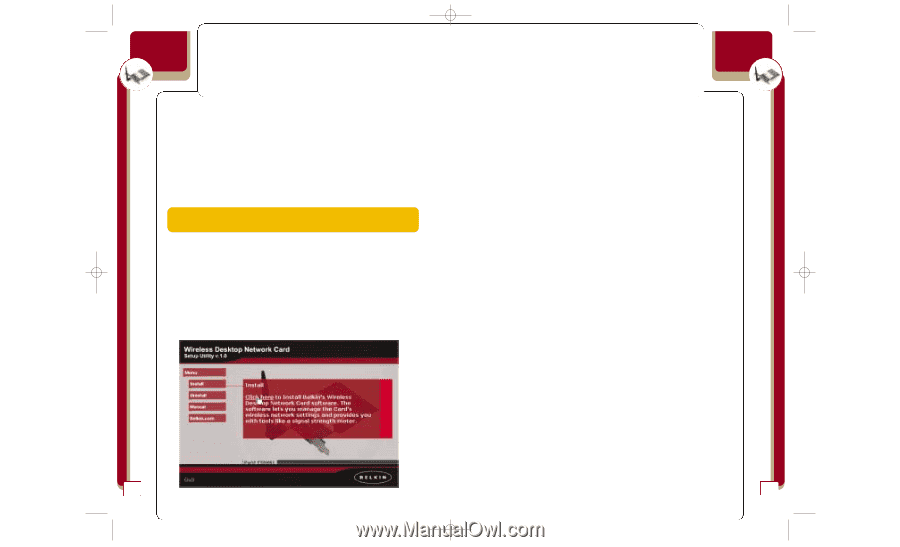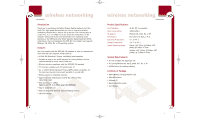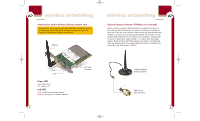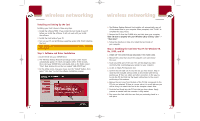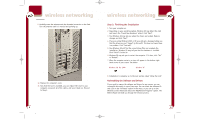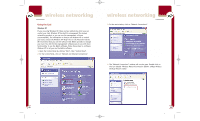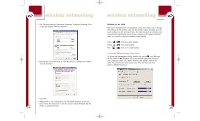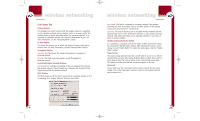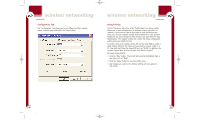Belkin F5D6001_ver1 User Guide - Page 6
Step 2: Installing the Card into Your PC for Windows 98, Me, 2000, and XP, Installing and Setting Up
 |
View all Belkin F5D6001_ver1 manuals
Add to My Manuals
Save this manual to your list of manuals |
Page 6 highlights
P74056_F5D6001_man(fp).qxd 5/3/2002 5:09 PM Page 6 wireless networking Installing and Setting Up the Card Installing your Card is done in three easy steps. 1. Install the software FIRST. If you install the Card inside of your PC before you install the software, it will not work until you install the software. 2. Install the Card inside of your PC. 3. Turn on your PC and let Windows operating system (OS) finish installing the Card. NOTE: INSTALL THE SOFTWARE FIRST BEFORE YOU INSTALL THE CARD INTO YOUR PC Step 1: Software and Driver Installation 1. Insert the CD into your CD-ROM drive. 2. The "Wireless Desktop Network Card Setup Utility" screen should automatically appear. If it does not appear within 15-20 seconds, then select your CD-ROM drive and double-click on the folder named "Files". Next double-click on the icon named "LAN_UTILITY.exe". 3. In the utility screen, drag your mouse over the "Install" button, then select "Click here" to start the software installation program. 6 wireless networking 4. The Wireless Desktop Network Card installer will automatically copy all of the needed files to your computer. When prompted, click "Finish" to complete the copy process. 5. Remove the CD from the CD-ROM drive and shut down your computer. Note: Be sure to properly exit your Windows OS by clicking "Start" > "Shut Down". 6. Follow the directions in Step 2 to install the Card inside of your computer. Step 2: Installing the Card into Your PC for Windows 98, Me, 2000, and XP 1. POWER OFF THE COMPUTER AND DISCONNECT THE POWER CORD. 2. Remove the screws that secure the computer cover and remove the cover. 3. Touch any metal part of the case. This will discharge any static electricity that could damage your product or your computer. 4. Locate an empty PCI expansion slot. 5. Confirm that the Card will fit into the slot you have chosen. Keep in mind that the included antenna needs to be oriented with the top pointing up. If there are cables and other connectors in the way, try to pick the PCI slot that has the fewest obstructions to the correct positioning of the antenna. 6. Remove the port cover from the back of the PC that corresponds to the PCI slot you selected. If there is a screw, place it in a safe place as you will be using it to attach the Card to the computer chassis later. 7. Push the Card firmly into the PCI slot that you have chosen. Apply pressure as needed until the connector is fully seated. 8. Now secure the Card with the screw that you previously placed in a safe place. 7