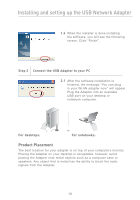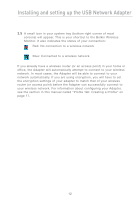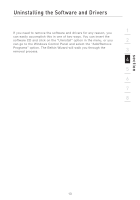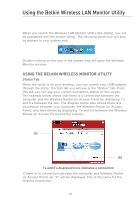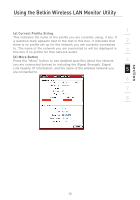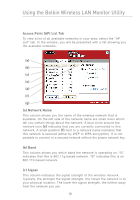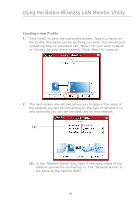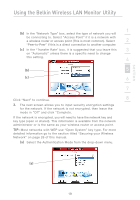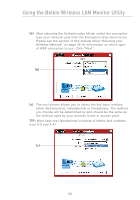Belkin F5D7050 User Manual - Page 17
a Current Profile String, b More Button - wireless g
 |
View all Belkin F5D7050 manuals
Add to My Manuals
Save this manual to your list of manuals |
Page 17 highlights
Using the Belkin Wireless LAN Monitor Utility 1 (a) Current Profile String This indicates the name of the profile you are currently using, if any. If a question mark appears next to the text in this box, it indicates that 2 there is no profile set up for the network you are currently connected to. The name of the network you are connected to will be displayed in this box if no profile for that network exists. 3 (b) More Button Press the "More" button to see detailed specifics about the network 4 you are connected (below) to including the Signal Strength, Signal Link Quality, IP information, and the name of the wireless network you 5 are connected to. 6 7 8 section 15

Using the Belkin Wireless LAN Monitor Utility
15
section
2
1
3
4
5
6
7
8
(a) Current Profile String
This indicates the name of the profile you are currently using, if any. If
a question mark appears next to the text in this box, it indicates that
there is no profile set up for the network you are currently connected
to. The name of the network you are connected to will be displayed in
this box if no profile for that network exists.
(b) More Button
Press the “More” button to see detailed specifics about the network
you are connected (below) to including the Signal Strength, Signal
Link Quality, IP information, and the name of the wireless network you
are connected to.