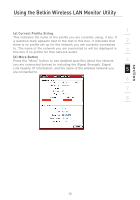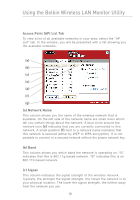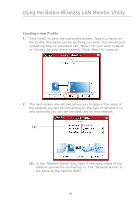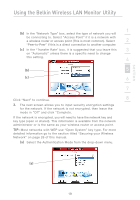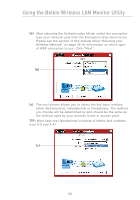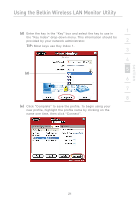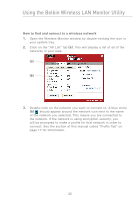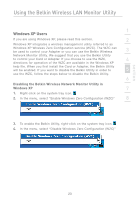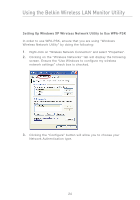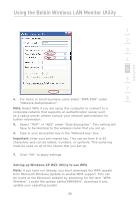Belkin F5D7050 User Manual - Page 22
either Alphanumeric, Hexadecimal or Passphrase. The method
 |
View all Belkin F5D7050 manuals
Add to My Manuals
Save this manual to your list of manuals |
Page 22 highlights
Using the Belkin Wireless LAN Monitor Utility (b) After selecting the Authentication Mode, select the encryption type your network uses from the Encryption drop-down menu. Please see the section of this manual titled "Securing your Wireless Network" on page 26 for information on which type of WEP encryption to use. Click "Next". (b) (c) The next screen allows you to select the key input method, either Alphanumeric, Hexadecimal or Passphrase. The method you choose will be determined by and should be the same as the method used by your wireless router or access point. TIP: Most keys are Hexadecimal (consists of letters and numbers from 0-9 and A-F) (c) 20

20
Using the Belkin Wireless LAN Monitor Utility
(b)
After selecting the Authentication Mode, select the encryption
type your network uses from the Encryption drop-down menu.
Please see the section of this manual titled “Securing your
Wireless Network” on page 26 for information on which type
of WEP encryption to use. Click “Next”.
(c)
The next screen allows you to select the key input method,
either Alphanumeric, Hexadecimal or Passphrase. The method
you choose will be determined by and should be the same as
the method used by your wireless router or access point.
TIP:
Most keys are Hexadecimal (consists of letters and numbers
from 0-9 and A-F)
(b)
(c)