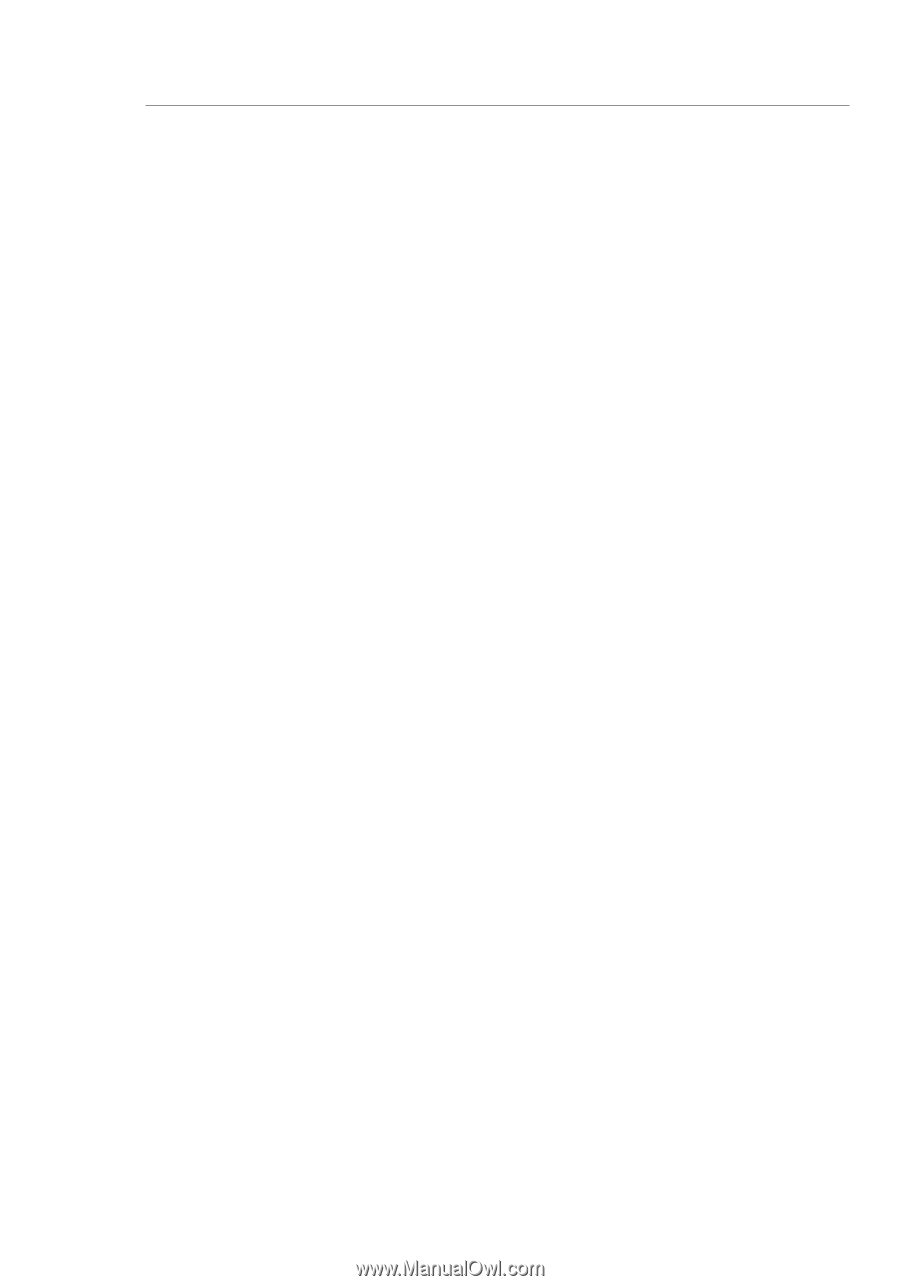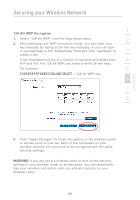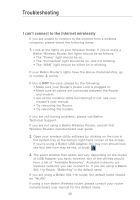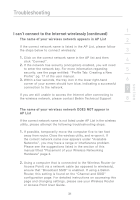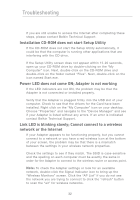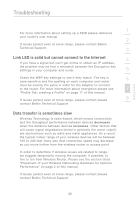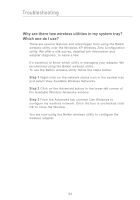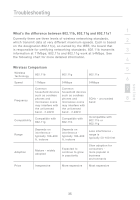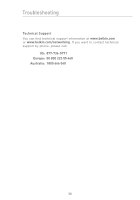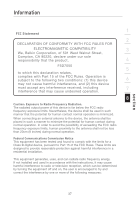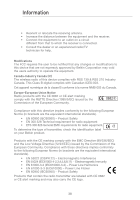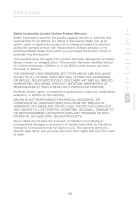Belkin F5D7050 User Manual - Page 36
Why are there two wireless utilities in my system tray?, Which one do I use?
 |
View all Belkin F5D7050 manuals
Add to My Manuals
Save this manual to your list of manuals |
Page 36 highlights
Troubleshooting Why are there two wireless utilities in my system tray? Which one do I use? There are several features and advantages from using the Belkin wireless utility over the Windows XP Wireless Zero Configuration utility. We offer a site survey, detailed link information and adapter diagnosis, to name a few. It's essential to know which utility is managing your adapter. We recommend using the Belkin wireless utility. To use the Belkin wireless utility follow the steps below: Step 1 Right-click on the network status icon in the system tray and select View Available Wireless Networks. Step 2 Click on the Advanced button in the lower-left corner of the Available Wireless Networks window. Step 3 From the Advanced tab uncheck Use Windows to configure my wireless network. Once the box is unchecked click OK to close the Window. You are now using the Belkin wireless utility to configure the wireless adapter. 34