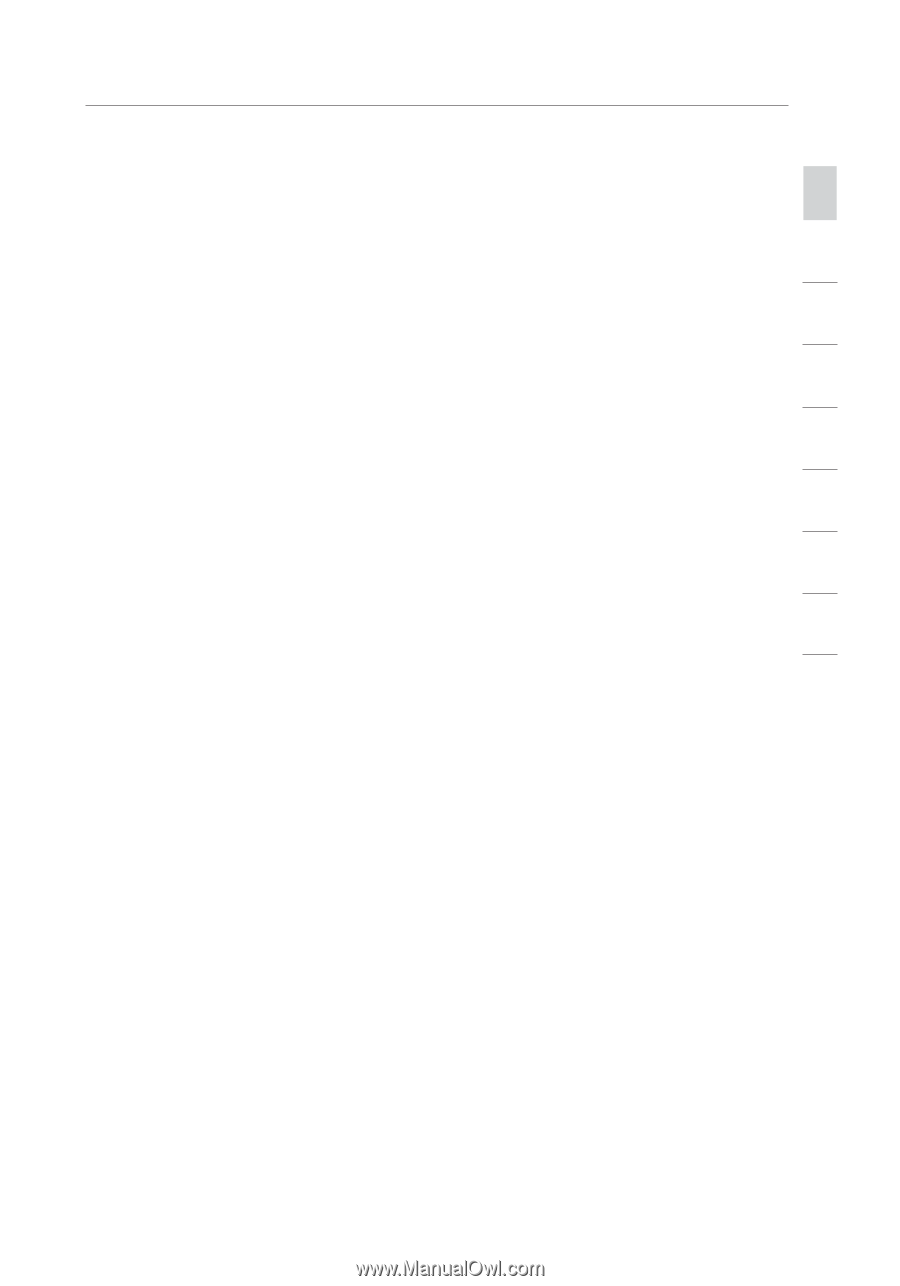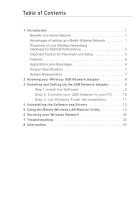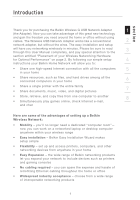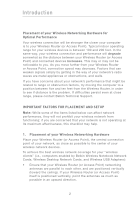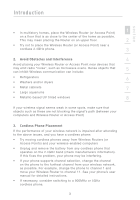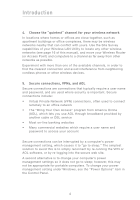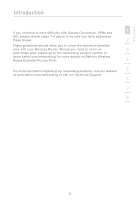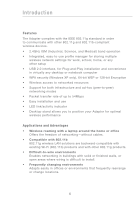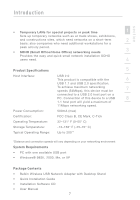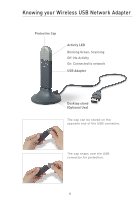Belkin F5D7050 User Manual - Page 5
Belkin F5D7050 Manual
 |
View all Belkin F5D7050 manuals
Add to My Manuals
Save this manual to your list of manuals |
Page 5 highlights
Introduction section • In multistory homes, place the Wireless Router (or Access Point) 1 on a floor that is as close to the center of the home as possible. This may mean placing the Router on an upper floor. 2 • Try not to place the Wireless Router (or Access Point) near a cordless 2.4GHz phone. 3 2. Avoid Obstacles and Interference 4 Avoid placing your Wireless Router or Access Point near devices that may emit radio "noise", such as microwave ovens. Dense objects that 5 can inhibit Wireless communication can include: • Refrigerators 6 • Washers and/or dryers • Metal cabinets 7 • Large aquariums • Metallic-based UV tinted windows 8 If your wireless signal seems weak in some spots, make sure that objects such as these are not blocking the signal's path (between your computers and Wireless Router or Access Point) 3. Cordless Phone Placement If the performance of your wireless network is impaired after attending to the above issues, and you have a cordless phone: • Try moving cordless phones away from Wireless Routers (or Access Points) and your wireless-enabled computers • Unplug and remove the battery from any cordless phone that operates on the 2.4GHz band (check manufacturers information). If this fixes the problem, your phone may be interfering. • If your phone supports channel selection, change the channel on the phone to the furthest channel from your wireless network, as possible. For example, change the phone to channel 1 and move your Wireless Router to channel 11. See your phone's user manual for detailed instructions. • If necessary, consider switching to a 900MHz or 5GHz cordless phone. 3