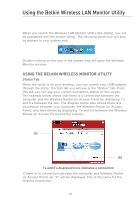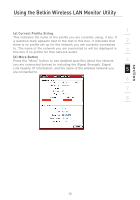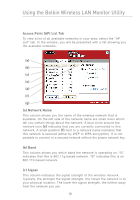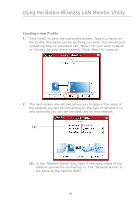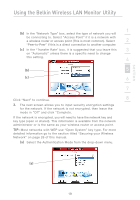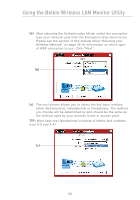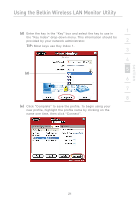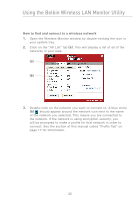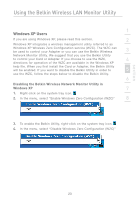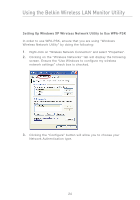Belkin F5D7050 User Manual - Page 21
If the network is encrypted, you will need to have the network key - wireless
 |
View all Belkin F5D7050 manuals
Add to My Manuals
Save this manual to your list of manuals |
Page 21 highlights
section Using the Belkin Wireless LAN Monitor Utility 1 (b) In the "Network Type" box, select the type of network you will be connecting to. Select "Access Point" if it is a network with a wireless router or access point (This is most common). Select 2 "Peer-to-Peer" if this is a direct connection to another computer. (c) In the "Transfer Rate" box, it is suggested that you leave this 3 on "Automatic" unless there is a specific need to change this setting. 4 (b) 5 (c) 6 7 Click "Next" to continue. 8 3. The next screen allows you to input security encryption settings for the network. If the network is not encrypted, then leave the mode in "Off" and click "Complete. If the network is encrypted, you will need to have the network key and key type (open or shared). This information is available from the network administrator or is the same as your wireless router or access point. TIP: Most networks with WEP use "Open System" key type. For more detailed information go to the section titled "Securing your Wireless Network" on page 26 of this manual. (a) Select the Authentication Mode from the drop-down menu. (a) 19