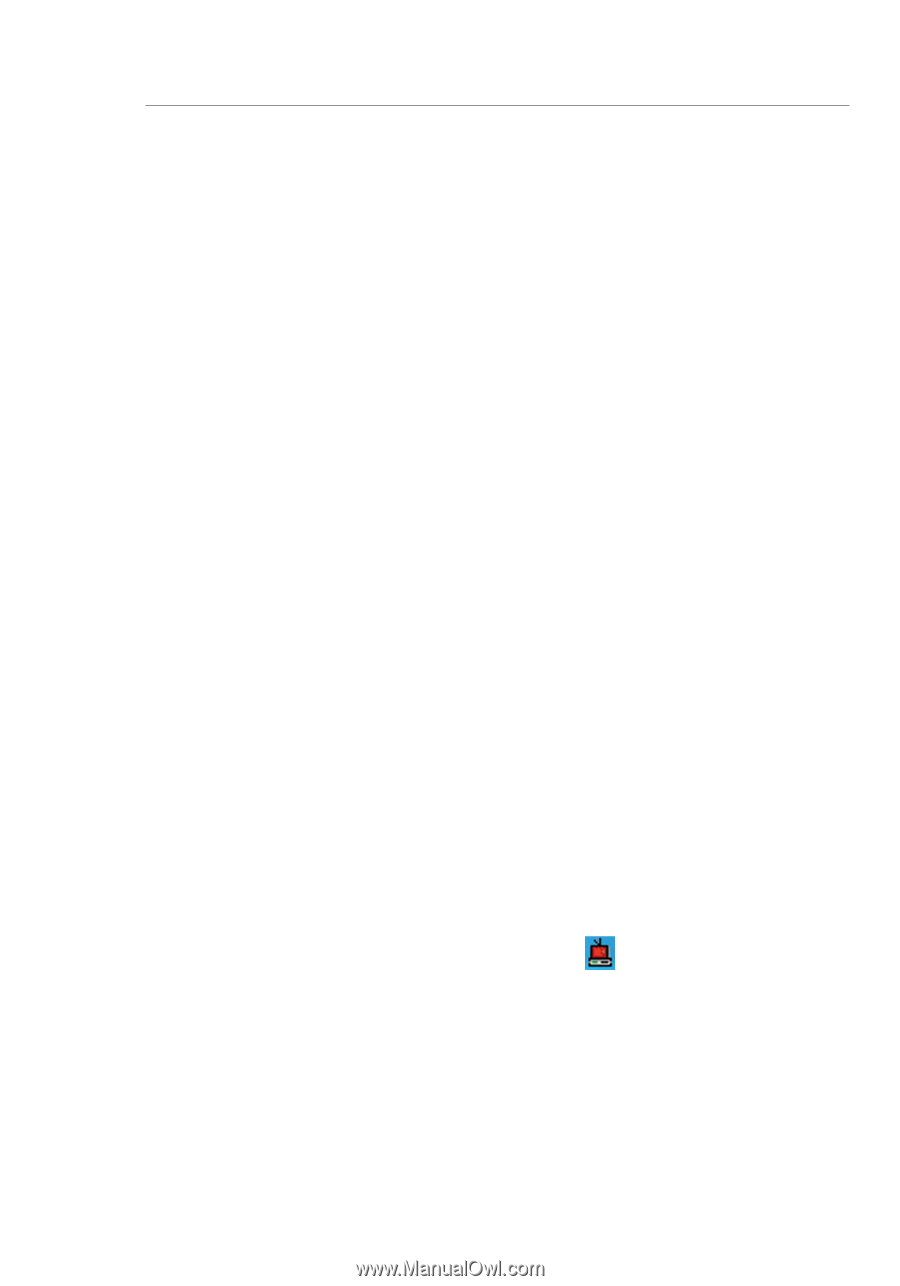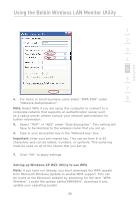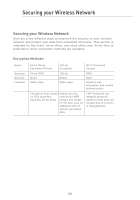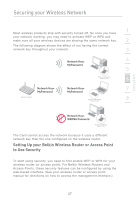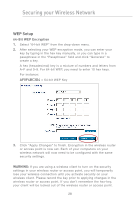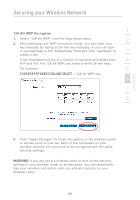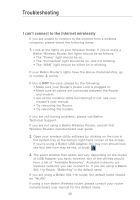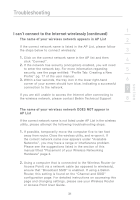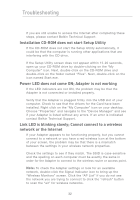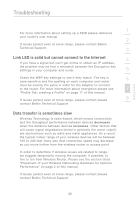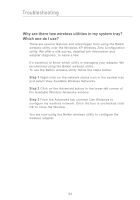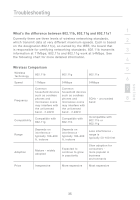Belkin F5D7050 User Manual - Page 32
Troubleshooting - wireless 802 11g usb network adapter
 |
View all Belkin F5D7050 manuals
Add to My Manuals
Save this manual to your list of manuals |
Page 32 highlights
Troubleshooting I can't connect to the Internet wirelessly If you are unable to connect to the Internet from a wireless computer, please check the following items: 1. Look at the lights on your Wireless Router. If you're using a Belkin Wireless Router, the lights should be as follows: • The "Power" light should be on. • The "Connected" light should be on, and not blinking. • The "WAN" light should be either on or blinking. If your Belkin Router's lights have the above characteristics, go to number 2. below. If this is NOT the case, please try the following: • Make sure your Router's power cord is plugged in. • Make sure all cables are connected between the Router and modem. • Are all the modems LEDs functioning? If not, see your modem's user manual. • Try rebooting the Router. • Try rebooting the modem. If you are still having problems, please call Belkin Technical Support. If you are not using a Belkin Wireless Router, consult that Wireless Routers manufacturers user guide. 2. Open your wireless utility software by clicking on the icon in the system tray at the bottom right-hand corner of the screen. If you're using a Belkin USB Adapter, the tray icon should look like this (the icon may be red, or blue): 3. The exact window that opens will vary depending on the model of USB Adapter you have; however, any of the utilities should have a list of "Available Networks". Available networks are wireless networks you can connect to. If you are using a Belkin 802.11g Router, "Belkin54g" is the default name. If you are using a Belkin 802.11b router, the default name should be "WLAN". If using a non-Belkin Wireless router, please consult your router manufacturers user manual for the default name. 30