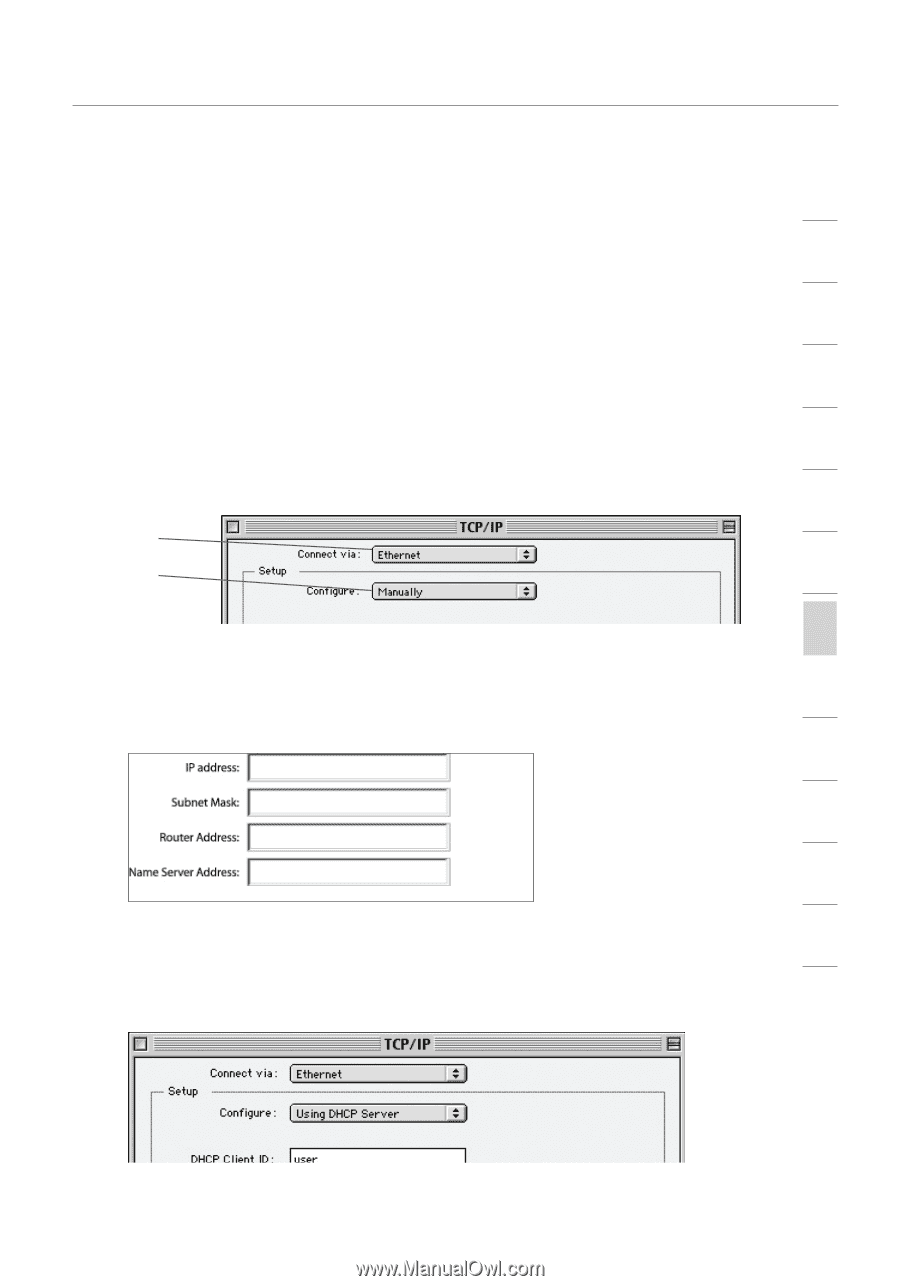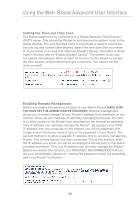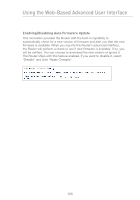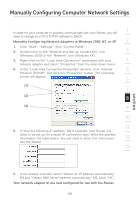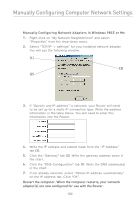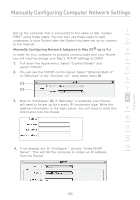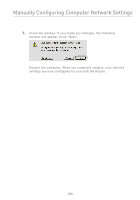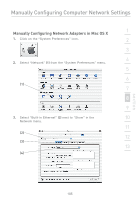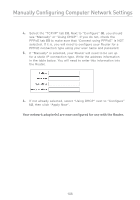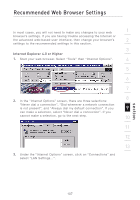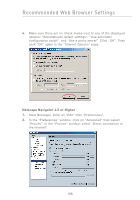Belkin F5D7231-4P User Manual - Page 105
Manually Configuring Network Adapters in Mac OS, up to 9.x
 |
UPC - 722868525173
View all Belkin F5D7231-4P manuals
Add to My Manuals
Save this manual to your list of manuals |
Page 105 highlights
Manually Configuring Computer Network Settings 1 Set up the computer that is connected to the cable or DSL modem FIRST using these steps. You can also use these steps to add computers to your Router after the Router has been set up to connect 2 to the Internet. Manually Configuring Network Adapters in Mac OS® up to 9.x 3 In order for your computer to properly communicate with your Router, you will need to change your Mac's TCP/IP settings to DHCP. 4 1. Pull down the Apple menu. Select "Control Panels" and select "TCP/IP". 5 2. You will see the TCP/IP control panel. Select "Ethernet Built-In" or "Ethernet" in the "Connect via:" drop-down menu (1). 6 (1) (2) 7 8 3. Next to "Configure" (2), if "Manually" is selected, your Router will need to be set up for a static IP connection type. Write the address information in the table below. You will need to enter this 9 information into the Router. 10 11 12 4. If not already set, at "Configure:", choose "Using DHCP 13 Server". This will tell the computer to obtain an IP address from the Router. section 103