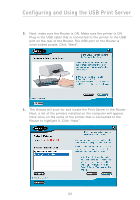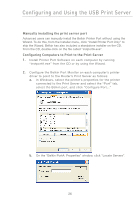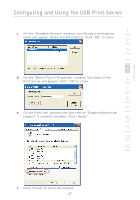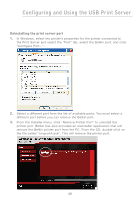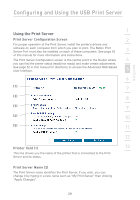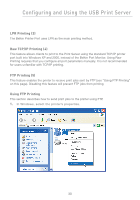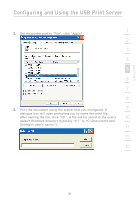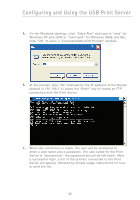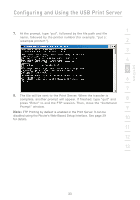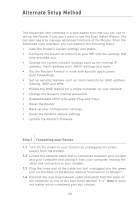Belkin F5D7231-4P User Manual - Page 31
Using the Print Server - 4 drivers
 |
UPC - 722868525173
View all Belkin F5D7231-4P manuals
Add to My Manuals
Save this manual to your list of manuals |
Page 31 highlights
Configuring and Using the USB Print Server section 1 Using the Print Server Print Server Configuration Screen 2 For proper operation of the Print Server, install the printer's drivers and software on each computer from which you plan to print. The Belkin Print Server Port must also be installed on each of these computers. See page 26 3 of this manual for more information and instructions. The Print Server Configuration screen is the central point in the Router where 4 you can find the printer status (ready/not ready) and make certain adjustments. See page 52 in this manual for directions to access the Advanced Web Based User Interface. 5 6 (1) 7 (2) 8 (3) 9 (4) 10 (5) 11 12 Printer field (1) 13 This line shows you the name of the printer that is connected to the Print Server and its status. Print Server Name (2) The Print Server name identifies the Print Server. If you wish, you can change it by typing in a new name such as "My Print Server" then clicking "Apply Changes". 29