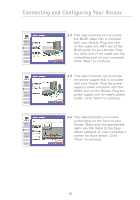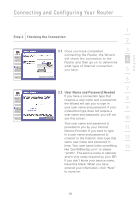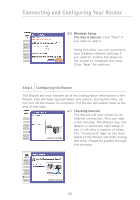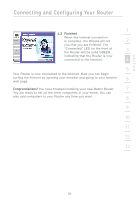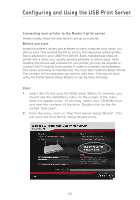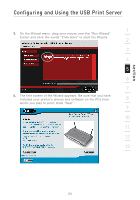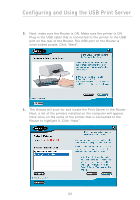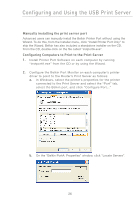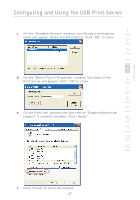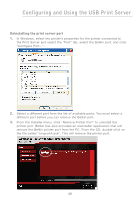Belkin F5D7231-4P User Manual - Page 25
installed your printer's drivers and software on the PCs
 |
UPC - 722868525173
View all Belkin F5D7231-4P manuals
Add to My Manuals
Save this manual to your list of manuals |
Page 25 highlights
section Configuring and Using the USB Print Server 1 3. On the Wizard menu, drag your mouse over the "Run Wizard" button and click the words "Click Here" to start the Wizard. 2 3 4 5 6 7 4. The first screen of the Wizard appears. Be sure that you have installed your printer's drivers and software on the PCs from 8 which you plan to print. Click "Next". 9 10 11 12 13 23

Configuring and Using the USB Print Server
23
section
2
1
3
4
5
6
7
8
9
10
11
12
13
3.
On the Wizard menu, drag your mouse over the “Run Wizard”
button and click the words “Click Here” to start the Wizard.
4.
The first screen of the Wizard appears. Be sure that you have
installed your printer’s drivers and software on the PCs from
which you plan to print. Click “Next”.