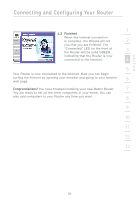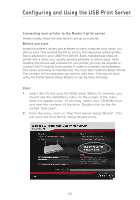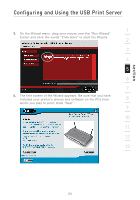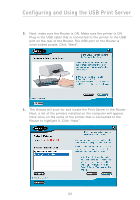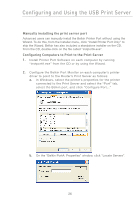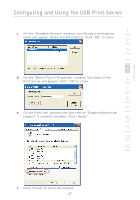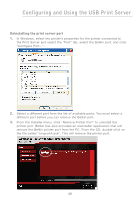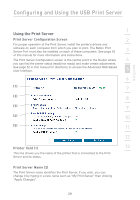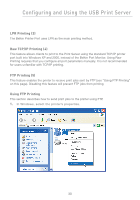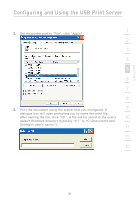Belkin F5D7231-4P User Manual - Page 28
Manually installing the print server port, Configuring Computers to Print to the Print Server - driver
 |
UPC - 722868525173
View all Belkin F5D7231-4P manuals
Add to My Manuals
Save this manual to your list of manuals |
Page 28 highlights
Configuring and Using the USB Print Server Manually installing the print server port Advanced users can manually install the Belkin Printer Port without using the Wizard. To do this, from the Installer menu, click "Install Printer Port Only" to skip the Wizard. Belkin has also included a standalone installer on the CD. From the CD, double-click on the file called "instportA.exe". Configuring Computers to Print to the Print Server 1. Install Printer Port Software on each computer by running "instportA.exe" from the CD or by using the Wizard. 2. Configure the Belkin Port Monitor on each computer's printer driver to point to the Router's Print Server as follows: a. In Windows, select the printer's properties for the printer connected to the Print Server and select the "Port" tab, select the Belkin port, and click "Configure Port..." b. On the "Belkin PortA: Properties" window, click "Locate Servers". 26